Snapchat is a fast and fun way to share the moment with your friends and family 👻. Share your story and fun moment with your friends in Snapchat wherever you are!
Recently lot of peoples not able to login into Snapchat as they are getting error message “due to repeated failed attempts or other unusual activity. Your access to Snapchat is temporarily disabled. Please try again later”.
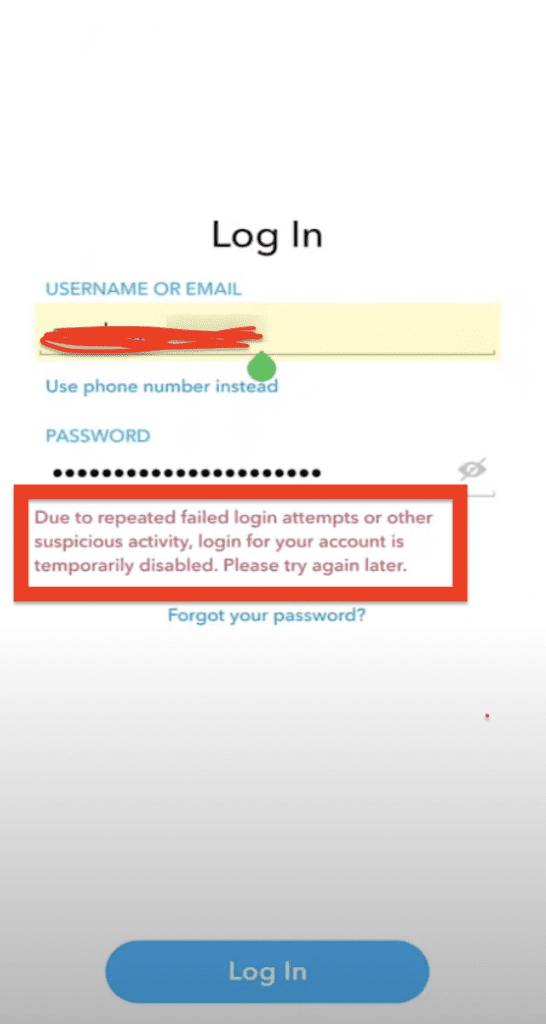
Are you facing same issue in Snapchat app, Don’t worry you are not alone. Lot of other people also facing same issue.
In this article, we will explain why Snapchat Due To Repeated Failed Login Attempts error occurred and how to fix it.
Why “Due To Repeated Failed Login Attempts” Error Occurred On Snapchat?
If you are getting “due to repeated failed attempts” issue on Snapchat, It can happen due to several reasons, such as:
- There is some technical issue in Snapchat app or Snapchat server is down
- You are using VPN on Your Phone
- You have multiple failed login Attempt into Your Snapchat account
- You haven’t updated the app in a long while
- You haven’t cleared the app cache
- Your Wi-Fi or mobile data is not working properly
How To Fix “Due To Repeated Failed Login Attempts” On Snapchat?
Fix 1: Wait For Sometime Until Snapchat Technical Issue Resolved
If you are getting “due to repeated failed attempts” issue on Snapchat then chances that there are some technical issue in Snapchat App or Snapchat app server is down and Snapchat team already know and is working to resolve the issue.
In this case, you can’t do anything so just wait till issue is resolved from Snapchat team side or Snapchat server is up.
Fix 2: Try Alternating Between Wi-Fi And Mobile Data
Try alternating between Wi-Fi and mobile data to see if the issue is related to your connection. If your experience differs, we recommend you reach out to your service provider for more info.
Fix 3: Clear Snapchat App Cache
Most of time, when there is some issue with Snapchat app, clearing the app cache will resolve the issue.
So, To fix “due to repeated failed attempts” issue on Snapchat, clear Snapchat app cache. To clear the Snapchat App cache,
For android users, Go to settings >> Find Snapchat App and click on that >> Tap on clear cache. Snapchat App cache will be cleared.
For iPhone users, Go to iPhone settings >> Go to General >> Find Snapchat App and click on that >> Tap on iPhone Storage >> tap on delete button >> again reinstall Snapchat app.
Check you are able to login into your Snapchat account or not after Clearing the cache.
Fix 4: Give Try After Sometime
As if you have multiple failed attempt go login into your Snapchat account then high chances that Snapchat temporary disabled your account and you are getting “due to repeated failed attempts or other unusual activity. Your access to Snapchat is temporarily disabled. Please try again later”.
In this case, just try after sometime again to login into your Snapchat account. There is no definite time but wait at least 12 hours.
After try this fix, if you still not able to login into your account then try other fixes.
Fix 5: Update Snapchat App To Latest Version
To Fix Snapchat “due to repeated failed attempts” issue, update Snapchat app with latest version because Sometime old version not work perfectly.
If your Snapchat app version is outdated then it may not work properly.
Also updating the Snapchat app to latest version will fix all previous bug in the app which were known to Snapchat support team.
You can also do an auto update of the app if you want, that will keep your app updated always with latest version and bug free.
Fix 6: Disable VPN
If you are using VPN in your phone and its enabled when you login into Snapchat app then you may get “due to repeated failed attempts or other unusual activity” error.
So, To Fix “due to repeated failed attempts” error, first disable the VPN in your phone and then try to login into your Snapchat account. You will able to login into Snapchat App. The error will be resolved.
Fix 7: Restart Your Phone
If above solution not working then Sometime, there is an issue with your phone not Snapchat app. So, Close the Snapchat app and restart your phone.
After Restarting the phone, check Snapchat App will work fine.
Fix 8: Contact Snapchat Support Team
If you have tried above all fixes but still not able to login into your account then contact Snapchat support team. They will help you to fix the issue.
Steps to contact Snapchat Support Team:
Step 1: Visit Snapchat Contact Us page
Step 2: Select “I can’t access my account” under “What can we help you with?”
Step 3: After that select “I see an error message when I log in” under “Oh no! Tell us more…”
Step 4: Now Tap on “YES” Under “Need help with something else?”
Step 5: Enter all required details in form and click on Send
Step 6: Wait for sometime to get reply from Snapchat team and follow instructions accordingly.
Also Read:
- Fix: Oops Something Went Wrong Please Try Again Later Snapchat
- What Do The Eyes Emoji 👀 Mean On Snapchat Story?
- How To Refresh The Quick Add List On Snapchat?
Conclusion
To Fix Snapchat “due to repeated failed attempts” issue, Disable the VPN in your Phone. This will fix your issue and You will able to login into Snapchat.
Alternately, Contact Snapchat support team and describe your issue that unable to login into your account and they will help you to resolve the issue.
After that also update Snapchat app to latest version if available. After that you able to login into Snapchat App.




