Are you experiencing issues with the parental controls on Disney Plus?
Whether you’re encountering a glitch that prevents you from adjusting the settings or facing difficulties with content restrictions, it can be frustrating.
Fortunately, there are effective solutions to address these problems and ensure a seamless streaming experience for the whole family.
In this blog, we’ll explore how to fix Disney Plus parental controls glitches and regain control over your viewing preferences.
How To Fix Disney Plus Parental Controls Glitch?
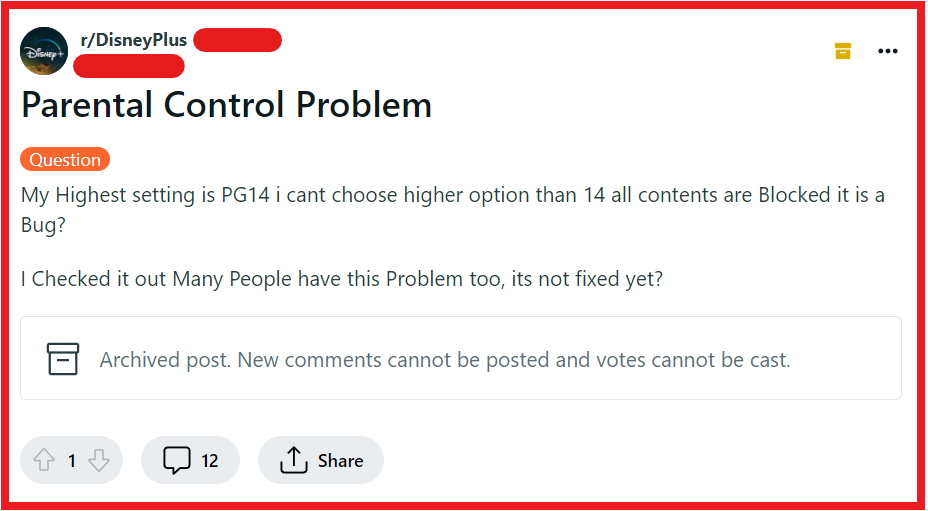
To fix Disney Plus parental control glitch. you can check your profile settings, restart the Disney Plus app or device, and update the Disney Plus app. Additionally, you can clear Disney Plus App data and cache, and use a VPN.
1. Check Your Profile Settings
Sometimes the simplest solution is to double-check your profile settings. Ensure that you are logged into the correct profile and that the settings are configured as per your preferences.
- Navigate to your profiles and select ‘Edit Profiles’.
- Select your profile.
- Select ‘Profile PIN’ under Parental Controls.
- Enter your password and select ‘Continue’.
- Here, you can enter, change, or remove a PIN and select ‘Save’.
2. Restart The Disney Plus App Or Device
A temporary glitch can often be fixed by simply restarting the Disney Plus app or the device you’re using to stream.
For Android:
- Open the ‘Recent Applications’ menu on your device.
- Swipe the Disney Plus app off the screen to close it or tap ‘Close all’ to close all apps.
- Wait a minute or two before reopening the app.
- If the issue persists, restart your device by holding down the power button and selecting ‘Restart’.
For iOS:
- Double-click the Home button or swipe up from the bottom of the screen and pause in the middle of the screen to view recently used apps.
- Swipe the Disney Plus app preview off the top of the screen to close it.
- Wait a minute or two before reopening the app.
- If the problem continues, restart your device by holding down the power button (or volume button and side button for iPhone X and later) and then slide to power off. Turn the device back on after a few seconds.
3. Update The Disney Plus App
An outdated app can cause various issues, including glitches with parental controls. Make sure your Disney Plus app is updated to the latest version available in your device’s app store.
For Android:
- Open the Google Play Store app on your device.
- Tap the menu icon (three horizontal lines) in the top-left corner, then select ‘My apps & games’.
- Find Disney Plus in the list and tap ‘Update’ if an update is available.
For iOS:
- Open the App Store on your device.
- Tap ‘Today’ at the bottom of the screen, then tap your profile icon at the top of the screen.
- Scroll down to see pending updates. If Disney Plus is listed, tap ‘Update’ next to it.
4. Clear Disney Plus App Data And Cache
Clearing app data and cache is a common troubleshooting step for resolving various app-related issues.
Clearing the cache can fix glitches by removing temporary files that may be corrupted and causing the app to malfunction. Here’s how to do it:
For Android:
- Go to ‘Settings’ on your device.
- Tap ‘Apps’ or ‘Application Manager’ (this may differ depending on your device).
- Find and select the Disney Plus app.
- Tap ‘Storage’.
- Select ‘Clear Cache’ and ‘Clear Data’.
For iOS:
- Go to iPhone settings.
- Go to General.
- Find Disney Plus App and click on that.
- Tap on the Offload App button.
- Again, Reinstall the Disney Plus App.
5. Use A VPN
Using a VPN may not directly resolve a glitch with parental controls. However, if the issue is related to regional restrictions or server problems, a VPN could potentially help by connecting to a server in a different location.
This might bypass temporary service issues that are affecting the parental controls functionality.
- Choose a reputable VPN service provider.
- Download and install the VPN application on the device you use to stream Disney Plus.
- Open the VPN application and sign in with your credentials.
- Select a server in a region where Disney Plus is available without restrictions.
- Connect to the chosen VPN server.
- Once the VPN connection is established, open the Disney Plus app or website.
- Log in to your Disney Plus account and check if the parental controls are functioning correctly.
6. Uninstall And Reinstall The Disney Plus App
Uninstalling and reinstalling the Disney Plus app can resolve issues that are not fixed by restarting the app or clearing the cache.
This process gives the app a fresh start by removing any residual files that may have become corrupted.
For Android:
- Go to ‘Settings’ and select ‘Apps’ or ‘Application Manager’.
- Find the Disney Plus app and select ‘Uninstall’.
- Visit the Google Play Store and reinstall Disney Plus.
For iOS Devices:
- Press and hold the Disney Plus app icon on your Home screen until it starts wiggling.
- Tap the ‘X’ that appears on the top of the icon.
- Confirm that you want to delete the DIsney Plus app.
- Open the App Store, find Disney Plus, and reinstall it.
7. Contact Disney Plus Support
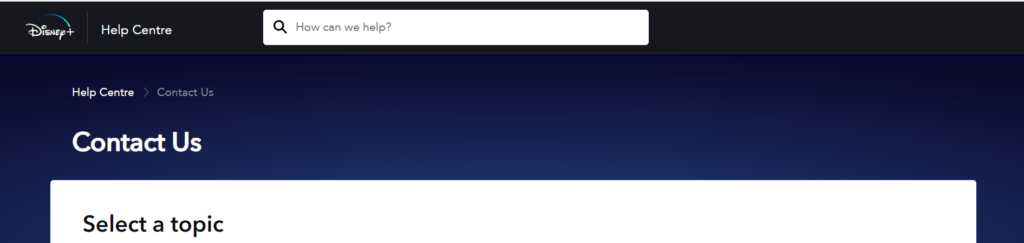
If none of the above solutions work, there might be a more complex issue at hand. Contact Disney Plus support for assistance.
They can provide more detailed troubleshooting steps or inform you about any ongoing technical issues.

