Are you stuck at the “Checking for Updates” screen in Summoners War Chronicles?
It’s a common hiccup that can halt your progress before you even start your adventure.
But don’t worry, you’re not destined to remain in update purgatory forever.
In this blog, we’ll guide you through a series of troubleshooting steps that have helped many players resolve this issue.
How To Fix Summoners War Chronicles Stuck On Checking For Updates?
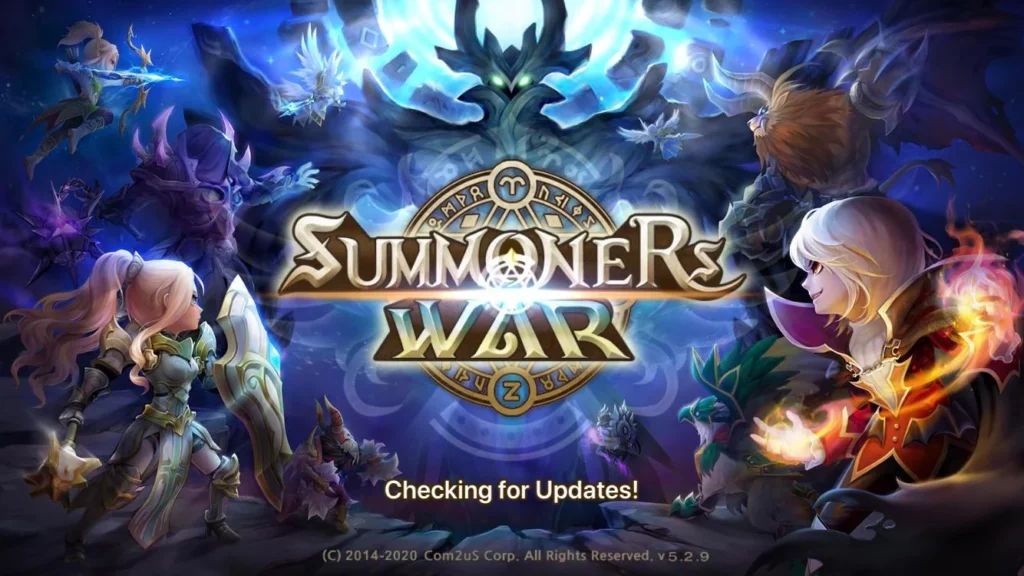
To fix Summoners War Chronicles stuck on checking for updates, you can restart the Summoners War Chronicles and your device, check your internet connection, and clear Summoners War Chronicles. Additionally, you can repair Summoners War Chronicles game files, and disable overlays and background apps.
1. Restart The Summoners War Chronicles And Your Device
Simply exit the game and close it from the recent applications menu. Then, restart your device.
This can often resolve minor glitches by refreshing the game’s processes and your device’s memory.
For PC:
- Close Summoners War Chronicles via ‘X’ or Alt+F4.
- If unresponsive, Ctrl+Alt+Delete > Task Manager > End game process.
- Go to Start menu > Power button > Restart.
For Android:
- Click Recent Apps button > Swipe away Summoners War Chronicles.
- Hold power button > Restart.
For iOS:
- Swipe up or double-click home > Close Summoners War Chronicles app.
- Hold side/top button > Slide to power off > Hold side/top button to turn back on.
2. Check Your Internet Connection
A stable internet connection is crucial for game updates. Ensure your device is connected to a reliable Wi-Fi network.
If you’re on mobile data, check if you have a strong signal, and consider switching to Wi-Fi if possible.
- Go to device Settings > Wi-Fi.
- Ensure Wi-Fi is turned on and connected.
- Check Wi-Fi signal strength; move closer to the router if weak.
- If using mobile data, confirm strong signal strength.
- Toggle between Wi-Fi and mobile data to test both connections.
- To restart the router, unplug it from the power source.
- Wait at least 30 seconds before plugging it back in.
- Allow a minute for the router to reconnect to the internet.
- Reconnect your device to the Wi-Fi network.
- Relaunch Summoners War Chronicles to test the connection.
3. Clear Summoners War Chronicles Cache
Over time, the cache can become corrupted, leading to issues like being stuck on the update screen. Clearing the cache can often fix this.
For Android:
- Go to Settings > Apps & notifications > See all apps.
- Tap on Summoners War Chronicles.
- Tap on Storage & cache.
- Tap ‘Clear Cache’.
For iOS:
- Go to iPhone settings.
- Go to General.
- Find Summoners War Chronicles App and click on that.
- Tap on the Offload App button.
- Again, Reinstall the Summoners War Chronicles App.
4. Repair Summoners War Chronicles Game Files
If the game’s files are corrupted, it might prevent the game from updating properly. Some platforms offer a built-in option to verify and repair game files.
For instance, if you are playing Summoners War Chronicles through a service like Steam, you can verify the integrity of the game files.
- If playing on a platform like Steam, right-click the Summoners War Chronicles in your library.
- Select ‘Properties’, go to ‘Local Files’.
- Click ‘Verify integrity of game files’.
- Wait for the process to complete and try launching the Summoners War Chronicles again.
5. Disable Overlays And Background Apps
Sometimes, other applications running in the background or screen overlays from apps can interfere with game performance.
Disable any screen overlays and close background apps before launching the game.
- Exit Summoners War Chronicles and clear it from recent apps.
- Go to Settings > Apps (or ‘Application Manager’ on some devices).
- Locate and select apps with overlay permissions.
- Turn off ‘Allow display over other apps’ or similar settings.
- Close unnecessary background apps from the recent apps screen.
- Restart Summoners War Chronicles to check for updates.
6. Update Summoners War Chronicles Manually
Check the App Store or Google Play Store for any available updates for Summoners War Chronicles.
If there is an update, download and install it, as this might contain the fix for the issue.
For PC:
- Open the gaming platform (e.g., Steam).
- Go to the Library section.
- Right-click on Summoners War Chronicles.
- Select ‘Check for Updates’. If an update is available, it will be downloaded and installed automatically.
For Android:
- Open the Google Play Store app.
- Tap on the profile icon at the top right.
- Tap ‘Manage apps & device’.
- Find Summoners War Chronicles under ‘Updates available’.
- Tap ‘Update’ beside the game.
For iOS:
- Open the App Store.
- Tap on your profile icon at the top right.
- Scroll to see pending updates.
- Find Summoners War Chronicles and tap ‘Update’.
7. Uninstall And Reinstall Summoners War Chronicles
If none of the above step’s work, try uninstalling and then reinstalling the game.
This can often fix update-related issues by replacing all the game files with fresh ones.
Remember to back up your game data if possible before doing this.
For PC:
- Open the gaming platform (e.g., Steam).
- Go to the Library section.
- Right-click on Summoners War Chronicles.
- Select ‘Uninstall’.
- After uninstallation, click ‘Install’ to reinstall the Summoners War Chronicles.
For Android:
- Press and hold the Summoners War Chronicles app icon.
- Tap ‘Uninstall’ or drag the icon to the ‘Uninstall’ bin that appears.
- Open the Google Play Store.
- Search for Summoners War Chronicles and tap ‘Install’.
For iOS:
- Press and hold the Summoners War Chronicles app icon on the home screen.
- Tap ‘Remove App’ then ‘Delete App’.
- Open the App Store.
- Search for Summoners War Chronicles and tap the cloud icon to reinstall.
8. Contact Summoners War Chronicles Support
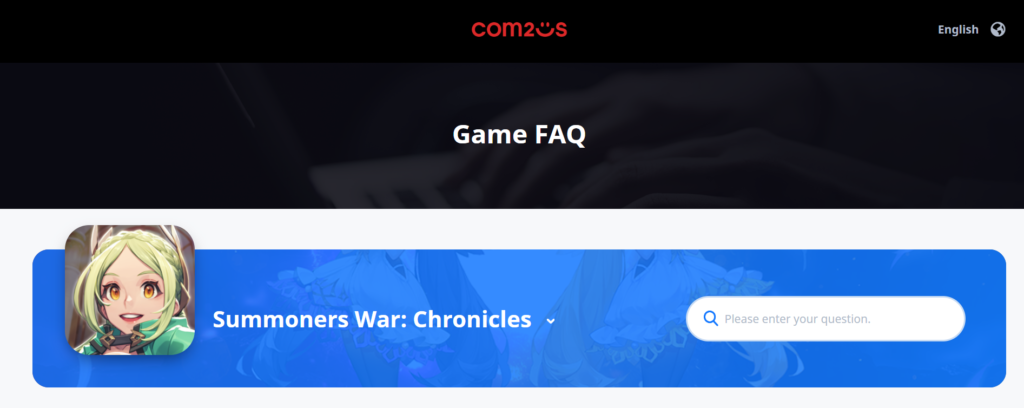
If all else fails, contact the Summoners War Chronicles customer support for assistance.
They may be able to provide specific solutions for your issue or inform you of any ongoing problems with the game’s servers.

