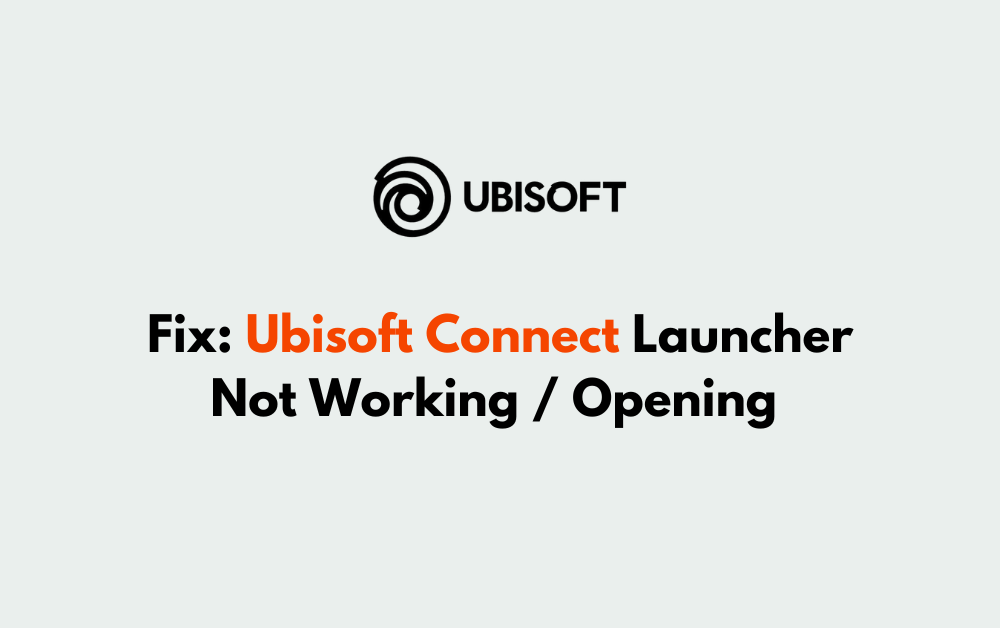Are you experiencing issues with the Ubisoft Connect launcher not working or opening?
It can be frustrating when you’re eager to dive into your favorite Ubisoft games, only to encounter technical difficulties with the launcher. But fear not!
In this blog, we’ll explore various troubleshooting steps to help you get the Ubisoft Connect launcher up and running smoothly.
How To Fix Ubisoft Connect Launcher Not Working / Opening ?
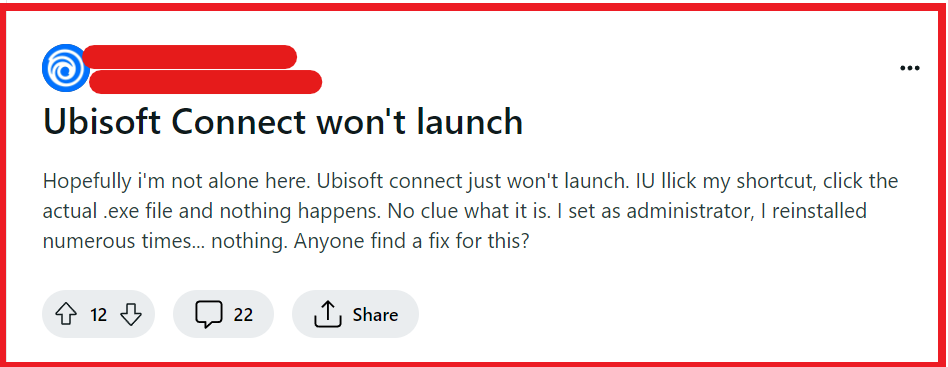
To fix Ubisoft Connect Launcher not working / opening, you can configure Ubisoft properties, verify game files, set the priority of Ubisoft connect to realtime. Additionally, you can install the latest version of Ubisoft connect, and delete the wine prefix.
1. Configure Ubisoft Properties
The Ubisoft Connect launcher may not work properly if the compatibility settings are not configured correctly. Adjusting these settings can help the launcher run smoothly on your system.
- Right-click on the Ubisoft Connect desktop shortcut or the executable file and select ‘Properties’.
- Navigate to the ‘Compatibility‘ tab.
- Check the box that says ‘Run this program as an administrator‘.
- Click ‘Apply‘ and then ‘OK‘ to save the changes and try launching the application again.
2. Verify Game Files
If a specific game is not launching through Ubisoft Connect, verifying the integrity of the game files can help. Corrupted or missing files can prevent games from running correctly.
- Open Ubisoft Connect and navigate to the ‘Games‘ tab.
- Select the game that won’t launch and click on ‘Properties‘.
- Under ‘Local files‘, click on ‘Verify files‘ and allow the process to complete.
- Try launching the game again once the verification is done.
3. Set The Priority Of Ubisoft Connect To Realtime
Setting the priority of the Ubisoft Connect process to realtime can sometimes resolve issues with the launcher not opening, as it allocates more system resources to the application.
- Press Ctrl + Shift + Esc to open the Task Manager.
- Go to the ‘Details‘ tab and find the Ubisoft Connect process.
- Right-click on the process and hover over ‘Set priority‘, then select ‘Realtime‘.
- Confirm any prompts that appear and try to open Ubisoft Connect again.
4. Install The Latest Version Of Ubisoft Connect
An outdated or corrupt installation of Ubisoft Connect can prevent it from launching. Reinstalling ensures you have the latest and potentially the most stable version.
- Uninstall Ubisoft Connect from your computer through the ‘Add or Remove Programs‘ feature in Windows.
- Download the latest version of Ubisoft Connect from the official Ubisoft website.
- Install the application by following the on-screen instructions and try opening the launcher again.
5. Delete The Wine Prefix
Removing the Wine prefix can act as a reset for the game’s environment in Proton, potentially fixing issues with Ubisoft Connect not launching.
However, be cautious as this may result in loss of saved games if they are not backed up or synced online.
- Navigate to the steamapps/compatdata/ directory in your Steam installation folder.
- Locate the folder named after the game’s AppID and delete it.
- This will remove the Wine prefix and you will need to set up the game again the next time you launch it.
- Be sure to back up any important game saves before doing this step to avoid losing your progress.
6. Check For Software Conflicts
Sometimes other software on your PC can interfere with Ubisoft Connect. Performing a clean boot can help identify if background applications are causing the issue.
- Type msconfig in the Windows search bar and press Enter to open the System Configuration window.
- Go to the ‘Services‘ tab, check ‘Hide all Microsoft services‘, and then click ‘Disable all‘.
- Select the ‘Startup‘ tab and click ‘Open Task Manager‘.
- Disable all startup items, then close Task Manager and click ‘OK‘ in the System Configuration window.
- Restart your computer and try launching Ubisoft Connect again.
7. Uninstall And Reinstall Ubisoft Connect
If none of the above solutions work, completely reinstalling Ubisoft Connect can resolve underlying issues.
- Uninstall Ubisoft Connect from your system.
- Delete any remaining files related to Ubisoft Connect in your system’s installation directory.
- Reboot your computer.
- Reinstall Ubisoft Connect from the official website and try launching it again.
8. Contact Ubisoft Support
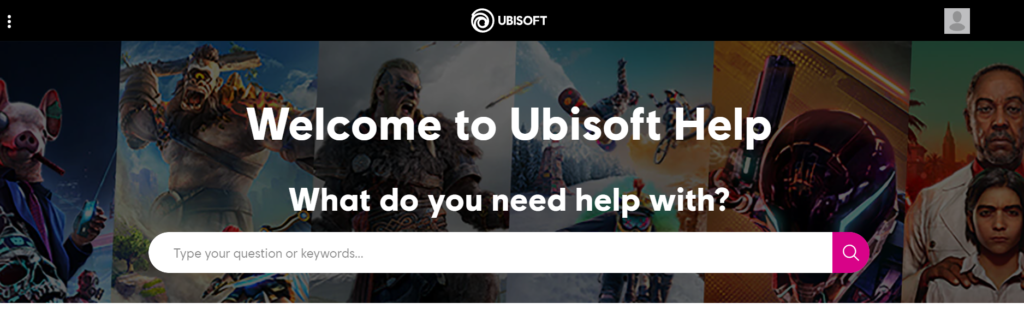
If none of the above steps work, it’s time to contact Ubisoft Support for further assistance.
Be prepared to provide them with any error messages you’ve received, as well as a description of what you’ve already tried.