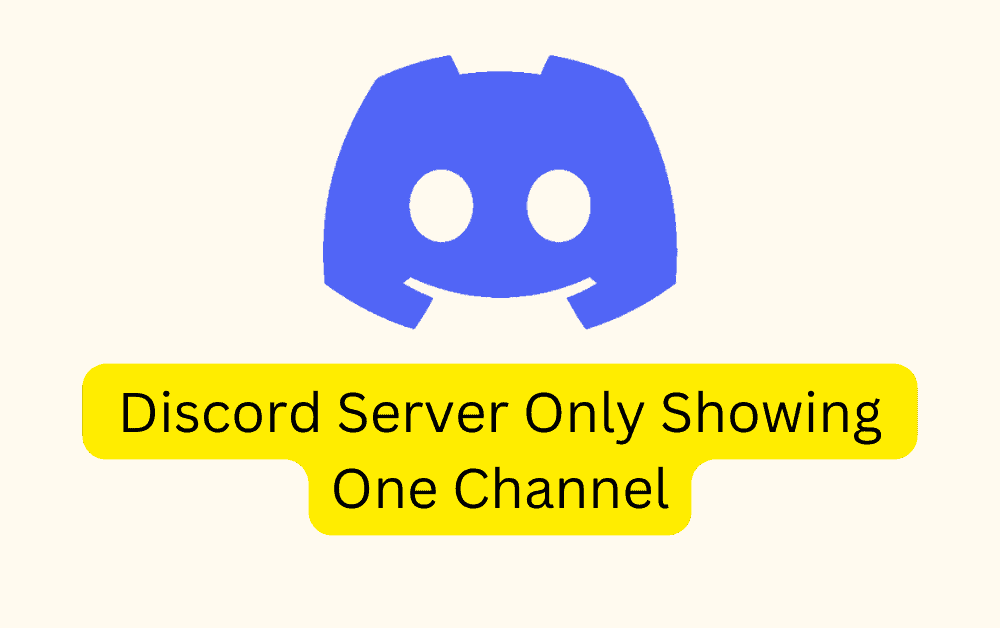Discord is a really popular app that people use to talk and hang out with others online.
It’s like a big chatroom where you can join different groups, talk to your friends, and work with your colleagues.
But sometimes, people run into a problem where they can only see one chat channel instead of the whole group or multiple channels.
It can be really annoying, but don’t worry! In this article, we’ll explain why this happens and give you simple steps to fix it.
Why Is Discord Only Showing One Channel?
A lot of people have been having a problem with Discord where they can only see one channel instead of all the channels in a group.
This is most likely because there is something wrong with the Discord app or its internal workings.
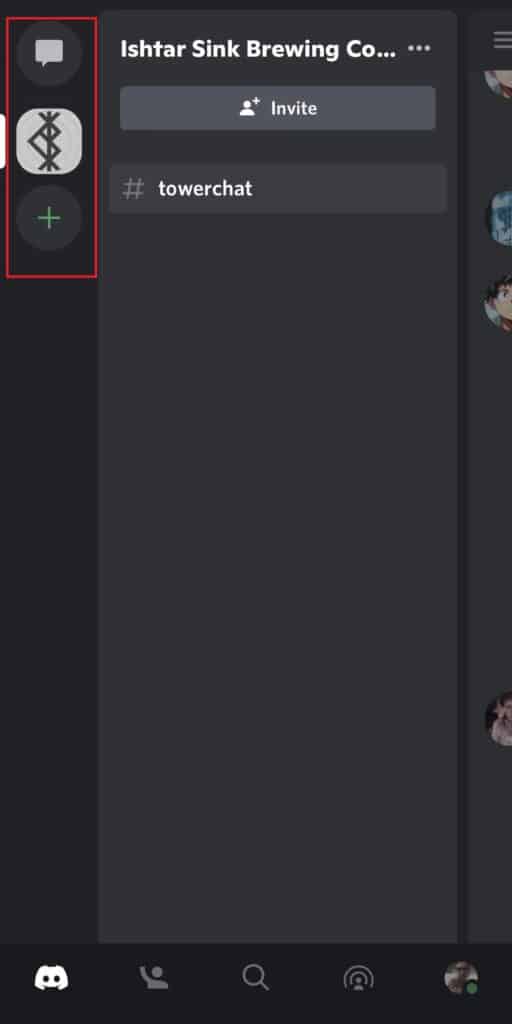
Another reason could be that the channels are organized based on member roles, so some users may not be able to see certain channels.
Also, if someone mutes a channel to avoid notifications, it will be hidden from their view, so they will only see a limited number of channels.
How To Fix Discord Only Showing One Channel?
Now let’s explore some potential fixes for the issue of Discord only showing one channel:
1. Log Out And Log Back In
Sometimes, Discord experiences temporary glitches that can be resolved by simply logging out of your account and logging back in.
2. Check For Update
If the issue of Discord only showing one channel is caused by a bug within the application, rest assured that the Discord team is likely to release an update to fix it in the near future.
In such cases, it is important to regularly check for any available updates and promptly install them.
3. Request Server Admin For Permission
One common reason for not being able to see channels is the lack of a role assigned to your account.
Reach out to the server administrators and ask them to assign you a role that grants access to the channels you want to see.
4. Check If The Channel Is Collapsed
Sometimes, Discord organizes channels into categories to keep things neat.
When a category is collapsed, the channels inside it may not be visible unless there are new messages.
To check if this is the issue, look for a small arrow next to the category name on the left sidebar.
If the arrow is pointing to the right, click on it to expand the category and reveal the hidden channels.
5. Unhide Muted Channels
If you have muted certain channels to avoid notifications, they may be hidden from your view.
To unhide them, follow these steps:
- Open Discord and go to the desired server.
- Click on your server’s name to open the drop-down menu.
- Uncheck the “Hide Muted Channels” option at the bottom of the menu.
- Restart Discord to apply the changes.
3. Clear The Discord App Cache
If you’re experiencing this issue on your mobile device, try clearing the app cache and check if the problem has been resolved or not.
Here are the steps to clear the Discord app cache:
Steps To Clear The Discord App Cache on Android:
- Open the “Settings” app.
- Go to “Apps” or “Applications” and find “Discord”.
- Tap on “Storage” or “Storage & cache”.
- Select “Clear cache”.
Steps To Clear The Discord App Cache on iOS:
- Go to iPhone “settings”.
- Go to “General”.
- Find “Discord” App and click on that.
- Tap on the “Offload” App button.
- Again Reinstall the “Discord” app.
4. Uninstall And Reinstall The Discord App
If the previous steps didn’t work, you can try uninstalling from your device and then reinstalling Discord from the app store.
This can fix any software problems or messed up files that might be causing the issue.
5. Try Using An Alternate Version
If you’re still experiencing the problem, you can try using Discord on different platforms like the web version, desktop app, or mobile app.
If one version is having this issue, using a different version for a while would help.
6. Contact Discord Support
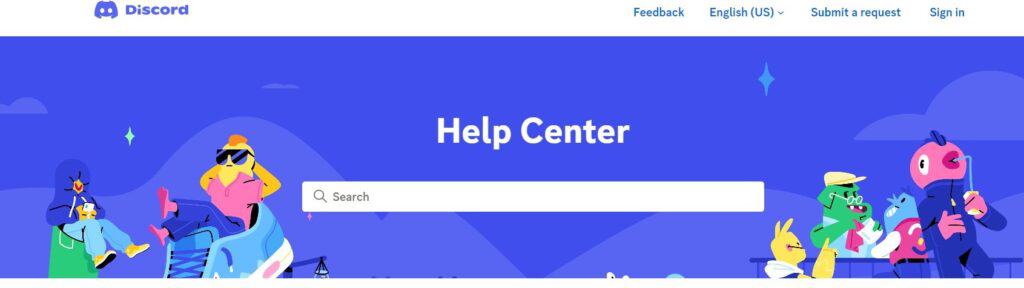
If you’ve already tried the suggestions mentioned earlier and you’re still facing the issue of Discord only showing one channel, it’s time to get help directly from Discord support.
They have a special team of experts who are there to assist users like you with technical problems.