Are you having trouble trying to watch Sports Videos on DAZN?
You might be seeing the error message, “Our Apologies, We are unable to play your video at this time, Please try again in a few minutes, If the problem persists Please contact Customer Services at www.dazn.com/help”.
DAZN is a streaming service where you can watch several sports videos which you can not on other channels.
Due to its vast video collection of Sports content, it has become a popular channel for sports lover to spend their time.
However, it can be utterly frustrating when you are trying to enjoy your free time by watching the latest match and suddenly your screen shows you the Error Code 65-804-403.
Many users have reported seeing this error at different times for example some have seen it the whole launching the DAZN app and others have seen it in the middle of their videos.
Whatever the issue is, today we will be discussing the reasons for the error and the fixes that will help you to fix the issue of DAZN Error Code 65-804-403 in this extensive guide.
What Are The Reasons For Dazn Error Code 65-804-403?
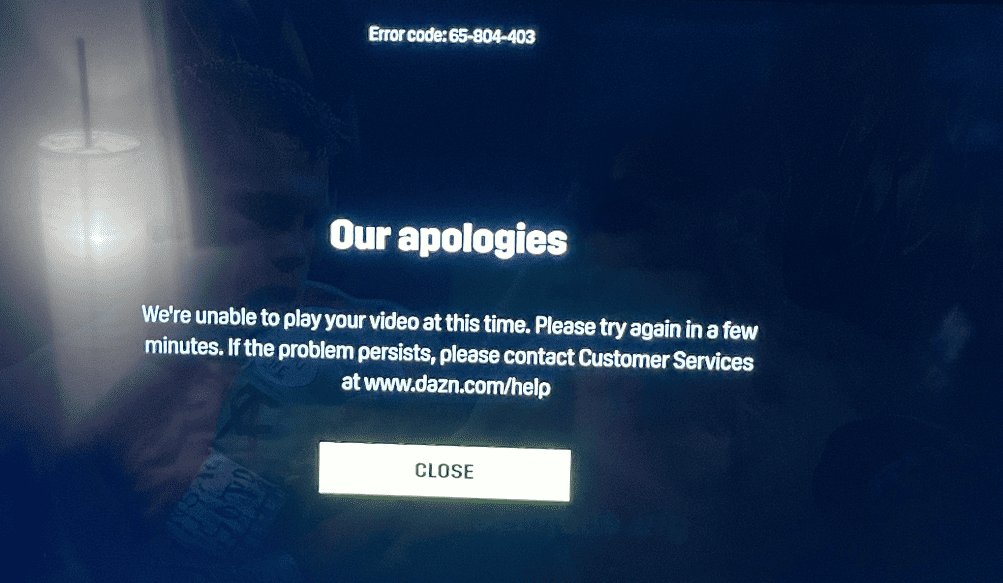
There can be a few reasons why the DAZN app is not functioning properly on your device.
This error can happen to either the Phone app of DAZN or the TV App and as well as when you are opening it from your consoles.
There is no confirmation given by the Team of DAZN as to why this error code 65-804-403 occurs while you are watching a Sports Video on your device.
However, we have come up with a few reasons that might be the issue.
Below, we have listed some of them for your convenience.
- Poor or faulty Internet Connection in your device.
- Technical issues such as bugs or glitches in the system of DAZN.
- DAZN app has accumulated too many junk or corrupted files in the cache folder.
- You have not updated DAZN app to the latest version available.
How To Fix Dazn Error Code 65-804-403?
In this section, we will review a few fixes that will help you fix the issue of DAZN Error code 65-804-403 in your device.
1. Relaunch DAZN App
The first fix that you can try is to relaunch the DAZN app from your device.
If you are using it on your phone, you can choose the app using Force Stop.
Force Stop can be used by going to Settings and then Apps >> then going to DAZN >> Force Stop.
After you have successfully stopped DAZN you can again open it from your phone.
If you are getting the error code while watching sports live on your TV then you can just close the app and then reopen it again after a few minutes.
Now check whether it has solved the error in your DAZN.
2. Reset Your Internet Connection
The next thing you should do is check your internet connection.
Try switching to ethernet or data connection and see if your WiFi is having connection problems.
If your WiFi is experiencing connection issues, you can also try performing a router reset.
Simply disconnect the router from the power source, any connected devices, and other connections.
Plug it back in after three minutes have passed.
Before using it to connect to the internet, wait for the signal to come back.
If the issue continues, get in touch with your neighbourhood service provider to have it fixed.
3. Use The DAZN Website
The next thing that you can do is to use the DAZN website in the meantime.
If your DAZN app is not working on your phone, Xbox or your Smart TV then there might be s system issues such as a bug or a glitch.
In that case, nothing can be done from your end except doing a total uninstallation and reinstallation.
However even then if you are seeing the error code 65-804-403 then try to use the DAZN website for the time being, until the technical team of DAZN has fixed the issue from the system.
4. Clear DAZN Cache
To check if it helps, you can also try emptying your DAZN App cache.
Occasionally, junk files can be found in the cache folder that can stop DAZN from working properly on your device.
You may immediately fix this by deleting the cache for the app on your device.
Below we have shown the steps for deleting the phone cache, as different Smart TV have different Procedures.
However, you can always delete the by going to the Settings of your Smart TV.
make sure to check the procedure before you start.
Clear Cache for Android
- Go to Settings on your device.
- Open Apps.
- Select Manage Apps.
- Navigate to DAZN and tap on it.
- Tap on Clear Data or Clear Cache.
Clear Cache for iPhone
- Go to iPhone settings.
- Go to General.
- Find DAZN App and click on that.
- Tap on the Offload App button.
- Again Reinstall the DAZN app.
5. Update DAZN App
You will need to check whether there are any updates for DAZN that you might have missed.
DAZN updates its software frequently to ensure a seamless user experience on your device.
Updates also assist in resolving problems like bugs and errors in the technology.
If it has been a while since you updated the DAZN app, please visit the App Store or Play Store to see if there are any new updates available.
If you are using DAZN in TV, then also make sure to update it before you open it.
Make the necessary updates and check to see whether you can now see Sports videos in DAZN without having any issues.
6. Contact The Support Team
After you have tried all the fixes that we have listed above you should be able to open DAZN without getting the Error Code 65-804-403.
However, if you are still seeing the error then we have another solution for you.
You can contact the Support Team of DAZN and ask them regarding this Error Code 65-804-403.
Their team of professionals will be able to help you out.

