Dashlane is a popular password management tool that helps users to store and manage their passwords and personal data securely.
The tool offers users an easy way to connect to their favorite websites without having to remember all their login credentials.
The Dashlane Chrome extension is one of the most popular features of the tool, allowing users to quickly fill in their login information and passwords on any website.
However, sometimes users encounter issues with the extension not working properly.
In this article, we will discuss why this could occur and how to fix it.
Why Is Dashlane Chrome Extension Not Working?
There are a number of reasons why DashLane Chrome Extension might not work as planned. Here are just a few reasons:
1. Outdated Dashlane Chrome Extension
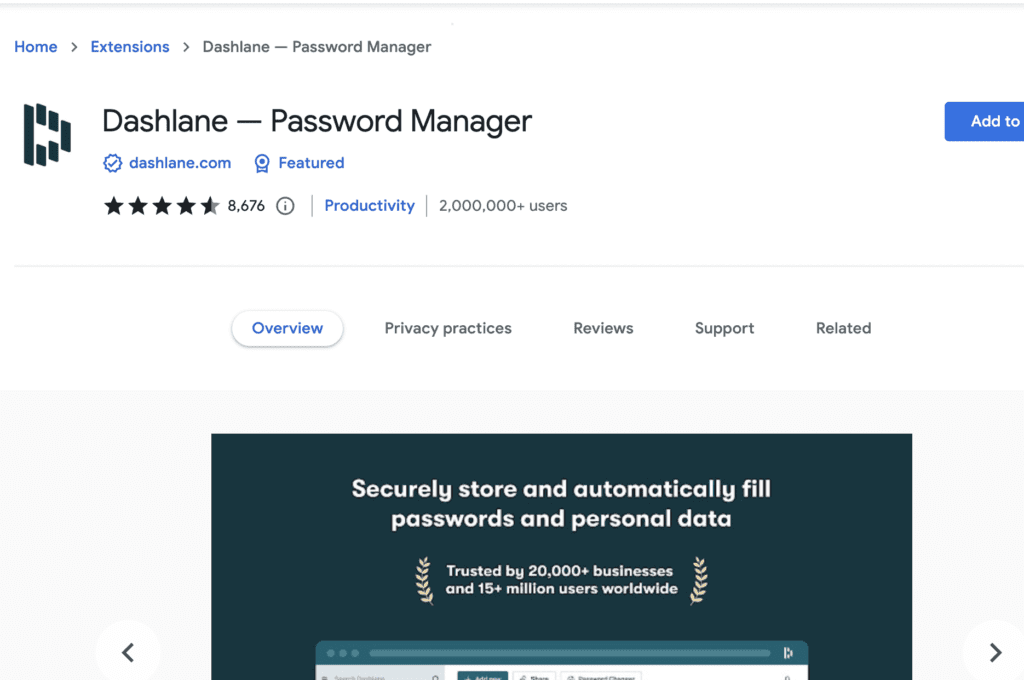
An outdated Dashlane Chrome extension can cause issues with its functionality.
Dashlane is updated regularly to fix bugs, add new features, and improve performance.
If the Dashlane extension is not updated to match the latest version of the Dashlane application, it may not work as intended and cause problems with its functionality.
2. Chrome Browser Setting
Chrome browser settings can also cause issues with the functionality of the Dashlane Chrome extension.
If your browser settings are blocking third-party cookies or JavaScript, the Dashlane Chrome extension may not be able to function correctly, leading to errors.
3. Corrupted Dashlane Chrome Extension Files
The Dashlane Chrome extension can also fail to work because of corrupted or damaged files.
This can happen if the extension files are accidentally deleted, modified, or moved from their original location.
4. Dashlane Server Outage
Dashlane server outage can cause issues with the functionality of the Dashlane Chrome extension.
Dashlane is a cloud-based password manager, which means it stores your encrypted passwords and personal information on its servers.
If there is a server outage, the Dashlane Chrome extension may not be able to communicate with the Dashlane servers and access your saved passwords and personal information, causing issues with its functionality.
How To Fix Dashlane Chrome Extension Not Working
If you are experiencing problems with DaslLane Chrome Extension not working, there are several things you can do to fix the issue. These include:
1. Update The Dashlane Chrome Extension
Updating Dashlane may solve issues with the functionality of the Dashlane Chrome extension, as updates often include bug fixes and improvements that can address issues with the software.
It is important to keep both Dashlane and the Dashlane Chrome extension up-to-date to ensure optimal performance and compatibility.
To update the Dashlane Chrome extension:
- Open the Chrome browser
- Click on the three dots in the upper right corner
- Select “More tools”
- Select “Extensions”
- Toggle on the “Developer mode” switch
- Click on the “Update” button next to the Dashlane extension (if available)
2. Check Chrome Browser Settings
If your browser settings are blocking third-party cookies or JavaScript, you should adjust them to allow Dashlane to function correctly.
Enable Cookies On Chrome Browser:
Dashlane uses cookies to store user information and preferences. If cookies are disabled in your Chrome browser, Dashlane may not be able to function correctly.
To enable cookies in Chrome:
- Click on the three dots in the upper right corner of your Chrome browser
- Select “Settings”
- Scroll down and click on “Privacy and security”
- Under “Cookies and other site data”, make sure that “Allow all cookies” is selected
Disable Other Extensions:
Some other extensions may conflict with the Dashlane Chrome extension, causing issues with its functionality.
To disable other extensions in Chrome:
- Click on the three dots in the upper right corner of your Chrome browser
- Select “More tools”
- Select “Extensions”
- Click the toggle button to disable any extensions that may be conflicting with Dashlane
Pop-up windows:
Dashlane may not be able to function correctly if pop-up windows are blocked in Chrome.
To enable pop-up windows in Chrome:
- Click on the three dots in the upper right corner of your Chrome browser
- Select “Settings”
- Scroll down and click on “Privacy and security”
- Under “Site settings”, click on “Pop-ups and redirects”
- Toggle the switch to enable “Allowed”
3. Reinstall Dashlane Chrome Extension
If the Dashlane Chrome extension does not work due to corrupted files, it may be necessary to re-install the extension.
To do this, first, remove the current Dashlane extension from your browser.
Then, download and install the latest version of the Dashlane Chrome extension from the Chrome Web Store.
This should resolve problems caused by corrupted files within the extension.
4. Check Daslane Sever Status
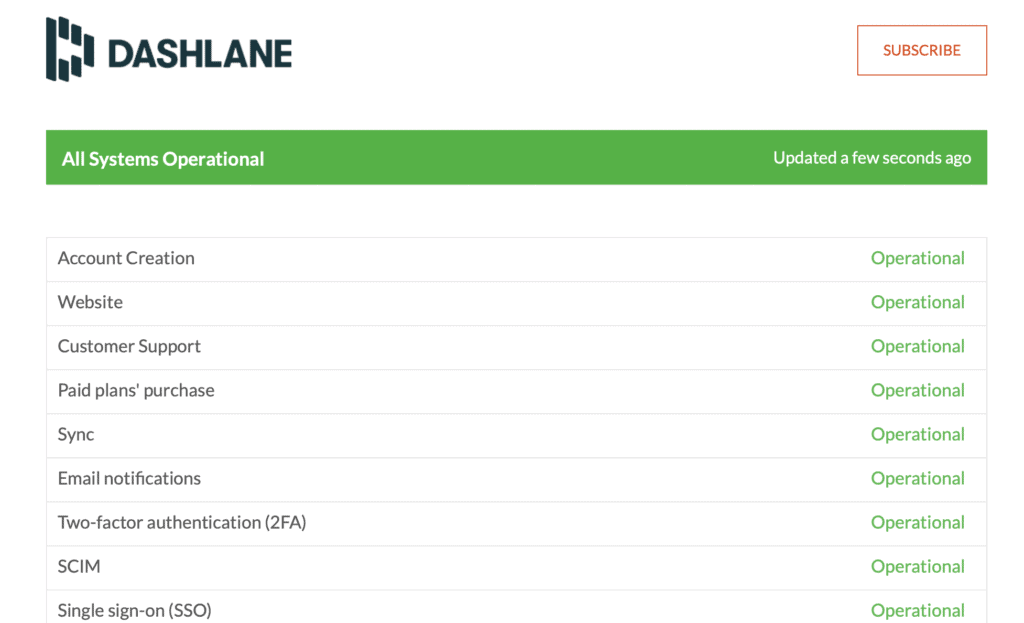
If you suspect that a server outage is causing issues with the Dashlane Chrome extension, you can check the status of Dashlane’s servers by visiting the Dashlane status page.
The status page provides real-time updates on the status of Dashlane’s servers and any known issues or outages.
If there is a server outage, there may not be much you can do to resolve the issue on your own.
To check Daslane sever status use the link given below:
5. Contact DashLane Support
If none of the above steps works, it may be necessary to contact DashLane support for assistance. They can provide further troubleshooting steps or help identify the root cause of the problem.

