Are you facing an issue related to Crunchyroll premium? Crunchyroll has proven to be the best streaming service for watching anime, and it’s even bigger and better after merging with Funimation.
The streaming service has four plans each with different perks. The paid subscription tiers offer features like downloads of shows to mobile devices. But Crunchyroll subscribers have been facing a lot of issues with its premium.
The issue is creating a lot of frustration in the minds of the subscribers. Because they are not able to have access to those services for which they have paid, basically, their Crunchyroll premium is not working.
If you are facing the same issue. Then don’t go anywhere because in this guide we will discuss why Crunchyroll premium is not working and how to fix it.
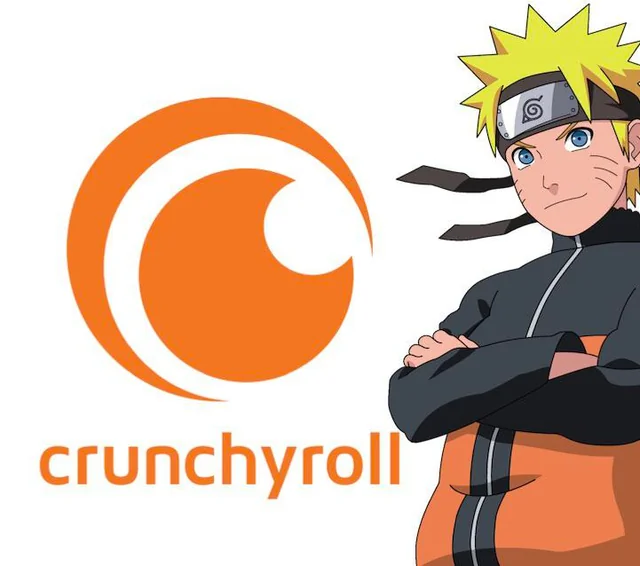
Why Is Crunchyroll Premium Not Working?
There could have been several reasons for this problem, such as server issues, billing problems, or technical glitches. Below we have mentioned some of the major reasons that can be a cause of this problem. The reasons are as follows:
- The first and foremost reason for this problem could be that your payment has not reached Crunchyroll yet. If they do not receive the payment, your subscription will not work.
- If you have created more than one account on Crunchyroll. Then there may be a possibility that you are using a different account that has no premium plan.
- Sometimes there may be a Deactivation error. In this, an error may automatically deactivate your premium plan.
- There could be a possibility that the Crunchyroll server is down or under maintenance. In that case, there are chances that your Crunchyroll premium may not work.
- If your Internet is sluggish, you’re more likely to be met with the “Crunchyroll Premium Not Working” issue.
- If you have enabled ad-blockers to avoid ads. Then these ad-blockers may sometimes conflict with the Crunchyroll app, causing the above issue.
- If your app has insufficient storage space then this might cause trouble in the proper functioning of various functions including the premium.
These are all the major reasons that can lead to the above issue. In such cases, you need to find the correct cause of the issue and fix the same. Below we have mentioned major fixes that can help you in getting rid of the same.
How To Fix Crunchyroll Premium Not Working?
1. Check Your Payment
The first and foremost reason for this problem could be that your payment has not reached Crunchyroll yet.
Remember if they don’t receive the payment, your premium subscription will automatically expire, and you’ll have to buy a new subscription.
If this is the reason then all you can do is you can check the payment information associated with your payment such as credit card number, expiration date, CVV, and billing address.
If your payment was declined, you might receive an email notification from Crunchyroll or your payment provider explaining the reason for the decline.
Although some payment declines are temporary, you can try to make the payment again after a little while. Sometimes, the issue could be with the payment processor, and it might resolve on its own.
Some banks or credit card companies have security measures in place that might block online payments if they seem suspicious. Contact your bank to ensure they are not blocking the payment to Crunchyroll.
If Crunchyroll is experiencing technical difficulties with its payment processing system, there might be delays in processing payments. You can check Crunchyroll’s official social media accounts or website for any updates about technical issues.
2. Check If There Is Deactivation Error
In many cases, a Deactivation error occurs. In such cases, an error can automatically deactivate your premium plan.
If this kind of situation arises, then you are required to contact Crunchyroll’s official customer service for assistance.
You must keep in mind if you have just purchased Crunchyroll Premium, then it takes 4 to 5 days to activate, so don’t be in a hurry.
3. Use Crunchyroll Account With A Premium Plan
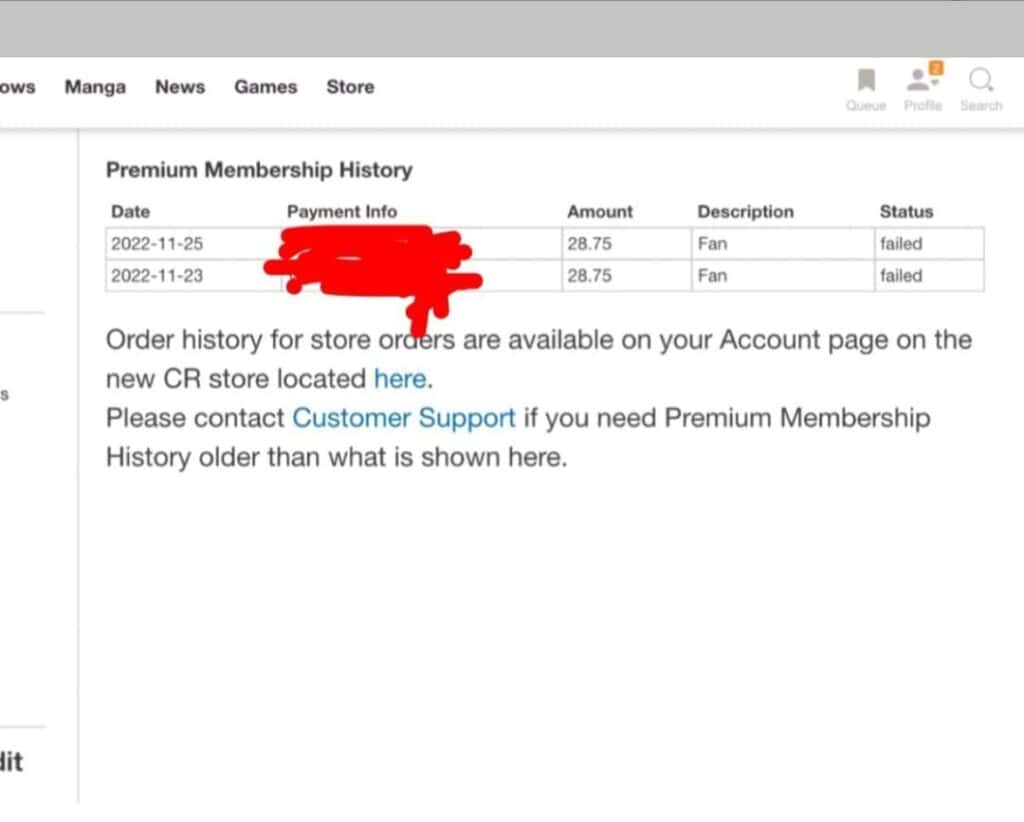
If you have created multiple accounts on Crunchyroll. And you are signed into that account which does not have a premium membership.
Then surely your Crunchyroll premium will not work in that case. In such cases, you can check your Order Status page. To check the same, follow these steps:
- Log into your Crunchyroll Store account.
- Click on the ‘My Account’ icon on the top right side of the screen.
- Select ‘Order History’.
- Select the Order number for the item/s you are inquiring.
It’s likely that you have a different account with an active membership subscription.
4. Ensure Good Internet Connection
If your Internet is sluggish, you’re more likely to be met with the “Crunchyroll Premium Not Working” issue.
Without a stable internet connection, Crunchyroll won’t be able to provide its services.
While experiencing a slow or no internet connection, it is suggested to reboot the Wi-Fi router. It depends on the internet usage and how often it is needed to reboot our Wi-Fi router. These are the steps to follow in restarting the Wi-Fi router:
- Simply switch off the router and unplug it from all the devices and power supply.
- Wait for 3 minutes and then plug it in again.
- Now wait for the signal to come back and connect to the internet through it.
You can check the speed of your Internet connection by running a speed test on Speedtest.net.
5. Disable Ad Blockers
You might have enabled ad-blockers to avoid ads. Then these ad-blockers may sometimes conflict with the Crunchyroll app, causing the above issue.
In this case, you need to disable the ad blockers from your browser. Below we have mentioned the steps for the same:
- Open the “Browser” that you are using.
- Click on the Ellipsis Icon (three dots).
- Next, hover on “Extensions” and click “Manage Extensions”.
- Here, disable all the add blockers by switching off the toggle button.
- Lastly, “Reload” your browser.
Remember we have mentioned the common steps for any browser. The steps may vary from browser to browser.
6. Delete And Reinstall The Crunchyroll App
You can try uninstalling the app and reinstalling it again. This is one of the easiest methods that you can try for this issue.
Follow these steps:
For iOS Users:
- Locate the Crunchyroll app on your Home Screen.
- Press and hold the app until it starts to Jiggle.
- Tap on the Minus Sign.
- Next, select Delete App from the pop-up menu.
- Lastly, hit Delete to confirm.
For Android Users:
- Look for the Crunchyroll app on your Home Screen.
- Once you find it, press and hold the app until a pop-up Menu appears.
- Select App Info from the menu and hit Uninstall.
Once uninstalled, head over to AppStore (iOS) or Google Play Store (Android) and reinstall the Crunchyroll app again.
7. Wait And Retry
When the error is temporary due to server issues. Wait for a while and then check if Crunchyroll Premium works. Also, it may be possible that heavy traffic on the Crunchyroll app or some technical glitch has arisen leading to trouble while processing.
It may be possible that the server is under maintenance or is facing unexpected failures. When many users are on the app at the same time the app may not fetch data and this may cause server downtime.
In this case, you have to wait for some time and try again later. You can check the server status of Crunchyroll by clicking here.
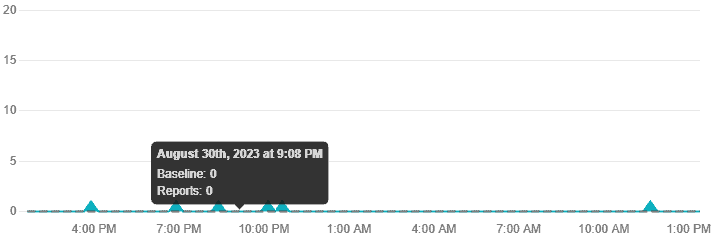
8. Clear Crunchyroll Cache
If you are using the Crunchyroll app on an Android device, there is a known issue in which the app might sometimes experience a problem which also includes premium not working. To solve this problem, you need to clear the Crunchyroll app’s data cache.
Clearing the Cache on Android:
- Go to “Settings” on your Android device.
- Scroll down and select “Apps”.
- Find and tap on the “Crunchyroll” app.
- Then you will see options like “Storage” or “Storage & cache.” Tap on it.
- Look for the “Clear cache” button and tap on it to clear the app’s cache.
Clearing the Cache on iOS (iPhone/iPad):
- Go to the home screen of your iOS device.
- Find and tap on the “Settings” app.
- Scroll down and select “General.”
- Next, tap on “iPhone Storage”.
- Locate and tap on the “Crunchyroll” app from the list of installed apps.
- On the app’s storage screen, you should see an option to “Offload App”.
- Click on it. And then by following the above steps, it will clear the cache from the Crunchyroll app.
9. Contact Crunchyroll Customer Support
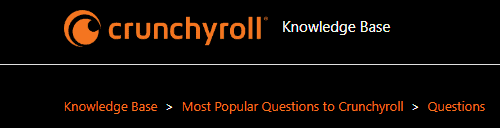
After trying the above-mentioned fixes if you are still facing any difficulty in resolving the issue then you may contact The Crunchyroll Support Team for the same by clicking here.
