Are you also unable to use the Crunchyroll streaming service? Or while watching videos on Crunchyroll suddenly the video starts buffering and later on it says, “Oops, something happened, Crunchyroll may be undergoing maintenance right now, error code 115”.
And are you also facing a similar issue? Many are encountering this issue which is causing trouble in the minds of the users. Some have reported finding this issue while trying to watch videos on Crunchyroll on their Roku TV.
What is Error 115 on Crunchyroll? This kind of error mainly comes if you are using Crunchyroll on Roku, and the main reason behind this is that the Crunchyroll app is undergoing some maintenance.
In this guide, we will discuss what causes Error 115 on Crunchyroll and how to fix Error 115 on Crunchyroll. So, stay with us and look for the same.
What Causes Error 115 On Crunchyroll?
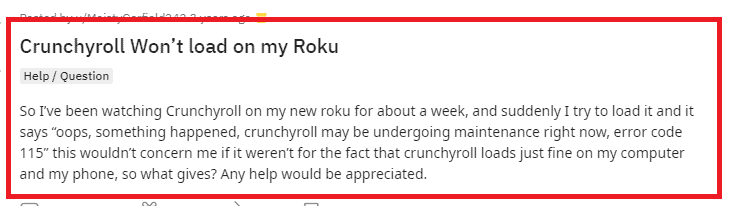
Error 115 on Crunchyroll, or any website for that matter, typically indicates that the Crunchyroll app is going through some temporary maintenance. There can be several reasons for this error:
- If you’re using Crunchyroll mobile app or a specific device, there could be issues with the app or device itself causing the error message to pop up.
- Many users have found that Crunchyroll error 115 mainly comes if you are using the Crunchyroll application on Roku.
- If you are seeing this error message even after Crunchyroll maintenance is over, then there are chances that your internet connection is not proper.
- Crunchyroll’s servers might be experiencing high traffic or technical problems.
- If there is a lot of corrupted data, then due to insufficient storage space, this error message could arise.
- Certain content may not be available in your region due to licensing restrictions. This might also be the reason.
These could be the main causes of the Crunchyroll Error 115. You can fix the error easily. So stay with us because below we have mentioned some of the major fixes that can fix the issue.
How To Fix Error 115 On Crunchyroll?
1. Check The Server Status Of The Crunchyroll
The first and foremost thing you need to do is to check the server status of the Crunchyroll.
The error code 115 mainly comes when you are using Crunchyroll on Roku, and the main reason behind this is that the Crunchyroll app is undergoing some maintenance.
In case the server is going through an outage or the server is having scheduled maintenance, the Crunchyroll app will not work properly.
You can open Crunchyroll and check whether it continues to show you the error message after you see that the server is back online.
The server should be back online shortly as the technical team will be working on it to fix it soon. You can also check the Crunchyroll server by clicking here.
Other than checking the server status, sometimes it happens a certain glitch or bug arises. And it may cause trouble in the functioning. The best way to get rid of this issue is to wait for some time.
Waiting it out is always an option. And many times it happens to be the preferred fix to solve the arising issue.
2. Uninstall And Reinstall The Crunchyroll App
You can try one of the simplest methods to get rid of the error message which is uninstalling and reinstalling the Crunchyroll app.
Many times there is a bug arises in the application which could stop the app from working and lead to buffering of the video and immediately pop up the error message.
Therefore, in this case, all you can do is just uninstall the Crunchyroll app, download it again from the Google Play Store for Android and App Store for iPhone, and then relaunch it.
By uninstalling the app and restarting it again you can delete all corrupted files and ensure proper connectivity and smooth functioning of the application without any error.
Below we have mentioned the steps on how to uninstall and reinstall the Crunchyroll app on Roku.
Steps to uninstall Crunchyroll on Roku:
- Open “Roku” and navigate to the Roku home screen by pressing the “Home” button on your Roku remote.
- Use the arrow buttons on your remote to highlight the Crunchyroll app icon on the Roku home screen.
- Press the “Options” or “Star” button on your remote while the Crunchyroll app is highlighted.
- This will prompt a confirmation message asking if you want to remove the app. Confirm your choice.
- Select “Yes” or “Remove” to confirm the uninstallation.
Steps to reinstall Crunchyroll on Roku:
- Return to the Roku home screen by pressing the “Home” button on your remote.
- Scroll down and select “Streaming Channels” from the left-hand menu. This will open the Roku Channel Store.
- Use the search function in the Roku Channel Store to find the Crunchyroll app.
- Once you find the Crunchyroll app in the search results, highlight it, and select it.
- On the Crunchyroll app page, you will see an option to “Add Channel” or “Install.” Select this option.
- If prompted, confirm the installation by selecting “Yes” or “Add Channel.” The Crunchyroll app will be downloaded and installed on your Roku device.
3. Check If The Series Is Not Available For Streaming
In some cases, Crunchyroll shows “Something went wrong, please try again later” because the video you want to play is not available for streaming.
This kind of situation arises when Crunchyroll loses its license for the show. For this, you need to check their social media if they have put information regarding the same.
And also you can contact them through customer support.
4. Check Your Network Connection

If the Crunchyroll app maintenance is over but you are still getting the error message because there is improper or insufficient internet connection.
Try switching off mobile data and switching to a Wi-Fi network instead. It is also needed that the Wi-Fi is placed near the device for better signal strength.
While experiencing a slow or no internet connection, it is suggested to reboot the Wi-Fi router. It depends on the internet usage and how often it is needed to reboot our Wi-Fi router. These are the steps to follow in restarting the Wi-Fi router:
- Simply switch off the router and unplug it from all the devices and power supply.
- Wait for 3 minutes and then plug it in again.
- Now wait for the signal to come back and connect to the internet through it.
Ensure that you have a stable and strong internet connection and adequate speed. If you have a strong internet connection then it’ll boost the performance of the app and help in removing the glitches.
You can check your internet speed by clicking here.
5. Contact Crunchyroll Through Social Media
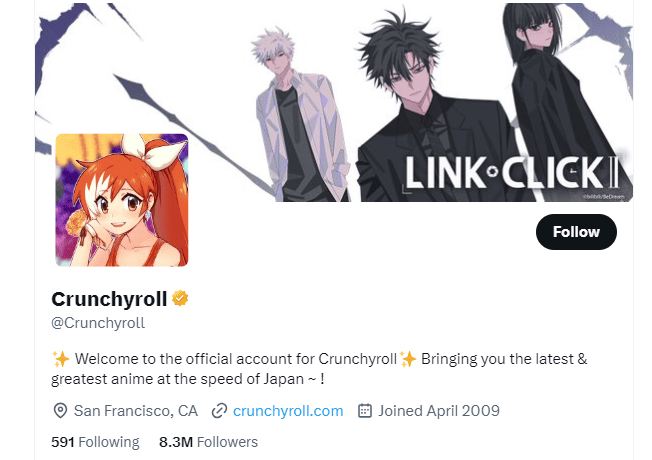
After trying the above-mentioned fixes if you are still facing any difficulty in resolving the issue then another way to fix this error code is to call Crunchyroll support directly.
If the technical executives sitting there are well aware of this error code in a particular region, then they will inform accordingly.
If they find the problem only reported on your system, then they will diagnose it accordingly.
You can visit their social account given on the website, then you can drop your query there on the page.
