Crunchyroll has proven to be the best streaming service for watching anime, and it’s even bigger and better after merging with Funimation.
The streaming service has four plans each with different perks. The paid subscription tiers offer features like downloads of shows to mobile devices.
However, many users have reported Crunchyroll Network Errors popping up on screen while streaming their favorite anime shows on the site.
The issue is creating a lot of frustration in the minds of the subscribers. Because they are not able to have access to the services on Crunchyroll.
If the same issue of No Network Connection has also been witnessed by you while using the Crunchyroll App on Android and iOS devices. Then don’t go worry because in this guide we will discuss what causes Crunchyroll network errors and how to fix them.
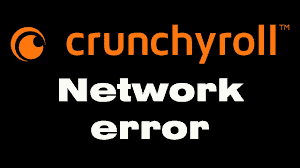
What Causes Crunchyroll Network Error?
There could have been several reasons that you are getting the network error on Crunchyroll. Below we have mentioned some of the major reasons that can help you identify which one is causing trouble for you. These are as follows:
- If your internet connection is not stable then it will cause a hurdle in loading videos which leads to showing you network error on Crunchyroll.
- Your VPN could be the reason for the network error on Crunchyroll. The Crunchyroll server could be rejecting your connection because of an unauthorized connection.
- If an ad blocker is enabled then this might be the reason behind the error message because the service must play an ad before a video plays.
- There could be the possibility that Crunchyroll shows it can’t connect because the video you want to play is not available for streaming.
- Sometimes a bug or glitch also arises in the app, this could also impact the network connectivity leading to show you an error message.
- The issue related to the same can occur if you make too many requests to the Crunchyroll server to load a video.
- If you are streaming video on your mobile device with high-quality video settings then there are chances of the above issue which is arising.
These could be the major reasons behind the issue. To resolve this you need to find the right cause of it and fix the same. Below here we have mentioned some of the major fixes that can help you in resolving the issue. So have a look at them.
How To Fix Crunchyroll Network Error?
1. Check Your Network Connection

Sometimes the error can occur due to an unstable internet connection. In this case, you are required to verify that your internet connection is active and working properly.
Try switching off mobile data and switching to a Wi-Fi network instead. It is also needed that the Wi-Fi is placed near the device for better signal strength.
While experiencing a slow or no internet connection, it is suggested to reboot the Wi-Fi router. It depends on the internet usage and how often it is needed to reboot our Wi-Fi router. These are the steps to follow in restarting the Wi-Fi router:
- Simply switch off the router and unplug it from all the devices and power supply.
- Wait for 3 minutes and then plug it in again.
- Now wait for the signal to come back and connect to the internet through it.
Ensure that you have a stable and strong internet connection and adequate speed. If you have a strong internet connection then it’ll boost the performance of the app and help in removing the glitches.
You can check your internet speed by clicking here.
2. Delete And Reinstall Crunchyroll Again
If you have proper internet connectivity and your network is working well. Then in this case you can try one simple method which is uninstalling and reinstalling the Crunchyroll app.
Many times there is a bug arises in the application which could stop the app from connecting to the Crunchyroll servers.
Therefore, try uninstalling and reinstalling the app which will delete all corrupted files and ensure proper connectivity and smooth functioning of the application.
3. Restart Your Device
In case deleting and reinstalling the Crunchyroll app could not solve the related issue. Then try Restarting your device.
It will clear the cache and allow the videos to start afresh. All you need to do is just power your device off, wait for a few seconds, and then power it back on.
Then, open Crunchyroll and see whether you have fixed the issue.
4. Lower Your Video’s Quality Settings
Crunchyroll sets video quality to Auto by default. In case, your network connectivity is not up to the mark then if you play video with high quality, then there are possibility that buffering will occur repeatedly.
Most importantly playing High-quality videos on mobile devices leads to the stoppage of loading of the video and an error message will appear on your screen, saying the video is taking a while to load.
In such cases, you are required to change the video quality to a lower setting and see if the problem ends or if the buffering and continuous loading stops.
You can change it by going to the gear icon below the video.
5. Check If The Series Is Not Available For Streaming
In some cases, Crunchyroll shows it can’t connect because the video you want to play is not available for streaming.
This kind of situation arises when Crunchyroll loses its license for the show. For this, you need to check their social media if they have put information regarding the same.
And also you can contact them through customer support.
6. Disable VPN Or Proxy Servers
If your VPN (Virtual Private Network) or proxy server is active, then there could have been a possibility that they could be tampering with Crunchyroll’s network connectivity.
In such cases, you need to temporarily disable your VPN or proxy server. Below here are the steps to disable VPN:
Steps to disable VPN on iOS (iPhone or iPad):
- Open the Settings app.
- Tap on VPN.
- Toggle the switch next to the VPN connection to turn it off.
Steps to disable VPN on Android:
- Open the Settings app.
- Tap on Network & Internet > VPN.
- Tap on the VPN connection, then toggle the switch to turn it off.
7. Disable The Ad Blocker
That can cause a problem while watching a show because the service must place an ad before a video plays. If it cannot display the ad, a network error will occur.
In this case, you need to disable the ad blockers from your browser. Below we have mentioned the steps for the same:
- Open the “Browser” that you are using.
- Click on the Ellipsis Icon (three dots).
- Next, hover on “Extensions” and click “Manage Extensions”.
- Here, disable all the add blockers by switching off the toggle button.
- Lastly, “Reload” your browser.
Remember we have mentioned the common steps for any browser. The steps may vary from browser to browser.
8. Change Your IP Address
Sometimes if you make too many attempts to the Crunchyroll server to load a video, the service sometimes locks out your IP address.
When multiple attempts are made already, and next attempt may get you the no network connection error. In this case, you need to change your IP address.
You can do the same by using a proxy server. But remember this will change your geolocation too. An alternative is to change your router’s IP address. These are the steps to follow for the same:
- Enter your router’s IP address into a browser.
- Log in with your username and password.
- Click on Setup.
- Select Network Settings.
- Enter a different IP address under Router Settings. You can change one number or several.
- Save your settings.
Open Crunchyroll to see if the issue persists.
9. Contact Crunchyroll Customer Support
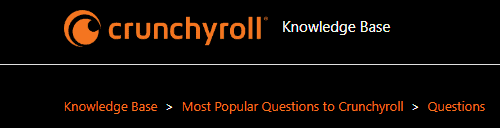
After trying the above-mentioned fixes if you are still facing any difficulty in resolving the issue then you may contact The Crunchyroll Support Team for the same by clicking here.
