Are you facing issues while using Midjourney on Discord to alter the image aspect ratio? The Midjourney Aspect parameter modifies the image’s aspect ratio. An image’s aspect ratio is its width-to-height ratio.
Midjourney is a great example of generative AI in action since it generates visuals based on text inputs. It has grown to be one of the most widely used tools for making AI-generated graphics.
If you are facing issues with your Midjourney aspect ratio not working, do not worry. This article will help you understand why your Midjourney aspect ratio may not be working and what you can do to fix the issue.
Why Is Midjourney Aspect Ratio Not Working?
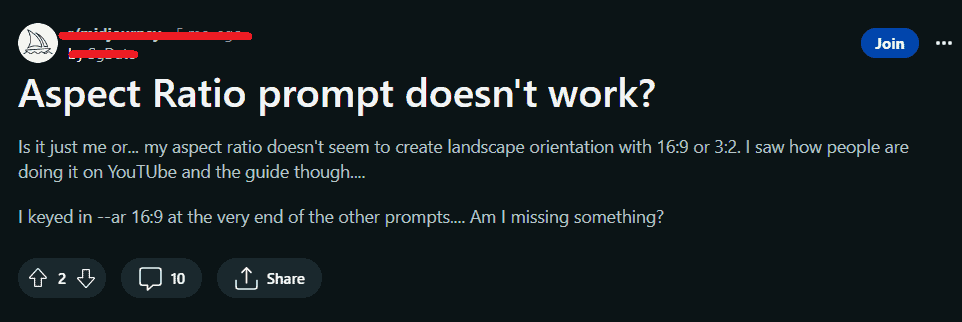
If your Midjourney aspect ratio is not working, it could be due to using an image as a prompt, not using the latest version of Midjourney, or entering the prompt in the wrong format.
1. Using Image As A Prompt
If you incorporate a picture in your prompt in Midjourney, it will duplicate the aspect ratio of that image.
Midjourney will either ignore your chosen aspect ratio parameter or add color to the additional space. In order to suit your new aspect ratio prompt, it may also stretch or compress the image.
2. Version Not Updated
It could be a possibility that you are not using the latest version of Midjourney. This could affect the settings of custom aspect ratio prompts.
3. Wrong Prompt Format
You need to use a specific format to enter a prompt on Midjourney. If you enter the details in the wrong format, the Midjourney aspect ratio will not work.
How To Fix Midjourney Aspect Ratio Not Working?
If your Midjourney aspect ratio is not working, check your prompt format, ensure you are using the latest version of Midjourney AI, and check the aspect ratio of your image prompt.
1. Check Your Prompt Format
Midjourney requires its prompts to be entered in a specific format. Ensure that you have entered the correct details in the correct format.
For example, “ar width:height” or “Aspect width:height” is the manner in which the prompt should be entered.
If you want to generate the image in a 2:3 ratio of width and height, enter the prompt “ar 2:3“.
Ensure that there is no space in the ratio of your input. The space should be only between ar and the ratio. For example, “ar 2 : 3” will not be acceptable. Only the prompt “ar 2:3” will be considered.
Make sure there is no comma or any other symbol at the end of the prompt as well.
2. Use The Latest Version Of Midjourney
The v4 (version 4) of Midjourney allows the use of aspect ratios between the range of 1:2 to 2:1. Midjourney v5 (Version 5) allows the use of any custom aspect ratio.
Ensure that you are using the latest version of Midjourney to use a custom aspect ratio of any range.
Follow these steps to enable v5 on your Midjourney:
- Open your Discord app and log in to your Discord account.
- Go to the Midjourney Server on the left column.
- Click on any channel name Newbies or Newcomers rooms on the left tab under the Midjourney server.
- Type “/settings MJ” in the message box and send it.
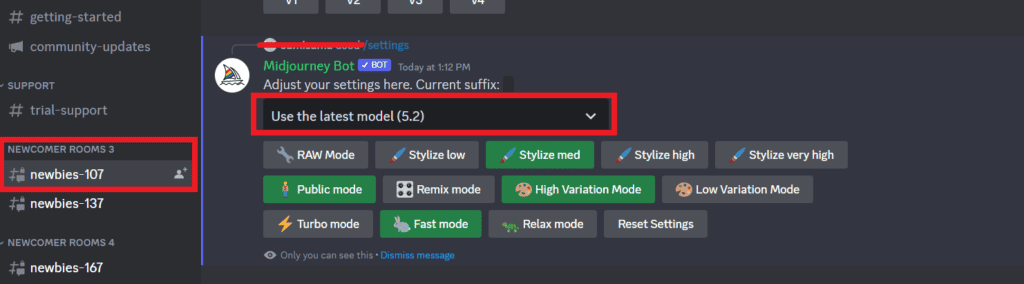
- The Midjourney Bot will respond with various settings options. You can see different options of the versions available of Midjourney.
- Click on MJ Version 5 to enable the v5 Engine on your Discord account.
After following these steps the v5 should be enabled on your Midjourney server.
3. Check The Image Prompt Aspect Ratio
If you provide an image as a prompt, the Midjourney AI will copy the aspect ratio of the prompt image to generate the resulting image.
Make sure that the image you provide as a prompt to Midjourney AI is the same aspect ratio in which you want your final result.
Midjourney will either ignore your chosen aspect ratio parameter or add color to the additional space. In order to suit your new aspect ratio prompt, it may also stretch or compress the image.
For example, if your image prompt is in the 16:9 ratio and you want a 9:16 ratio image, the Midjourney AI will ignore your desired image ratio. It will produce the image as per the prompt in the 16:9 ratio.
