Is Cricut Design Space stuck on downloading update or download update at 0% or 0 Kb/s?
Do you own a Cricut machine and have been facing issues while trying to download an update for your Cricut Design Space?
If so, don’t worry, you are not alone! Many Cricut users have experienced the same problem and have struggled to find a solution.
But don’t fret! In this article, we will be discussing all the possible reasons and fixes for the Cricut Design Space Stuck On Downloading Update issue.
What Causes Cricut Design Space Stuck On Downloading Update
One of the most common causes is a slow or unstable internet connection. This can cause the download to stall or become stuck, resulting in an error message.
Another reason could be a problem with the Cricut Design Space software itself, such as a glitch or bug that prevents the download from completing.
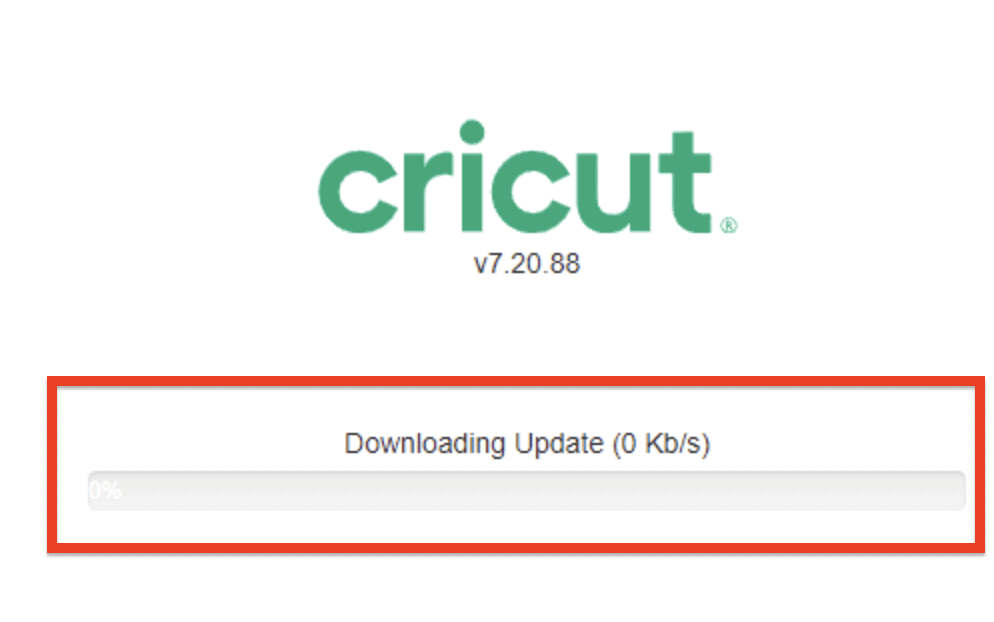
Additionally, an outdated or incompatible version of the software can also cause the update to become stuck.
It is also possible that there are issues with the Cricut server or other network-related problems that are preventing the update from downloading.
How To Fix Cricut Design Space Stuck On Downloading Update
If you are facing issues downloading your Cricut update then no need to worry anymore as we have listed all the fixes that you can try to fix the issue in this section.
1. Disconnect And Reconnect Your Cricut Machine
For the first solution, you can try troubleshooting your Cricut Maker by disconnecting and then reconnecting it with your system.
- Disconnect your Cricut Maker or Cricut Explorer from your computer and power it off.
- Now, restart your computer.
- When your computer has successfully restarted go back to Design Space and try to update it again.
2. Check The Cricut Server Status
The next thing that you can try is to check the server status of Cricut.
Sometimes there can be server outages due to which you are not able to download the update from the Cricut server.
You can check the Cricut server from here.
If you find that the server is down, wait till it becomes online again and then try to update your Cricut.
It should now take an update as usual.
3. Check The Internet Connection
The next thing that you can do is check the internet connection.
You can check the stability of the internet by interchanging your wifi and cellular data.
You can also check the speed of the internet by running a simple ‘Speed test’ on Google.
If you see there is any issue then please contact your local service provider to solve the problem.
4. Check Cricut System Requirements
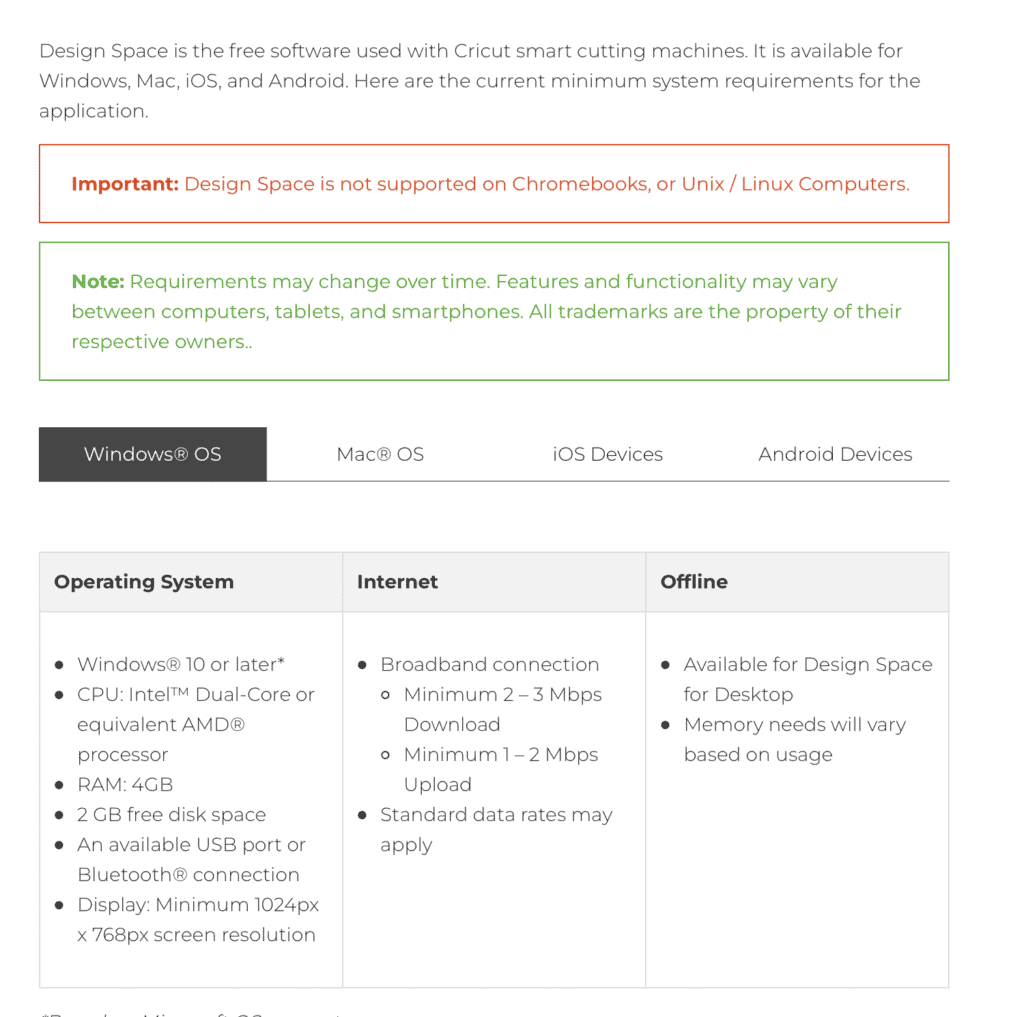
It could be that the system requirement for Cricut has changed after the latest update and that is why it is not taking an update in your system.
You can check the minimum system requirement of Cricut by going here.
If your system is not meeting the minimum requirement then you will have to upgrade it to meet Cricut’s requirements.
5. Clear The Cache
The next thing that you will have to do is to clear the Cache of your Cricut application from your system.
To do that just follow the steps below.
For Windows
- Close Design Space and open File Explorer.
- Go to This PC and then select Local Disk (C:).
- Now, open User and click on “name of the user/your name”.
- Open the folder name .cricut-design-space.
- Click on LocalData.
- Now select all the files and delete them.
- Go to your Recycle Bin and delete them permanently.
- Open Design Space and click on View from the top left-hand corner.
- Click on Reload.
And now your Design Space should be taking updates without any issues.
For Mac
- First, close the Cricut Design Space.
- Open your Finder window, then click on Users and then go to your name and press shift key + command key + period key.
- Doing this will reveal all the hidden files and now you will be able to see the folder .cricut-design-space.
- Click on it and then click on LocalData inside of it.
- Now, delete all the contents that are inside the LocalData.
- Start your Cricut Design Space and go to the view option in the upper left corner.
- Click on Force Reload.
Note: Don’t delete the LocalData folder itself.
6. Contact The Cricut Help Center
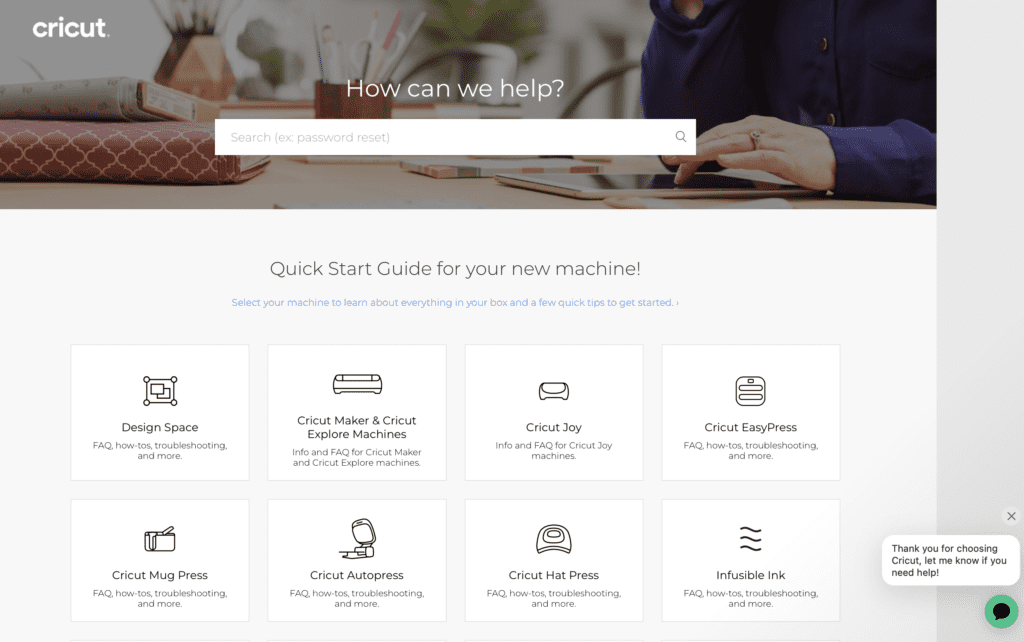
If you find that you still can not solve the issue even after trying all the solutions given in the above section then it can be a bug that is in Cricut’s own system.
You can either wait till they solve it or contact the Cricut Help center to let them know about the issue and ask for a solution.
You can go here and then click on the chat icon at the bottom right corner and talk to them about the issue you are facing.

