Counter-Strike 2, also known as CS2, is a popular first-person shooter loved by gamers globally.
But, like all software, CS2 can have technical problems.
One common issue is getting stuck on the never-ending loading screen.
In this article, we’ll explain why this happens and offer easy solutions to get you back in the game.
What Causes Counter-Strike 2(CS2) Stuck At Infinite Loading Screen Occurs?
Many users have reported that CS2 gets stuck at the infinite loading screen.
There can be several reasons why this error occurs. One primary reason is an unstable internet connection.
Another reason could be security software like firewalls or antivirus programs interfering with the game and blocking access.
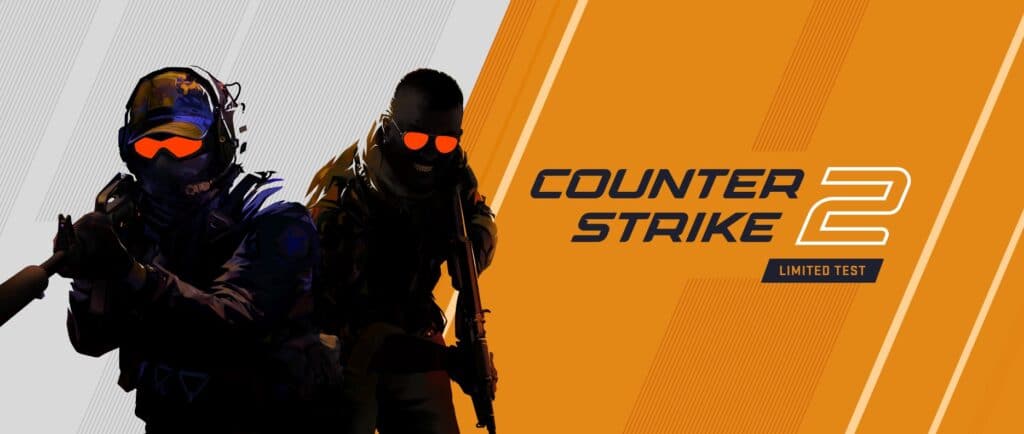
Additionally, using an outdated graphics card can also cause issues with the game.
How To Fix Counter-Strike 2(CS2) Stuck At Infinite Loading Screen?
Here are some of the fixes that might be able to resolve this issue for you:
1. Check Your Internet Connection
Bad internet can also lead to a never-ending loading screen on CS2.
Check your internet connection to ensure it’s strong, and then give it another shot.
Here are the steps to Check your internet connection:
- Turn off your router or modem, wait for a few seconds, and then turn it back on.
- If the problem persists, you can reset your network settings on your device. Go to the network settings menu and look for an option to reset or restart network settings.
- If you’re using Wi-Fi, try switching to a wired connection to rule out any potential wireless issues.
- Restart your router or modem to refresh the connection.
2. Restart The Game
Sometimes, all you need to do is restart the game to fix the infinite loading screen problem.
Just close the game and Steam, wait a few minutes, and then reopen them to see if the issue is still there.
3. Update Your Graphics Card
If you are using an outdated graphics card, there is a chance that you might encounter a stuck-on loading screen when playing the game.
Check if updates are available for your graphics card, and if they are available, install them promptly.
Here are the steps to update your Graphics Card:
- Open the Control Panel, and select “Device Manager.”
- Expand “Display adapters,” right-click your graphics card, and choose “Update Driver Software.”
- Opt for automatic online updates or locate your model on the manufacturer’s website for manual download.
- Follow the provided instructions to install the latest driver and restart your computer.
4. Temporarily Disable Antivirus And Firewall
Try temporarily disabling the antivirus or firewall, then check if this issue is caused by this security software or not.
To temporarily disable your antivirus software, locate the antivirus program on your computer, open its settings, and disable it.
To temporarily disable your firewall, follow these steps:
- Open the Control Panel.
- Search for “Windows Defender Firewall” or “Firewall.”
- Select the appropriate network profile.
- Choose the option to turn off the firewall for the selected profile.
- Save the changes and exit the settings.
5. Verify The Game File Of CS2
Verifying game files means checking for any broken or missing parts in the game and fixing them automatically through the game launcher.
This helps make sure the game is fully installed and working correctly.
Here are the steps to verify the Game on Steam:
- Open Steam and go to your Library.
- Right-click on CS2 and select Properties.
- Click on the Local Files tab.
- Click on Verify Integrity of Game Files.
- Wait for the process to complete. This may take several minutes.
- Once the process is complete, restart Steam and try launching the game again.
6. Uninstall And Reinstall The CS2
If nothing else has fixed the issue, try uninstalling Counter-Strike 2 from your device and then reinstall it from the official website.
After reinstalling the CS2 check if the issue of the Infinite Loading Screen has been resolved or not.
Here are the steps to uninstall and reinstall Counter-Strike 2:
- Open the Steam client on your computer.
- Go to your library and find Counter-Strike 2.
- Right-click on the game and select “Uninstall.”
- Follow the prompts to complete the uninstallation process.
- Open the Steam client on your computer.
- Go to your library and find Counter-Strike 2.
- Click on the “Install” button.
- Follow the prompts to complete the installation process.
7. Run Steam As Administration
If the error still exists, giving Steam higher privileges, like administrator rights, can help it access the system resources and settings it needs.
This can solve compatibility problems causing the never-ending loading screen in games like CS2.
Here are the steps to run the steam as administration:
- Right-click on the Steam shortcut.
- Select “Run as administrator.”
- Log in and play your game.
8. Contact CS2 Support
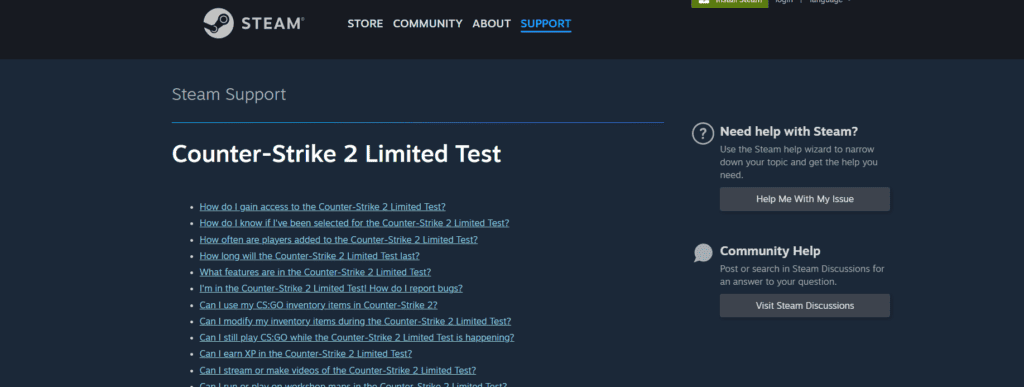
If the previous solutions didn’t work, it’s best to reach out to CS2 support for assistance.
They can give you personalized guidance and solutions that are more suitable for you.
