Are you trying to stream a movie or TV series on Plex and encountering the error message “color space is not supported”?
If so, you are not alone. Many Plex users have reported this issue after the latest update of the popular streaming service.
The full error is “Playback error” followed by “File is Unplayable, Color space is not supported“.
This error can be quite frustrating, but don’t worry, there are ways to resolve it.
In this article, we’ll go over the reasons for the error and provide you with some fixes that you can try on your own.
Whether you’re using an Apple or Samsung device, we’ve got you covered.
What Causes “Color Space Is Not Supported” On Plex
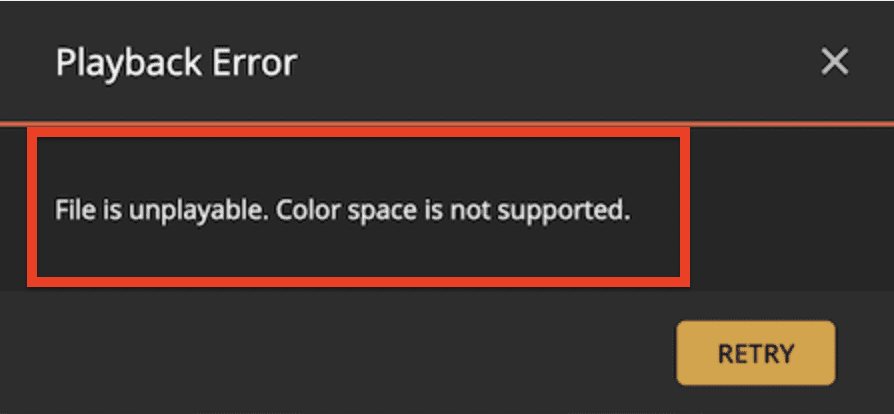
The “color space is not supported” error is a bug that appeared after the latest update of Plex.
This error is happening to users across all devices, including Samsung and Apple devices.
There seems to be no specific pattern to when the error will occur, but it is widely believed to be caused by a bug in the system.
The Plex technical team is working to resolve the issue as soon as they can.
How To Fix “Color Space Is Not Supported” On Plex
For the time being, you can opt for a few fixes that you can try on your device and see if they are helping.
As there is no definite cause of the bug, there is no definite fix either.
But there are some foxes you can try from your end.
1. Tap On RETRY Button
First possible solution for the “color space is not supported” error on Plex is to tap on the “Retry” button.
If the error message appears while streaming a movie or TV series, try to restart the streaming process by tapping the “Retry” button.
This could resolve the issue if it was caused by a temporary glitch or a network connection issue.
1. Downgrade Your Plex Version
As the bug is caused by the Plex upgrade to the latest version, you can try to use a downgrade version of Plex till the technical team of Plex fixes the issue.
If the bug only occurred in the upgraded version then using a downgraded version should make that bug not remain present in your Plex system.
2. Wait For A Resolution From The Plex Team
If you don’t want to go through the hassle of finding and installing a downgraded version of Plex, you can simply wait for the technical team to resolve the issue in a future update.
3. Set Your TV Type To HDR (Apple TV Only)
If you are using an Apple TV, you can try setting your TV type to HDR in the Plex app. This may resolve the error for you.
4. Uninstall And Reinstall Plex
Uninstalling and reinstalling Plex may also resolve the “color space is not supported” error.
Simply remove the app from your device and then install it again after a few minutes.
5. Contact The Plex Support Team
If nothing of the given solutions works then you will have to contact the Plex Support Team to let them know about the situation.
As it is a bug faced by many users, chances are that they have already started working on it.
But you should still talk to them about your issue and provide them all the information that you know regarding it.

