Some Centrelink recipients have been unable to report their income online and were then unable to contact Services Australia for information.
They encountered the error message “You are unable to report your employment income online for this reporting period. To report your employment income, visit your nearest service centre or contact us”.
Are you facing the same issue? If yes, do not worry, as this is a common issue, and many users have reported the same and got their problem resolved soon after.
Centrelink delivers a range of payments for retirees, the unemployed, carers, parents, people with disabilities, students, and parents.
If you are finding trouble while reporting income online to Centrelink, this article will help you fix the issue.
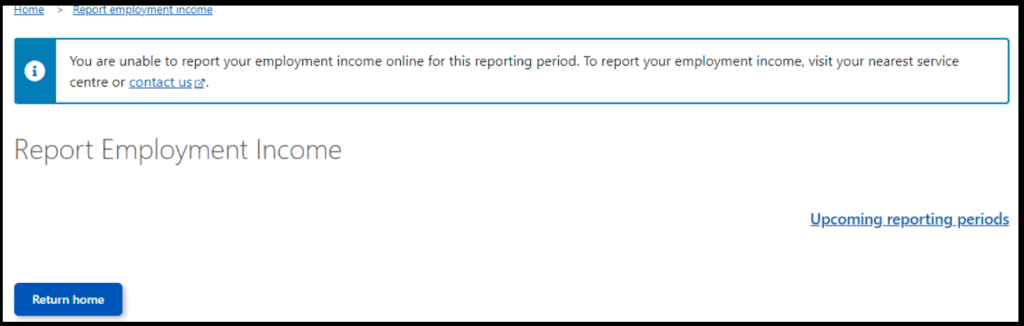
Why Is Centrelink Online Reporting Not Working?
If Centrelink’s online reporting system is not working for you, it could be due to a wide variety of reasons. I have explained some of them below:
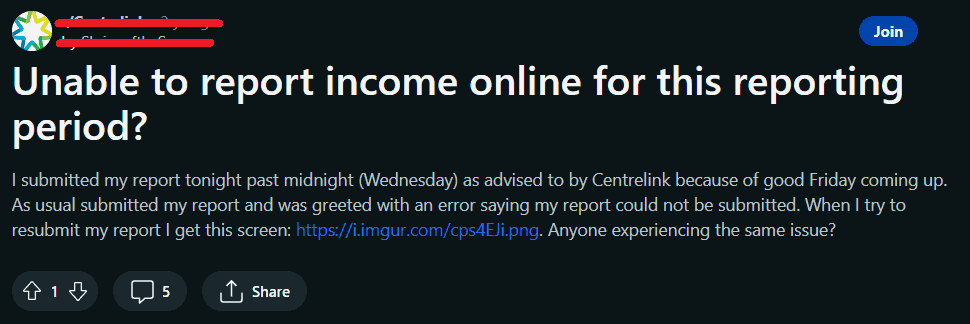
1. Technical Glitches
There might be temporary technical issues or glitches with the online reporting system that is preventing it from functioning correctly.
2. Ongoing Website Updates
Centrelink’s online reporting system may be undergoing updates or changes, leading to temporary unavailability.
3. Server Outage
Centrelink’s servers may be experiencing downtime or maintenance, affecting the online reporting service’s availability for users.
How To Fix Centrelink Online Reporting Not Working?
If you are experiencing difficulties with Centrelink’s online reporting, here are some steps you can take to resolve your issue:
1. Check For Browser Updates
Some of the browsers that are compatible with the Centrelink website are Safari, Google Chrome, Microsoft Edge, and Firefox internet browsers.
To report your income on the Centrelink website smoothly ensure that you use any of these updated internet browsers.
2. Clear Browser Cache
Clear your browser’s cache and cookies, as this can sometimes resolve loading issues.
Follow these steps to clear the cache on Chrome:
- Click the Tools menu (three dotted lines in the upper-right corner).
- Select History.
- Select Clear Browsing Data from the left-hand side.
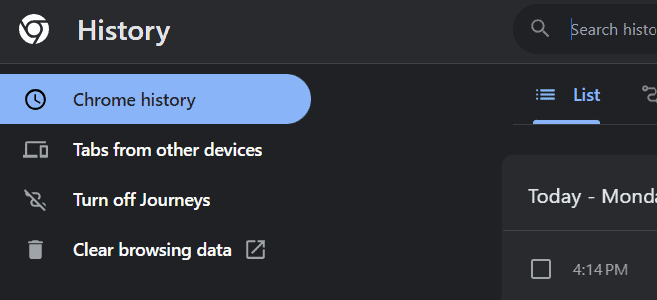
- Select Clear Data.
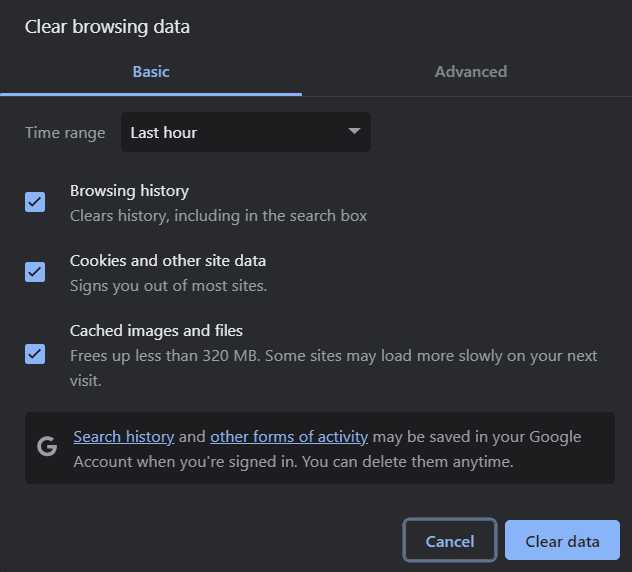
Follow these steps to clear the cache on Mozilla Firefox:
- Click on the Tools bar (three bars in the top-right corner).
- Click History.
- On the menu to the right, select Clear Recent History.
- In the Clear All History menu, select the time range to Everything.
- Select the options, Cookies, Cache, Active Logins, Site settings, and Offline website data.
- Click OK.
Follow these steps to clear the cache on Safari:
- Click on Safari on the top menu bar.
- Click Settings.
- Click the Privacy tab.
- Click Manage Website Data…
- Click Remove All.
- Click Remove Now.
- Go to the Safari menu on the top menu bar.
- Select Quit to close Safari and save your changes.
3. Check For Server Outage
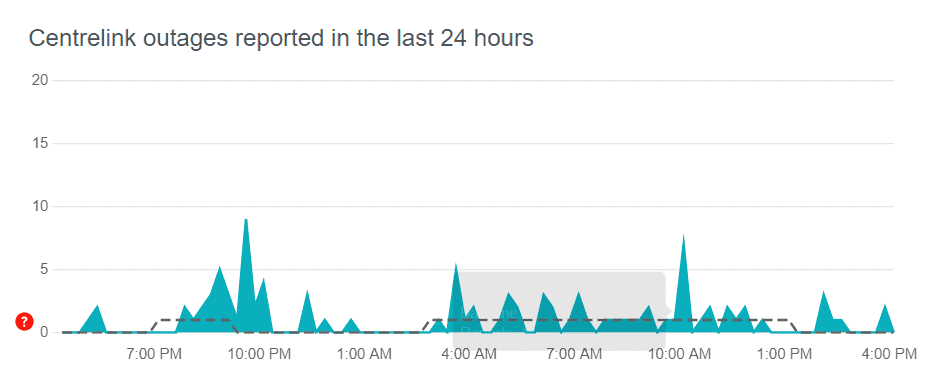
Go to Downdetector to check the server status of Centrelink. If the Centrelink servers are down, try reporting online later or contact the support team for updates.
4. Contact Centrelink Support Team
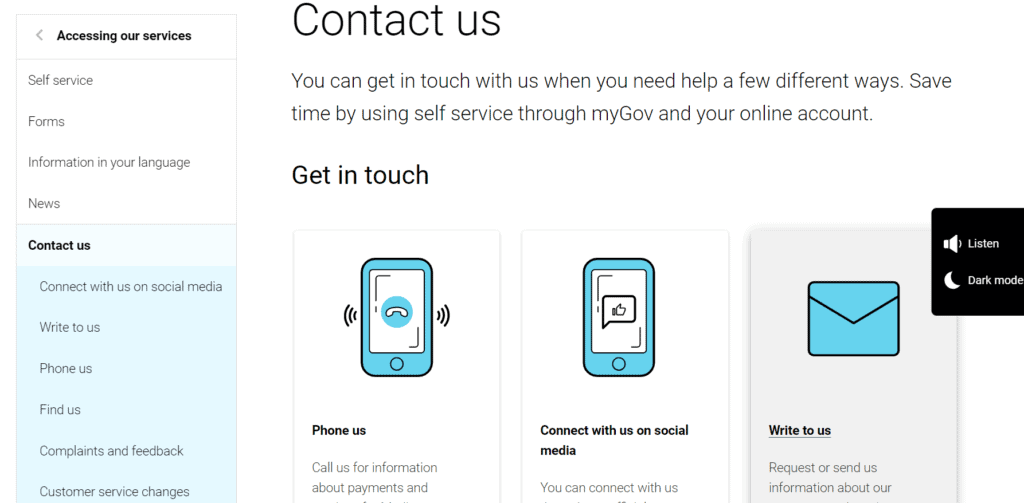
If the problem persists, it’s best to contact Centrelink directly through their official customer service channels. They can provide information about any known issues and offer assistance with resolving the problem.
