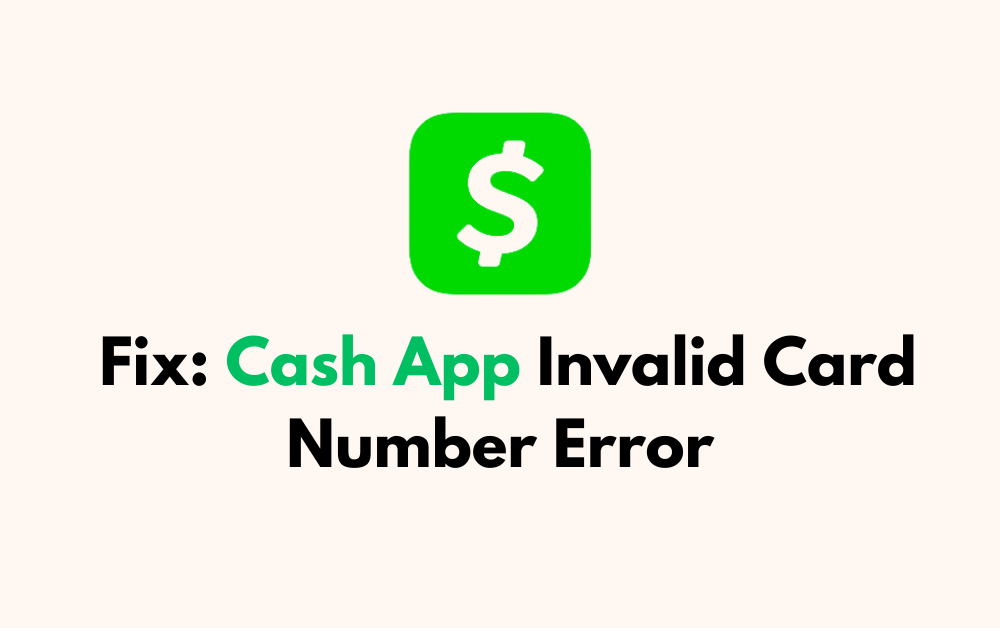Are you encountering the frustrating “Cash App Invalid Card Number” error and seeking a solution? Look no further!
In this comprehensive guide, we will explore the common causes of this issue and provide step-by-step instructions on how to resolve it.
Say goodbye to the hassle of dealing with this error as we walk you through the process of fixing the Cash App Invalid Card Number error.
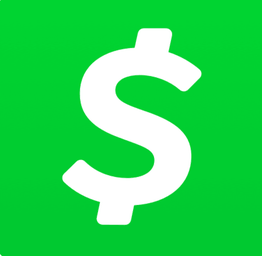
How To Fix Cash App Invalid Card Number Error?
If your Cash app is showing an invalid card number error, then you can verify card information, update the Cash app, and check the server status. Moreover, you may also disable VPN, and link a valid card.
Below is a detailed explanation of all the above-mentioned fixes:
1. Verify Card Information
One of the most common reasons for the “Invalid Card Number” error is entering incorrect card information. Make sure you double-check the card number, expiration date, and CVV to ensure that they are entered correctly.
To verify card information on Cash App, follow these steps:
- Open Cash App: Launch the Cash App on your mobile device and log in to your account.
- Access Cash Card Section: Tap on the “Cash Card” icon, usually located at the bottom of the screen.
- Check Card Activation: If your card hasn’t been activated, you will see an option to activate it. If it’s already active, this option will not be available.
- Verify Card Details: Ensure that the card number, expiration date, and CVV are entered correctly. If the card is not yet added to your Apple Wallet, you can do so by tapping the plus sign(+) and following the prompts on the screen.
- Complete Verification: Follow the prompts on the screen to verify the card. This may involve entering the card’s information and confirming the verification process.
- Final Check: Open the Cash App on your Apple device to ensure that the card was added and verified successfully.
2. Update Cash App
Ensure that your Cash App is up to date. Updating the app to the latest version can help resolve any potential software issues. To update the app, go to the App Store or Google Play Store and check for any available updates.
To update your Cash App, follow these steps:
- Check for Updates:
- For Android: Go to the Google Play Store and search for Cash App. If an update is available, tap “Update.”
- For iOS: Go to the App Store and search for Cash App. If an update is available, tap “Update“.
- In-App Update:
- Open the Cash App on your mobile device.
- Go to your account tab in the top right of your home screen.
- Continue to the “Personal Info” section.
- Choose “Add” for any new info, or choose the existing info to update it.
- Online Update:
- Log into your Cash App account at cash. app/account.
- At the bottom of the left toolbar, go to “Account” to open your settings.
- Under “Basic Info,” locate the info you want to change.
- Continue to “Edit” or “Add” to update and confirm your new info.
3. Check For Server Issues In Cash App
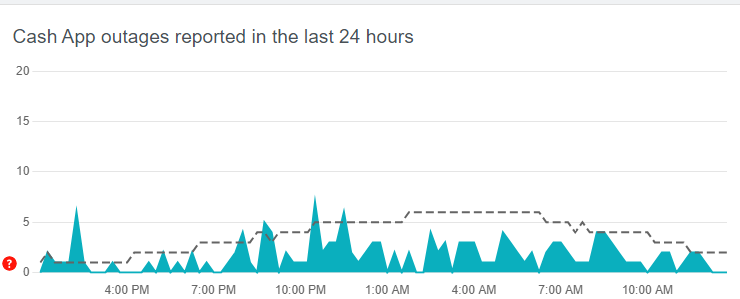
Temporary server issues can cause an invalid card number error. Waiting for a while and trying again later may resolve the issue.
You can also check the Cash App status page to see if there are any ongoing server issues.
4. Disable VPN
If you are using a VPN, try disabling it as it may interfere with the card verification process. Some VPNs may block certain IP addresses or cause network connectivity issues.
Here are the steps to disable a VPN
Android:
- Open the Settings app.
- Tap on “Network & Internet” or “Connections.”
- Tap on “VPN.”
- Select the VPN connection you want to disable and tap “Disconnect“.
IOS:
- Open the Settings app.
- Tap on “General.”
- Tap on “VPN.”
- Tap the (i) icon next to the VPN you want to disable and then tap “Delete VPN“.
5. Link A Valid Card
Ensure that the card you are trying to use is valid and registered with Cash App. If the card is not registered with Cash App, you may encounter the “Invalid Card Number” error. You can try linking a different valid card to your Cash App account.
To link a valid card in Cash App, follow these steps:
- Open the Cash App on your mobile device and log in to your account.
- Tap on the “My Cash” or “Banking” button with the $ sign.
- Below the Bitcoin and Cash tabs, select the “Credit Card” or “Add a Bank” option.
- Enter your card details, including the card number, CVV, and expiration date.
- Follow the on-screen instructions and tap “Add Card” or “Add Bank.”
- Confirm with Touch ID or PIN, then return to the homepage.
6. Contact Cash App Support
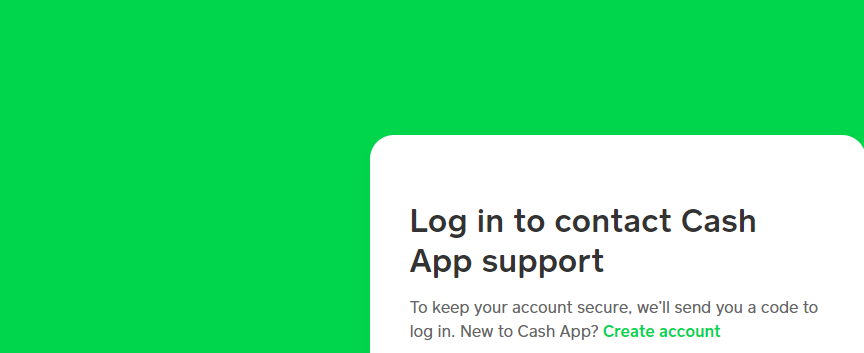
If the issue persists after following the above steps, you can reach out to Cash App support for further assistance.
They may be able to provide specific troubleshooting steps or investigate the issue further to help resolve the “Invalid Card Number” error.