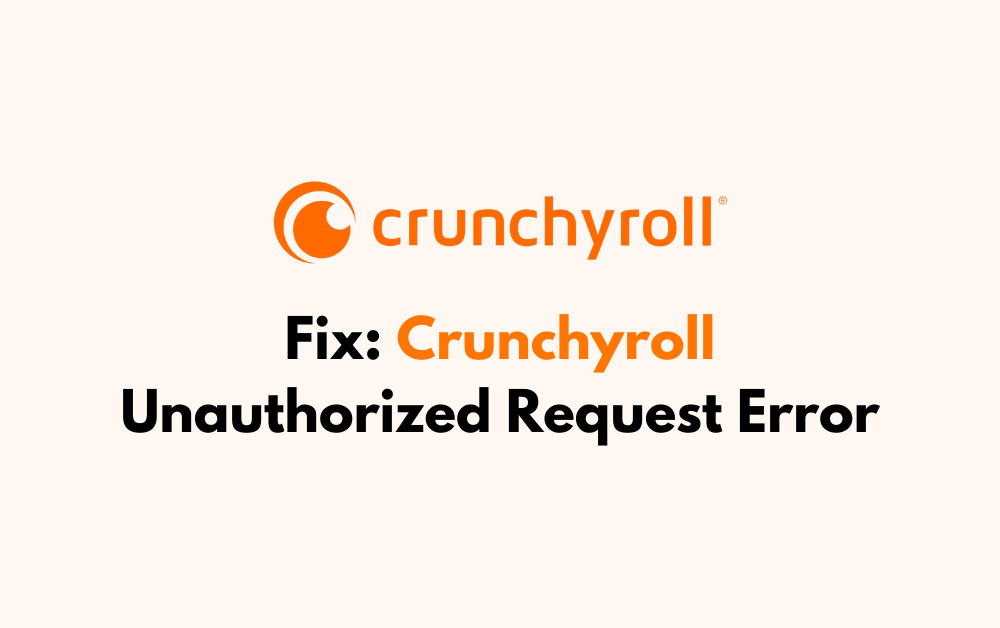Encountering an “Unauthorized Request” error on Crunchyroll can interrupt your anime streaming experience, leaving you frustrated and looking for a solution. This common issue can arise from various factors, but fear not as we are here to help you!
In this guide, we’ll walk you through effective methods to fix the Crunchyroll unauthorized request error, so you can get back to enjoying your favorite shows without any hassle.
How To Fix Crunchyroll Unauthorized Request Error?
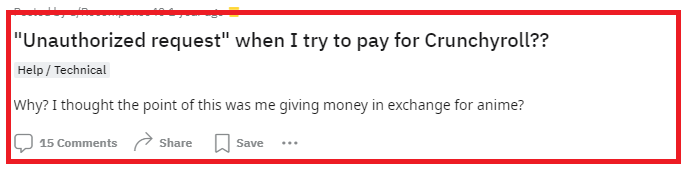
To fix Crunchyroll unauthorized request error, check your internet connection, use a different browser and clear the cache and data of the browser. Additionally, you can use a different browser to fix the issue in Crunchyroll.
1. Check Your Internet Connection
A stable internet connection is crucial for streaming services like Crunchyroll. If your internet connection is weak or unstable, it might lead to an unauthorized request error. Ensure that your device is connected to a reliable internet source and try reloading the page or the app.
If the wifi is not working then change to an ethernet or data connection and see if that helps.
You can also reset a router by switching it off and unplugging it for a few minutes. Now plug in the router and then switch it on again. If you see the router having any issues then please get in touch with the service provider.
2. Use A Different Browser
Sometimes, the problem might be with the browser you’re using. Issues with cookies, cache, or browser extensions can interfere with Crunchyroll’s operations.
Switching to a different browser or using incognito mode can help bypass these issues. For example, if you’re using Chrome and experiencing the error, try Firefox or Safari to see if the problem persists.
3. Clear The Cache And Cookies Of The Browser
Over time, your browser’s cache and cookies can accumulate and cause issues with website functionality.
Clearing your browser’s cache and cookies can resolve these issues and potentially fix the unauthorized request error.
Google Chrome:
- Click the three-dot icon in the top-right corner of the Chrome window to open the menu.
- Hover over “More tools,” then click on “Clear browsing data.”
- In the “Clear browsing data” window, select the time range for which you want to clear the cache. To clear everything, select “All time.”
- Ensure that the checkbox next to “Cached images and files” is selected.
- Click the “Clear data” button to clear the cache.
Microsoft Edge:
- Click the three-dot icon in the top-right corner of the Edge window to open the menu.
- Go to “Settings” > “Privacy, search, and services.”
- Under “Clear browsing data,” click on “Choose what to clear.”
- Select the time range for which you want to clear the cache from the “Time range” dropdown menu.
- Make sure the “Cached images and files” option is checked.
- Click the “Clear now” button to clear the cache.
Mozilla Firefox:
- Click the three-line icon in the top-right corner of the Firefox window to open the menu.
- Click on “Settings” or “Options” depending on your OS.
- Go to the “Privacy & Security” panel.
- Scroll down to “Cookies and Site Data” and click the “Clear Data” button.
- Make sure the option for “Cached Web Content” is checked.
- Click “Clear” to clear the cache.
4. Try A Different Payment Method
If you’re experiencing an error while trying to make a payment, it could be an issue with your chosen payment method.
Try using a different credit card, PayPal, or other payment options offered by Crunchyroll. Sometimes, simply restarting your system before attempting another payment can also help.
5. Contact Crunchyroll Support
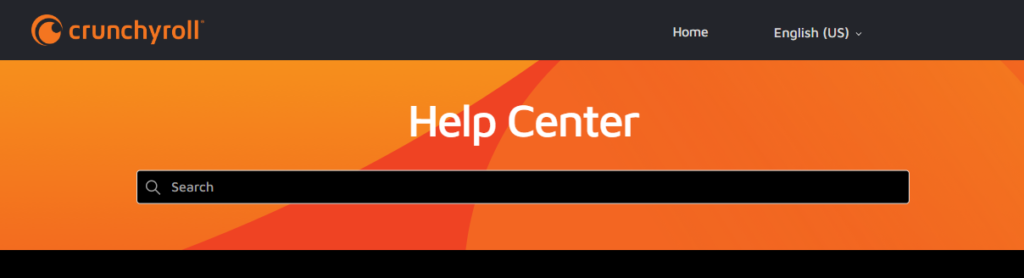
If none of the above solutions works, the issue might be on Crunchyroll’s end or specific to your account. In this case, reaching out to Crunchyroll’s customer support can help you identify and resolve the problem.
They can provide guidance specific to your situation and help troubleshoot any account-related issues.