Are you having trouble getting a live preview from your Ring camera?
You might have recently installed a Ring system in your home.
With the help of Ring Camera you can easily survail your surroundings in a remote setting.
You can always look at who is ringing your doorbell whenever you have ordered something to be delivered.
If you’re seeing the message “Ring Camera Preview Not Available,” you’re not alone.
Many people encounter this issue from time to time, and it can be frustrating when you’re unable to view a live feed from your camera.
In this blog post, we’ll discuss some of the possible reasons and provide some steps you can take to troubleshoot and fix the issue.
What Does “Camera Preview Not Available” On Ring Means?
On Ring, “Camera Preview Not Available” means that you are unable to view a live preview or streaming video from your Ring camera through the Ring app/ website on your phone, tablet, or computer.
However people are facing this problem only when they are trying to access the preview from the web browser as the app is running completely fine.
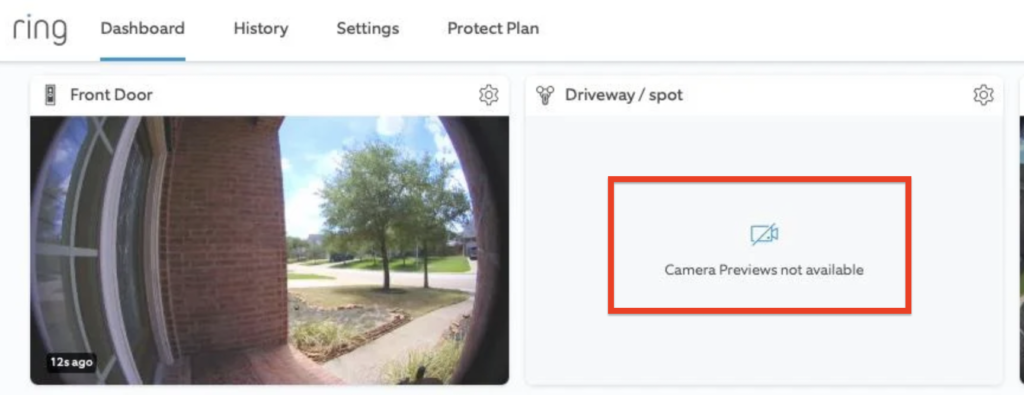
Why Does Your Ring Camera Say Camera Preview Is Not Available?
There can be a multitude of reasons why your Ring camera is not showing you preview.
Below are the reasons given for your better understanding.
- Your internet connection can be unstable.
- Your camera might not be connected properly with the Ring system.
- Your camera can be having issues recording or capturing the video.
- Your web broswer is having any glitches or bugs.
How To Fix “Camera Preview Not Available” On Ring?
When you are unable to see the preview then there is no need for you to worry so much because you can solve that issue.
You can just follow the solutions given below and you should be able to see your Preview easily.
1. Check Your Internet Connection
First you will have to check whether your internet connection is working properly.
You will need to have a stable internet connection for both the Ring system and your phone for the app and the system to function properly.
If you see that your internet connection is slow then you have to contact your local service provider to solve the issue.
2. Check Whether Your Camera Is Connected Properly With The System
You should also make sure whether your camera is connected properly with the Ring system.
Sometimes these things can occur if the connection is loose or if the connection is not working properly due to some reason.
In that case you can just reconnect the camera with the Ring system and it should work properly.
3. Check If Your Camera Is Working Properly
You can also check whether your camera itself is working properly.
Your camera could be damaged or broken and due to this it is not possible for the system to show you the preview.
You can attach another camera in place of that camera to check whether it is working properly.
If it is not working as it should then you can just replace it with a new camera and the issue should get resolved automatically.
4. Close The Web Browser And Open It Again Or Refresh Ring Website
As the probem keeps hapening whren you access the Ring website from the web browser you can log out of the website and then close the web browser.
You can also refresh your device after closing the browser.
If your web browser was having any glitches or bugs in its sytem then doing this will solve that issue.
You can then start the web browser after sometime bnd open the Ring Website again to check if the issue gets resolved.
5. Wait For Sometime For The Ring To Solve The Issue
You can also wait for sometime and see if the issue gets resolved by itself.
According to many people who have faced this situation, they have stated that when the system is given sometime, oftentimes it resolves the issue by itself.
So, you can also give your system some time and see if it gets resolved.
6. Restart The Ring App
As an alternative if you are getting issue in Ring App then you can also try to close the app and then restart it.
If there is some kind of bug or glitches due to which the system is having issues and causing this problem it should get resolved by doing this.
7. Contact The Ring Support Team
If nothing works for you and you are still facing this issue then you will have to contact the Ring support team.
You can communicate the problem that you are facing to them and they will come up with a solution for you.
