Is your Aura Frame not showing photos that you have uploaded?
Aura Frame is a great app through which you can showcase your photos in a frame.
In the era of digital photography, the Aura digital photo frame has become an increasingly popular choice for displaying cherished memories.
With its sleek design and convenient connectivity features, the Aura frame has made it easier than ever to share and enjoy your favorite photos with friends and family.
However, sometimes, despite all its features, your Aura frame may stop showing photos.
If you have encountered the issue where you can not see the photos in your Aura Frame then this is the perfect guide for you.
In this guide, we will be discussing the reasons that might be causing the issue and how you can solve it.
What Causes Aura Frame Not Showing Photos
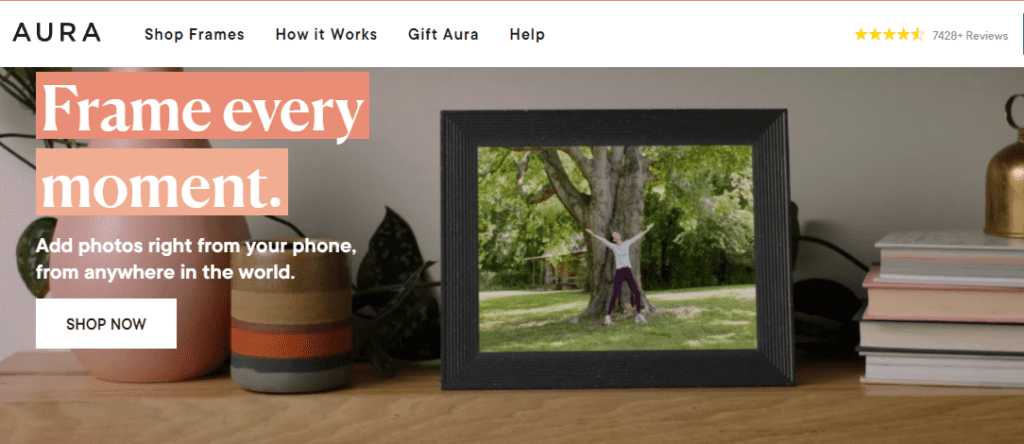
There can be various reasons why your Aura Frame is not showing you the photos.
It can range from an incorrect file format to Wifi connectivity issue.
We have discussed some here in brief for your better understanding.
1. File Format Is Incorrect
If your photo is not in the file format supported by Aura Frame then it will not be shown in your Frame.
2. Account Is Not Given Permissions
You need to give your Aura Frame account the permissions that it requires to function properly.
We will discuss this more thoroughly in our fixes section.
3. Poor Internet Connection
If the internet connection is poor then also your Aura Framne will not show you the photos as they will have difficulty uploading the photos or executing the functions.
4. You Have VPN Enabled
If you have VPN enabled in your system that wi;l also hinder Aura rame from working correctly.
5. Wifi Connectivity Issue
And lastly, there can be a Wifi connectivity issue due to your router.
In that case, your Aura Frame will also not work properly.
How To Fix Aura Frame Not Showing Photos
Now that you have understood some of the reasons why your photos are not getting shown in Aura Frame, it is time for us to review the solutions.
In this section, we have discussed the solutions in detail so that you can easily solve the issue.
1. Upload The Correct File Formats
You need to make sure that you have uploaded the files in the formats that are supported by Auira Album.
Currently, it supports jpeg, jp2, tiff, gif, png, BMP and heic file formats.
You can re-upload your pictures after converting them to one of these and you should be able to see your photos.
2. Give Permission To Aura Frame
You need to provide account permissions to Aura Framne to make sure that the photo access is not limited to the app.
Most of the time this occurs in iOS devices.
Update your app configurations through the settings to make sure that all the permissions are provided and that should solve the issue.
3. Check The Internet Connection
If you have a poor internet connection then the chances are that the photos are yet to be uploaded.
In that case, you can check and confirm whether they have been uploaded.
If you find that they are having trouble uploading then you can interchange the wifi and cellular data setting to see what is the issue.
Contact your local service provider if you find that there are some issues with your internet.
4. Upload One Photo At A Time
Try to upload the photos one by one instead of uploading them as an album.
Oftentimes people have problems accessing the photos when they have uploaded to an album.
Rather than doing it try uploading one photo after another manually and you will be able to see your pictures in the digital frame.
5. Check Your Wifi And Reconnect With Aura Frame
First, you should check your Wifi. It can happen that your router is having any issues.
Check whether all the lights are operating correctly and check the connections too to make sure that there is no loose connection.
Now turn off your Wifi from your device and turn it on again after some time.
Now open Aura Framne and try to upload the photos.
6. Disable Your VPN
You should also make sure that you have disabled VPN in your system as your Aura Vrame will not work properly if you have the VPN in your system.
You can also uninstall the VPN from the device or delete it if you can not disable it.
Contacting the VPN provider and asking them to whitelist Aursa Frame is another option if you don’t want to disable VPN.
7. Contact The Aura Frame Customer Support
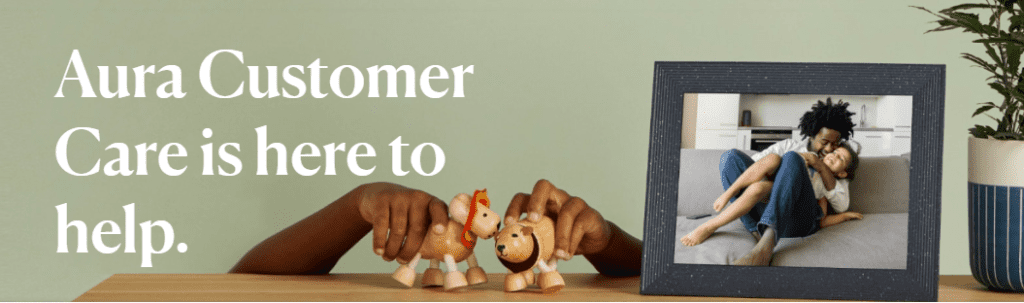
After you have tried all these solutions and are yet unable to see the photos in your Frame, then you should contact the Customer Support of Aura Frame.
They quill be able to help you out by providing a solution.
