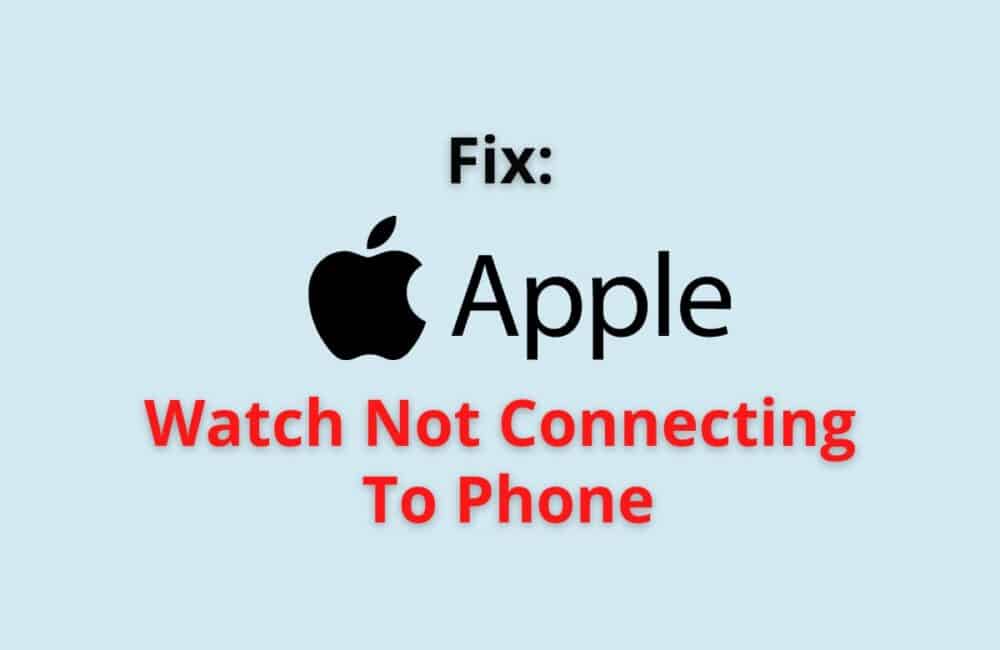The Apple Watch is a smartwatch that has been enabling apple users to perform multiple tasks through their watches since 2015.
The smartwatch makes it easier for users to attend a phone call, send and receive text messages, access email, etc.
Many reasons revolving around the same criteria may contribute to you not being able to connect your apple watch to the phone.
The Apple watch may fail to pair with your Phone at times or does not connect to your phone.
There are times when the watch and the phone are paired, or in pairing mode, the devices still fail to connect.
However, there can be multiple reasons behind the issue, such as the distance or if the wifi is turned on.
Why Is Your Apple Watch Not Connecting To Phone?
There can be a lot of causes that may be responsible for your apple watch not being able to get connected to your iPhone. Some of the reasons are:
- It may be so because of the distance between your phone and the apple watch. Proximity is necessary for connecting your apple watch with your iPhone.
- It may not connect to your phone if wifi is turned off on both devices or if Bluetooth is turned off on your iPhone.
- Sometimes a technical glitch may be the reason for not allowing you to connect your apple watch with the phone. Restarting both of the devices may resolve the issue.
- An updated issue can also be the reason for the error, and you can resolve it by unpairing your apple watch with your iPhone and then connecting it again with your phone.
How To Fix “Apple Watch Not Connecting To Phone”?
Fix 1: Check Your Connection
Make sure to check that your apple watch is paired with yours. For doing that, follow these steps:
Swiping up will open the control center of your watch.
In the upper-left corner, you can see the connection status of your apple watch.
If you see a symbol or icon of this type in the upper-left corner of your control center, then it means that your apple watch is successfully connected to your iPhone and the problem you are facing is not because your apple watch is unpaired. It can be something else.
It represents that your watch is connected to a wifi network. You can tap on this icon to turn on wifi and let your watch get paired with your iPhone. Just make sure that your phone is nearby.
If you see this symbol, then it means that your apple watch is disconnected from your iPhone, and you need to connect it by keeping your phone nearby.
Fix 2: Check The Setting On Both Of The Devices
Sometimes a simple setting is responsible for your apple watch not being able to get connected to your phone. For that, follow these steps:
Swipe up on your apple watch and iPhone, and from the control center, check if airplane mode is turned off or not because if it is turned on, that may be the reason for your watch getting disconnected from your phone.
From the control center of your devices, make sure Bluetooth is turned on, as it is an essential element in establishing the connection between your apple watch and iPhone.
Fix 3: Reboot/ Restart Your IPhone
If the problem still continues, try rebooting your iPhone. For doing the same, follow these steps:
You need to hold down the power button of your iPhone till ‘the slide to power off appears on your screen. Slide the button to the right, and your phone will shut down.
After a few seconds, hold down the power button to restart your iPhone till an apple logo appears on your screen. And then check the connection of your watch.
Fix 4: Reboot/ Restart Your Apple Watch
After you reboot your iPhone, you can restart your apple watch to ensure that there is no hindrance in connecting your apple watch with your iPhone. Follow these steps to restart your apple watch:
Hold down the power button right below the crown on your apple watch till ‘Slide to power off appears on your screen. Slide to the right, and your apple watch powers off.
After a few seconds, click on the digital crown to power on the apple watch and try connecting your watch to the phone.
Fix 5: Check For Updates On Your IPhone
If your iPhone is not updated, then it may also be the reason that hampers the connection between your apple watch and iPhone.
To Make sure whether your phone is updated to the latest version or not, go to your iPhone’s settings > General > Software update. If there is any update available, download and install it on your iPhone.
Fix 6: Clear Or Reset Your IPhone’s Network Settings
To let your watch get smoothly connected to the phone, you need to ensure that no data is corrupted in the connected networks.
- Go to your iPhone’s setting
- select general
- choose reset
- tap on reset network settings.
Also Read: Fix: Too Many Passcode Attempts Apple Watch
How To Reconnect Apple Watch To Phone?
Steps to Reconnect Apple Watch To Phone:
Step 1: Turn On Your Watch
Press and hold the side button until you see an Apple logo on the screen of your watch.
Step 2: Keep Your Apple Watch And IPhone Nearby
Make sure you place your iPhone closer to your apple watch. Either wait for a message to set up your apple watch using your iPhone or go to your iPhone’s ‘My watch’ app. Tap on pair new watch.
Step 3: Position Apple Watch In The Frame
After positioning it on the viewfinder, wait until a message shows your watch paired with the phone.
You can also pair it manually by selecting pair manually and following the steps accordingly.
Step 4: Tap On Restore From Backup Option
Since you are reconnecting the watch, it would have already been connected to your iPhone, and all you need to do is restore the backup.
Step 5: Do The Other Required Settings
Sign in with your Apple Id and password, then turn on the desirable features. You can also create a passcode for your apple watch, and your apple watch is successfully connected to your iPhone.
Why Is The Pairing Failed On Apple Watch?
The pairing on your apple watch may fail because of the following reasons:
- Your apple watch may be connected to any other iPhone, and you can unpair it either through the My watch app on your iPhone or by erasing all the content and settings on your apple watch.
- If your apple watch is second-hand, then it may be so because the activation lock is active on the apple watch.
- Bluetooth and wifi being disabled can also hamper your apple watch getting paired with your iPhone.
- If your watch is running low on battery, then you won’t be able to pair it with your iPhone.
- If your iPhone is not updated to the latest software version, then you may not be able to connect it with your iPhone.
Also Read: How To Turn Off Downtime On Apple Watch?
How To Reset Apple Watch When Not Connected To Phone?
Steps to Reset Apple Watch When Not Connected To Phone:
Step 1: Go To Setting On Your Apple Watch
On your apple watch, search for settings and open it.
Step 2: Tap And Select General
In the settings application, tap on the General option. Select ‘Erase all content and settings in the general tab.
Step 3: Complete Your Action
Type your passcode if asked and do the other settings. Tap Erase all, and your apple watch is restored to its factory settings.
Also Read: How Accurate Are Apple Watch Calories?
Conclusion
Many reasons can be responsible for you not being able to pair or connect your apple watch to the iPhone. Since the apple watch can only get connected to iPhone, then the reasons that cause hindrance are between these two devices only.
Sometimes a small setting on your device may result in the issue you face. All you need to do is check and ensure all the steps and methods mentioned in this blog are followed positively.