Are you getting error code 16 on 3uTools?
Are you having trouble changing your location virtually from 3uTools in your system?
The full error is “Failed to modify location(Error code 16), Restart the device and try again” which will be followed by another error message, “Failed to initialize Realtime screen (Error code 16)”.
If that is the case then you are not the only one as many users have been facing this issue of their 3uTools being unable to change the virtual location of their iOS device.
This is definitely a cause for concern but it still can be fixed.
In this article, you will get to know why this issue is happening and what you can do to change your virtual location with the help of your 3uTools.
Reasons For 3uTools Error Code 16
If you are getting the error code 16 in your 3uTools then that is because iOS has patched this and removed the location changer.
You can easily modify your virtual location with 3uTools however, iOS has updated its software so that users cannot do so anymore.
Your real-time location can not be updated now virtually due to this new patch update.
You will be seeing an error message, “Failed to modify location(Error code 16). Restart the device and try again” which will be followed by another error message, “Failed to initialize Realtime screen (Error code 16)”.
However, don’t worry because you can easily fix this issue in your iOS by following our guide.
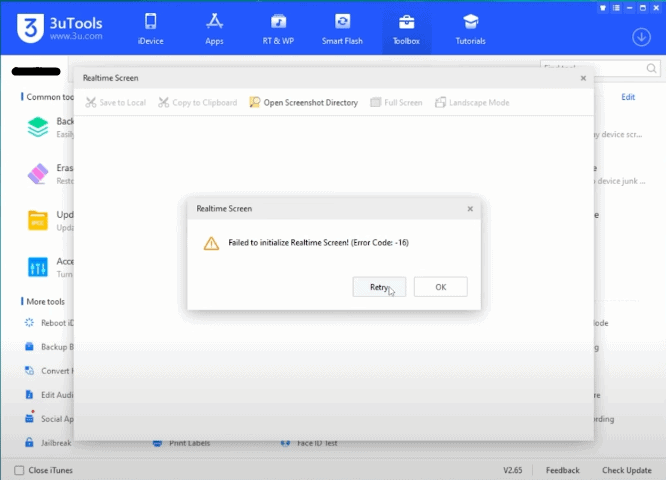
How To Fix 3uTools Error Code 16
To fix this issue where you are unable to set up your virtual location by using 3uTools due to the iOS update, you can follow the solutions below.
1. Change Your IPhone Settings
The first solution that you can try is by changing your iPhone settings.
You can follow the steps below and change the virtual location.
- Open your iPhone and go to Settings.
- Open Privacy and Security.
- Turn Developer Mode On.
- Reboot your Phone.
- Open your Phone and unlock the screen.
- Connect your phone to your PC using 3uTools.
- Open Toolbox.
- Go to Virtual Location from the options on the screen.
- Now, put the location where you want to set it.
- Click on Modify Virtual Location.
And with that, you are done modifying your location.
However, there is another way through which you can modify your virtual location with the help of an app.
2. Use Tenorshare IAnyGo
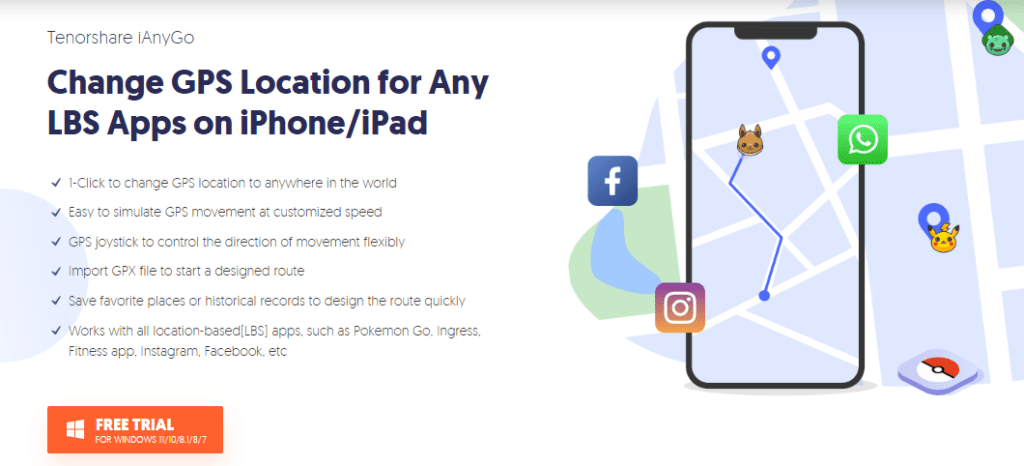
Through this method, you won’t have to jailbreak your phone to use the virtual location.
You can easily change your location by using the software Tenorshare iAnyGo.
To do that you will first have to download Tenorshare iAnyGo and install it in your system.
Remember that the first two times changing the locations are free however, you will have to pay to change locations after that.
After you have downloaded and installed Tenorshare iAnyGo you can follow the steps below to change your location virtually.
- Open your iPhone and go to Settings.
- Open Privacy and Security.
- Turn Developer Mode On.
- Reboot your Phone.
- Open your Phone and unlock the screen.
- Open Tenorshare iAnyGo in your system and click on Enter.
- Click on Next after checking the iPhone that you want to connect displayed on the screen.
- Put the market at the location of the place that you want to change to.
- Click on Start to Modify.
- Check the box in the dialogue box that has popped up.
- Now click on Continue.
You can see that your location has now been changed to the desired place.

