1Password is a popular password manager that helps users store and manage their login credentials for various websites and applications.
It is a great tool for keeping passwords secure and organized, but sometimes users may encounter an issue where 1Password is unable to save an item.
In this article, we will explore the reasons behind this problem and provide some solutions to fix it.
Why Does 1Password Fail To Save An Item?
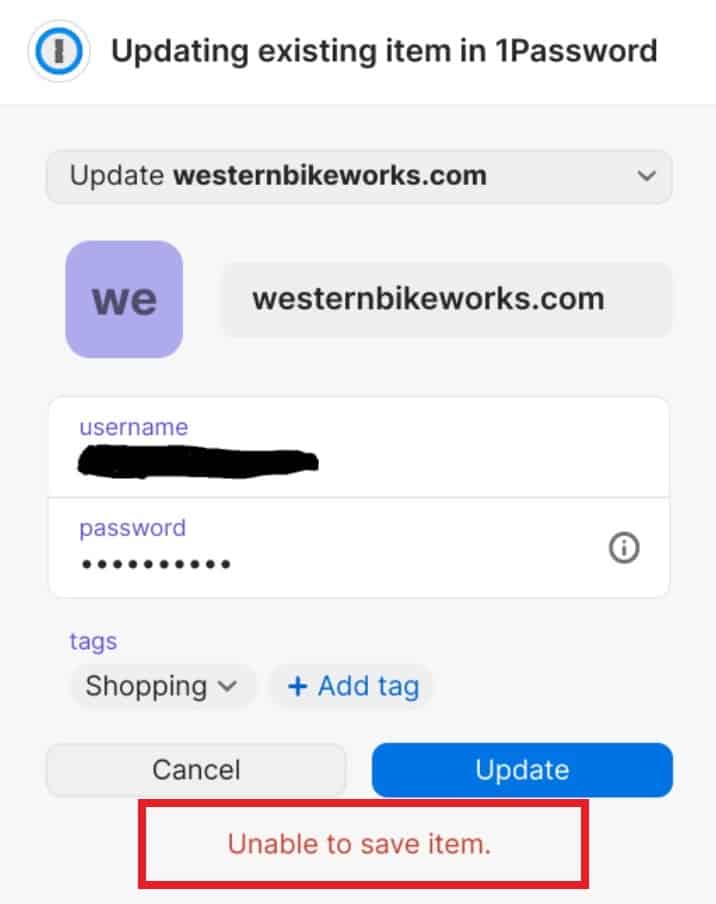
There are several reasons why 1Password may fail to save an item. The following are a few of the more common reasons:
1. 1Password Data Is Corrupted
One of the most common reasons for 1Password being unable to save an item is corrupted data.
If the data within 1Password is corrupt or damaged, it may cause the application to malfunction, leading to issues with saving items.
2. You Have Entered Incorrect Login Credentials
One of the primary reasons why 1Password may fail to save an item is due to incorrect login credentials.
If you enter incorrect login credentials for a website or application, 1Password may not be able to recognize the login form and therefore may not be able to save the item.
3. Antivirus And Firewall Issues
Antivirus and Firewall software can sometimes interfere with the functioning of 1Password, leading to problems with saving items.
This is because antivirus and firewall software may block 1Password’s access to the internet or prevent it from running correctly.
How To Fix 1Password “Unable To Save Item” Error
1. Restart 1Password
The first and simplest step you can take to resolve the problem is to restart the 1Password application or browser extension. Sometimes, a simple restart can resolve any glitches or bugs that may be preventing 1Password from functioning correctly.
2. Check For 1Password Updates
If 1Password is not up to date, it may cause issues with saving items.
It is important to keep your software up to date to ensure that you have access to the latest features and bug fixes.
If you continue to experience issues with 1Password, it may be a good idea to regularly check for updates to see if any new versions have been released that may address the issues you are experiencing.
If an update is available, install it and restart the application.
3. Disable Antivirus And Firewall
If antivirus or firewall software is causing issues with 1Password, try disabling it temporarily.
To disable antivirus or firewall software, go to the software settings and disable it. Then, restart the application and try saving the item again.
4. Disabling And Re-Enabling The “Integrate With 1Password App”
Disabling and re-enabling the “Integrate with 1Password app” option may help to reset the integration between 1Password and your browser, which could resolve any issues that were preventing 1Password from saving the login credentials.
Once you have completed Disabling And Re-Enabling the “Integrate With 1Password App”, try saving the item again in 1Password to see if the issue has been resolved.
To disable and re-enable the “Integrate with 1Password app” option, you can follow these steps:
- Open your browser and click on the 1Password icon in the browser toolbar.
- Click on the gear icon to open the Settings menu.
- Under the “General” tab, locate the “Integrate with 1Password app” option and uncheck the box next to it to disable the integration.
- Under the “Accounts & Vaults” tab, sign out of your 1Password account.
- Sign back into your 1Password account.
- Go back to the “General” tab and re-enable the “Integrate with 1Password app” option by checking the box next to it.
5. Reinstall 1Password
If none of the above solutions work, try reinstalling 1Password. To reinstall 1Password, uninstall the application and download the latest version from the official website.
Then, install the application and try saving the item again.

