Are you having trouble with your Virgin Media Wifi pod?
Maybe you are continuously seeing a flashing white light whenever you are trying to open it.
If that is the case then you aren’t the only one.
Many users have seen solved it easily by following our guide.
Virgin Media wifi flashing white light generally means that it is trying to set up the connection to the internet.
However, it can be confusing and frustrating if it continues without stopping in a few seconds.
In his article, we will be going over the reasons why you might be seeing white light flashing in your Virgin Media Wifi pod and what you can do to fix it.
Why Is Virgin Wifi Pod Flashing White Light?
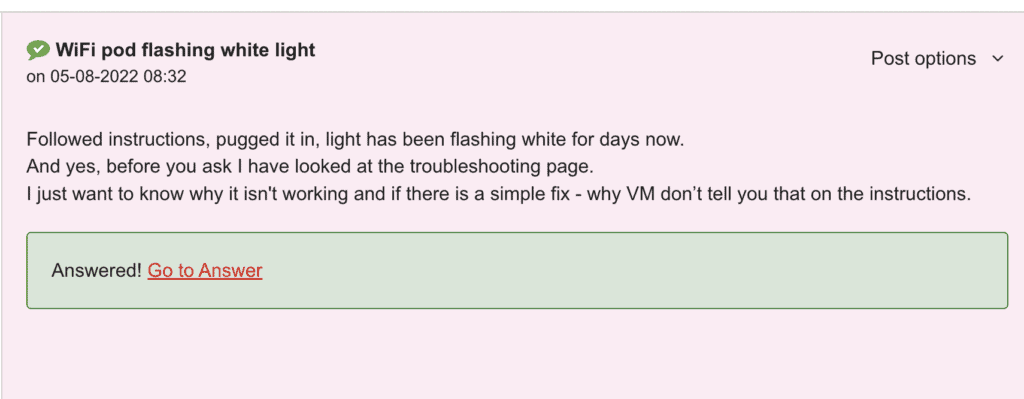
When your Virgin Media pod is flashing white light then it means that it is in the middle of setting the connection up.
However, if you see the flashing light going on for quite some time then there can be a few reasons why you are seeing that.
We have discussed some of those reasons in detail below.
1. Problem With Setup
If you have not been able to set up the Virgin Media wifi pod correctly then that could be the reason why you keep seeing the white flashing light whenever you turn it on.
2. Setup Far Away From The Hub
If the setup is far away from the hub then also you will have issues trying to set up the Virgin Pod.
Another issue that can make the Virgin Pod have a flashing white light could be that you are setting it near the hub and then moving it farther away.
3. Device Is Not Activated
After you are done completing your setup of the Virgin Media Wifi Pod, you need to register the device and activate it.
If you haven’t done it then that could be another reason why your Virgin Media wifi pod keeps flashing white light and does not work at all.
How To Fix Virgin Wifi Pod Flashing White Light?
Now that you are able to identify the reasons why you are unable to make your Virgin wifi pod work and keep seeing the flashing white light, it is time that we discussed some of the solutions that will help you to fix the issue.
1. Register The Pod And Activate It
The first thing that you need to do is that you need to register your device after you are done setting it up and then activate it to work properly.
To activate and register the device please contact 0800 953 9500 and ask them to help you in activating your Virgin Media wifi pod.
However, if you can not contact the Virginm Media team from the phone number then please contact them here and ask them to help you in activating your Virgin Wifi pod.
2. Setup The Pod Near The Hub
Make sure that you have set up the pod near the hub as being far away can disrupt the connection which will make the pod not get the internet connection available to it.
This in turn can make the pod flash white light and stop working.
To avoid that make sure that you have the pod setup near the hub.
3. Check The Setup
Ensure that you have set the Virgin Wifi pod up correctly.
If you have not set it up correctly then that could be the reason why your Virgin Media wifi pod is having issues trying to connect and is showing a white light.
Double-check to make sure that is not the case and that it is set up perfectly.
Follow the user guide to set it up by yourself in your home.
4. Contact Virgin Media Support Team
After you have tried all the fixes given in the section above you should be able to fix the white flashing light in your Virgin Media Wifi pod.
However, if you still are able to see the flashing white light then please contact the Support Team of Virgin Media to get the issue checked out by them.
There can be a device problem or a technical bug which can only be solved by them.
How Do I Reset My Virgin Media WiFi Pod?
Sometimes a simple reset of your Virgin Media wifi pod can solve the issue by itself.
You can try to do a simple reset for your wifi pod before contacting the Support Team.
To do that easily, just follow the steps below.
- Find the reset button at the back or the bottom of the device.
- Press and hold the reset button for 10 seconds.
- Now, wait for the Device to start.
After starting you will have to set it up again as it will be set to factory settings.
Alternatively, you can also use Virgin Media Connect to reset your device.
- Open Virgin Media Connect App.
- Go to Settings.
- Now, tap on the Wifi Pod that you want to reset.
- Go to the top right corner and tap on the settings icon.
- Now, tap on the reset button and confirm the reset.
- Wait till the Wifi Pod restarts and then set it up again.
