NVIDIA Ansel is a cool tool for gamers that lets them take awesome screenshots, play around with camera views, and make pictures look even cooler with special effects.
But if you want, you can turn it off easily.
This might help make your games run smoother, prevent issues with other software, or just keep things simple.
Just follow a few simple steps, and you’re good to go!
Why Disable NVIDIA Ansel?
NVIDIA Ansel adds a special pop-up menu that makes it easier to take cool pictures and videos while you’re playing games, making things more fun.
But sometimes, it can make your computer slower, especially if your graphics card is not very strong or if your computer is not new.
This might make you want to turn off Ansel.
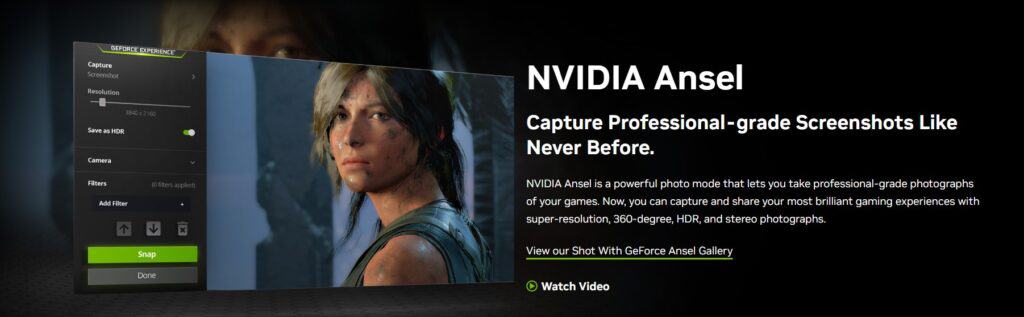
There are a few reasons for this first, it might slow down your computer, especially if your graphics card is not very powerful or if your computer is older.
Second, it could cause problems with some games, like making them crash or stop working.
Third, some people might not like the pop-up menu showing up while they’re playing games, so they might want to turn it off.
How To Disable Nvidia Ansel?
Here Are The Steps To Disable Nvidia Ansel
Step 1: Download NVIDIA Profile Inspector
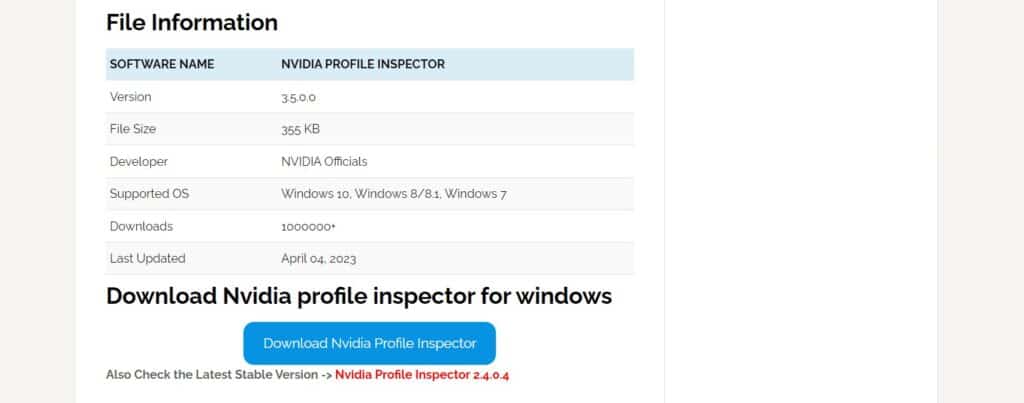
First, get a tool called NVIDIA Profile Inspector. It’s like a helper from NVIDIA to change and control different things on your NVIDIA graphics card.
Step 2: Open NVIDIA Profile Inspector
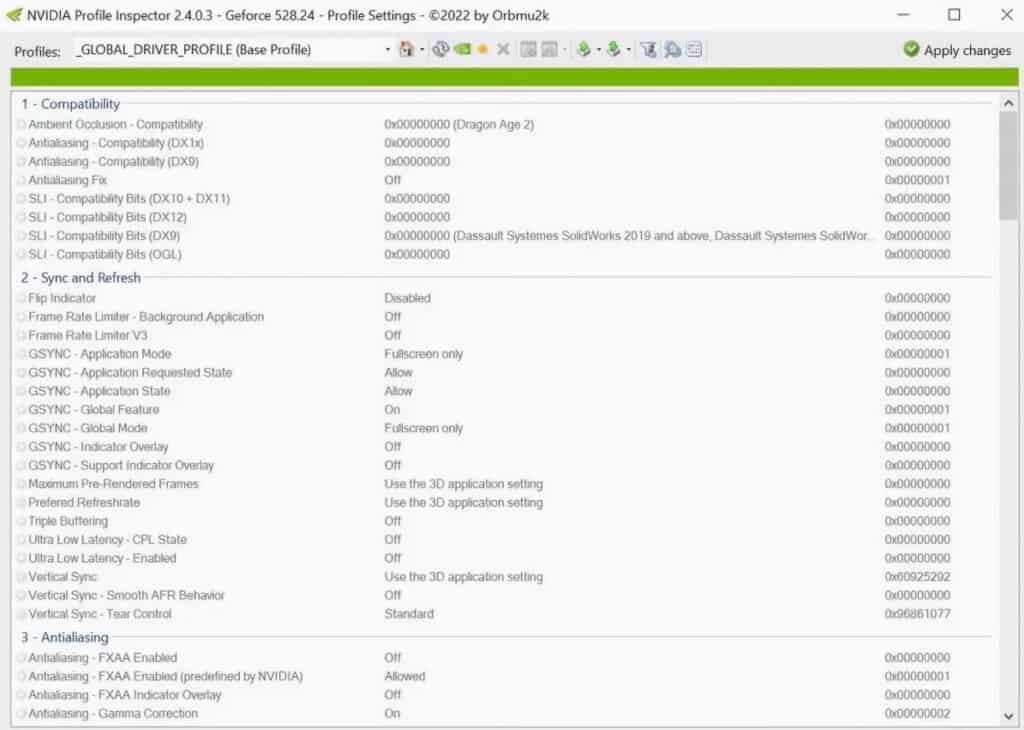
After downloading NVIDIA Profile Inspector, locate the file you downloaded and open it. This will run the application on your PC.
Step 3: Navigate To The “Common” Section
Within NVIDIA Profile Inspector, you will find various sections that allow you to modify some parameters.
Go through these sections until you reach the fifth section, which is typically labelled as ‘Common’.
Step 4: Locate Ansel Settings
There is a list of options that can be adjusted within the ‘Common’ section.
Look for the option related to NVIDIA Ansel.
This is where you have the option to turn on or off Ansel.
Step 5: Disable Ansel
Select the Ansel option to disable the feature once you find it.
Your graphics card will no longer activate Ansel when you’re playing games because of this action.
Step 6: Save Your Changes
Save the changes you’ve made within NVIDIA Profile Inspector after disabling Ansel. This step ensures that the changes you apply take effect and are stored for future use.
