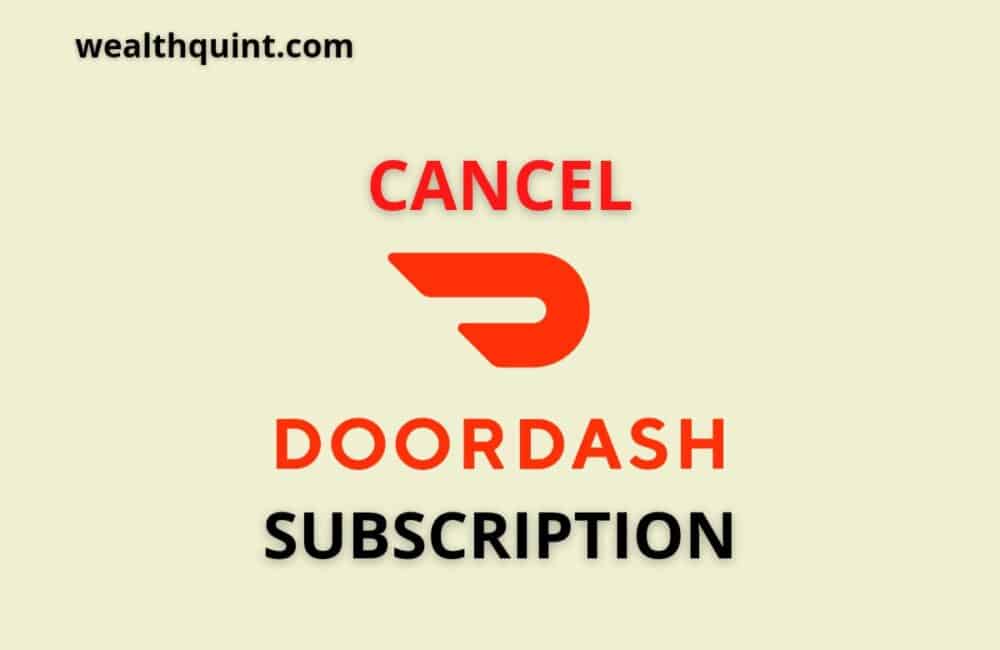Are you switching your food delivery company, are you not happy with services provided by DoorDash, Do you feel your subscription benefits are worthless of money, etc. All these experiences have made you cancel your DoorDash subscription.
Now, you want to cancel your DoorDash subscription but don’t know how to do it? Don’t worry. In this article, We’ll explain to you the step-by-step procedure of canceling the DoorDash subscription.
DoorDash is a food delivery company based in America. It provides customers with food from their favorite restaurants within the comfort of their own homes.
DoorDash offers food delivery where it delivers the food and charges some delivery charges. It also offers a premium service called DashPass where you get free deliveries and other benefits.
What Is DashPass
DashPass is the name of a subscription service offered by DoorDash. It provides you with free deliveries (on orders above 12 $)from any restaurant of your choice. The subscription also allows you to order from all, newly added, or any restaurant you want.
Using DashPass, You can have food from your favorite restaurant which is located on the opposite side of the city at your home without any extra delivery charges. You can get a DoorDash subscription that is DashPass for 9.99$ per month.
How To Cancel My DoorDash Subscription?
DoorDash Subscription can be canceled easily through a mobile app or Website at any time. Below are the steps are given for canceling your DoorDash subscription by mobile application and website. Follow these instructions and you will end up canceling your DoorDash subscription within a few minutes.
Through DoorDash Mobile Application
Steps to Cancel DoorDash Subscription Through Mobile Application:
Step 1: Open DoorDash Mobile App.
Step 2: Log in to the app through your login credentials.
Step 3: On your dashboard, there is an account page option.
Step 4: An account page will open with options like profile, Payment methods, Addresses, Notifications, Manage DashPass, Gift cards, support, privacy, etc options.
Step 5: Choose the ‘Manage DashPass’ Option.
Step 6: Click on the ‘End Subscription’ Option.
Step 7: On the next page, Confirm by clicking on the ‘End Subscription’ option.
Step 8: Your DoorDash Subscription will be canceled.
Also Read: How to Add Credit Card to DoorDash?
Through DoorDash Website
Steps to Cancel DoorDash Subscription Through Website:
Step 1: Go to the official website of DoorDash https://www.doordash.com/
Step 2: Sign in to your account with your login credentials.
Step 3: On the top left corner of your dashboard, you will see three horizontal lines.
Step 4: Click on the three horizontal lines.
Step 5: A page will open with options like Home, Pickup, Orders, Offers, Payment, Account, Privacy, Manage DashPass, Gift cards, etc.
Step 6: Choose the ‘Manage DashPass’ Option
Step 7: Click on the ‘End Subscription’ Option
Step 8: On the next page, Confirm by clicking on the ‘End Subscription’ option.
Step 9: Your DoorDash Subscription will be canceled.
Best Time To Cancel DoorDash Subscription
DoorDash Subscription i.e, DashPass should be canceled at the right time otherwise you will end up losing your money.
The best time to cancel DoorDash Subscription is just a day before the end date of the subscription. When you cancel a day before your services will be valid till the billing date of subscription but by chance, you cancel it on the end date or the next day (when your subscription ends) then there is a high chance that you would have to pay subscription fees for this billing cycle also.
So, Consider the time of cancellation of the subscription.
Also Read: How to Change Location on DoorDash?
How To Add DoorDash Subscription?
Through DoorDash Mobile Application
Steps to Add DoorDash Subscription Through Mobile Application:
Step 1: Open DoorDash Mobile App.
Step 2: Log in to the app through your login credentials.
Step 3: On your dashboard, there is an account page option.
Step 4: An account page will open with options like profile, Payment methods, Addresses, Notifications, Manage DashPass, Get $0 delivery fees with DashPass, Gift cards, support, privacy, etc options.
Step 5: Choose the ‘Get $0 delivery fees with DashPass’
Step 6: On the next page, all the details about the benefits of DashPass and terms and conditions are explained.
Step 7: The billing of a subscription is done every month by a credit card that is linked with your DoorDash account.
Step 8: Your billing credit card is displayed on the bottom half of the page. (Next to it there is an option of change If you want to change your billing Credit card).
Step 9: Tap on the ‘Get DashPass’ button to sign up.
Step 10: A confirmation message will pop up in your app. Confirm the message and you will successfully sign up for DashPass.
Through DoorDash Website
Steps to Add DoorDash Subscription Through Website:
Step 1: Go to the official website of DoorDash https://www.doordash.com/
Step 2: Sign in to your account with your login credentials.
Step 3: On the top left corner of your dashboard, you will see three horizontal lines.
Step 4: Click on the three horizontal lines.
Step 5: A page will open with options like Home, Pickup, Orders, Offers, Payment, Account, Privacy, Manage DashPass, Get free deliveries, Gift cards, etc.
Step 6: Choose the ‘Get free deliveries’ option
Step 7: On the next page, all the details about the benefits of DashPass and terms and conditions are explained.
Step 8: The billing of a subscription is done every month by a credit card that is linked with your DoorDash account.
Step 9: Your billing credit card is displayed under the payment option. (You can easily add or delete your card by clicking on the payment option. If you want to change your billing Credit card).
Step 10: Tap on the ‘Get DashPass’ button to sign up.
Step 11: A confirmation message will pop up in your app. Confirm the message and you will successfully sign up for DashPass.
Also Read: How to Delete Address on DoorDash?
Why Am I Not Able To Apply My DashPass On My Order?
Your order total should be above 12$ to redeem the benefits of DashPass. If your order subtotal is below 12$ then you cannot apply your DashPass on the order and your order could not be eligible for free delivery.
Why My Order Is Not Eligible For Free Delivery?
Your order total should be above 12$ to redeem the benefits of DashPass. If your order subtotal is below 12$ then you cannot apply your DashPass on the order and your order could not be eligible for free delivery.
Also Read: Does DoorDash Take Apple Pay?
Conclusion
DoorDash provides free services and paid services. Both have their advantages and disadvantages. In free service, it costs delivery charges and in paid service, it takes subscription charges. Both are suitable for various people in various situations.
You can choose whichever way according to your needs. If you want to cancel it or add it we have got you covered for both.