Are you getting “error code 1” in DoorDash driver app?
Doordash is a food delivery service that allows people to order from their favorite restaurants and have the food delivered right to their doorstep.
As a Doordash driver, you may encounter an error message that reads “Login Error: The Operation Couldn’t Be Completed (DoordashDriver.ResponseStauts-CodeError Error 1)”.
This error message can be frustrating, as it prevents you from logging into your account and completing deliveries.
In this article, we will explore why this error occurs and how to fix it.
Why Does DoorDash Driver Error Code 1 Occur?
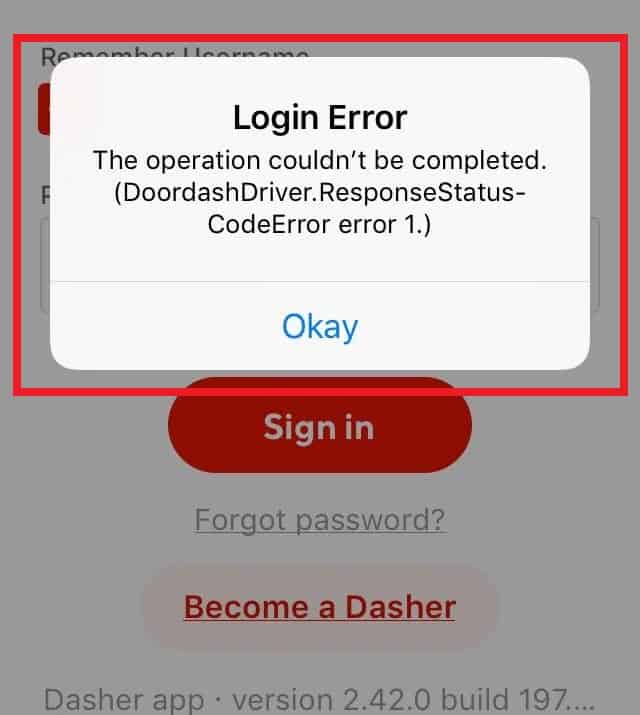
The Doordash login error occurs when the app is unable to establish a connection with the Doordash servers.
This can be due to a number of reasons, including network connectivity issues, server maintenance, or incorrect login credentials.
Here are some common reasons why the Doordash login error may occur:
1. Your Network Connectivity Issues
The Doordash app requires a stable internet connection to communicate with the Doordash servers.
If your device is not connected to the internet, or if the network connection is unstable, you may encounter a login error.
2. DoorDash Driver Server Is Under Maintenance
Sometimes, the Doordash servers may undergo maintenance or upgrades.
During this time, the app may be temporarily unavailable, and you may encounter a login error.
3. Your Credentials Is Incorrect Login
If you enter your Doordash username or password incorrectly, the app may not be able to log you in, and you may encounter a login error.
How To Fix The Doordash Login Error
If you encounter the Doordash login error, there are several steps you can take to fix the issue. The following troubleshooting tips can help you:
1. Check Your Network Connection
Ensure that your device has a stable Internet connection.
There are several websites that allow you to test your internet speed, such as Speedtest.net or Fast.com.
These sites can give you an idea of how fast your internet connection is and whether there are any issues with your connection speed.
You can try restarting your device or resetting your network settings to see if that resolves the issue.
2. Check The Doordash Status Page
Before assuming the problem is on your side, verify the Doordash status page to see if there are any known server issues.
If there is an issue on the Doordash end, you may need to wait until the issue is resolved before you can log in.
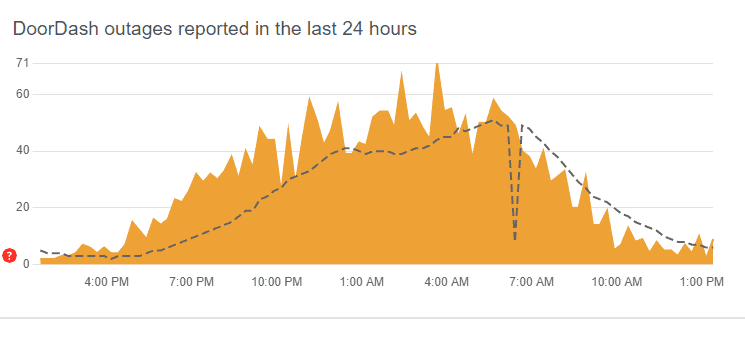
To Check DoorDash Severs Satus Open your web browser and go to https://downdetector.com/status/doordash/
3. Reset Your Doordash Password
Resetting your Doordash password can potentially help resolve the login error issue if it was caused by incorrect login credentials.
If you are unsure whether your login details are correct or not, you can try resetting your password as a troubleshooting step.
4. Clear Doordash App Cache
Clearing the app cache can potentially help resolve the Doordash login error if it was caused by a corrupted or outdated cache.
After clearing the app cache, try logging in to the Doordash app again to see if the login error has been resolved.
Here are the steps for clearing the Doordash app cache:
Steps For Clearing Doordash App Cache on Android:
- Go to the “Settings” app on your Android device.
- Scroll down and select “Apps” (or “Application Manager”, depending on your device).
- Find the Doordash app in the list of installed apps and tap on it.
- Tap on “Storage” and then tap on “Clear cache”.
- Confirm that you want to clear the cache by tapping on “OK” or “Clear”.
Steps For Clearing Doordash App Cache on iOS:
- Go to the “Settings” app on your iOS device.
- Scroll down and select “General”.
- Tap on “iPhone Storage” (or “iPad Storage”, depending on your device).
- Find the Doordash app in the list of installed apps and tap on it.
- Tap on “Offload App” to temporarily remove the app and clear the cache. Alternatively, you can tap on “Delete App” to completely remove the app and all associated data, including the cache.
- If you offload the app, you can reinstall it from the App Store at any time to restore it to its original state without any data loss.
5. Uninstall And Reinstall The App
If none of the above steps resolve the issue, you can try uninstalling and reinstalling the Doordash driver app. This will reset the app and may resolve any underlying issues.
6. Contact DoorDash Support
If none of the above steps work, contact DoorDash support for assistance. They may be able to help you troubleshoot the issue and provide a solution.
To contact Doordash driver support use the link given below:-
https://help.doordash.com/dashers/s/dasher-support?language=en_US
