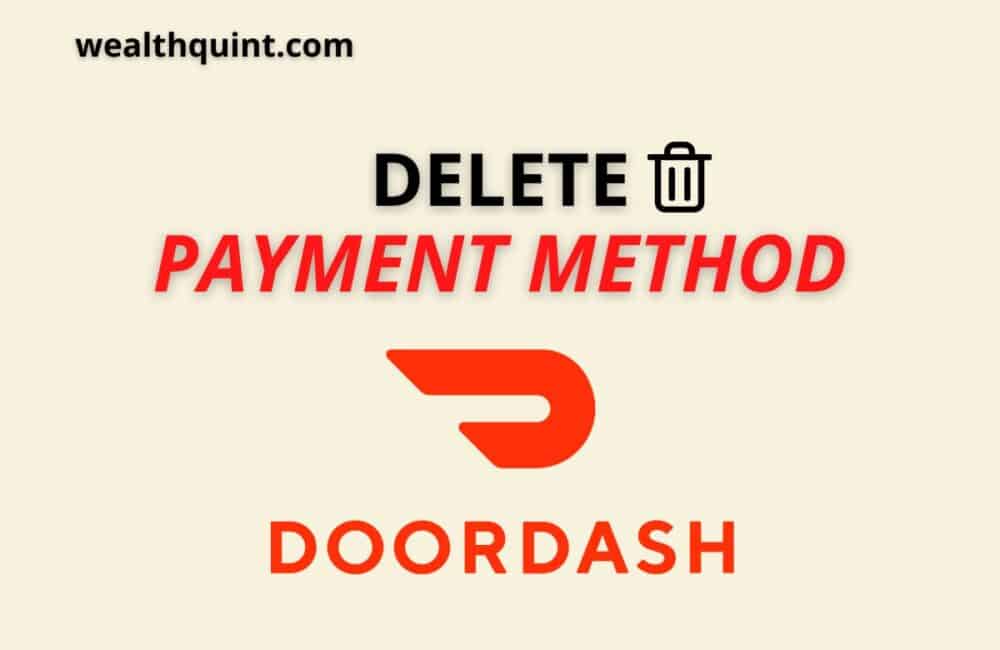DoorDash is an online American-based food ordering and delivering company. They take orders from customers and deliver food to their doorstep.
A customer orders food from a specific merchant and the dasher delivers the food to the customer.
The customer pays money on the app or to the dasher through various payment methods. In this article, We’ll explain how to delete payment methods from DoorDash.
How To Delete Payment Method From DoorDash?
Through DoorDash Mobile Application
Steps to Delete Payment Method From DoorDash Mobile Application:
Step 1: Open DoorDash Mobile App.
Step 2: Log in to the app through your login credentials.
Step 3: On your dashboard, there is an account page option.
Step 4: An account page will open with options like profile, Payment methods, Addresses, Notifications, Gift cards, support, privacy, etc options.
Step 5: Select the ‘Payment methods’ option.
Step 6: On the page, there are saved payment methods connected to your account.
Step 7: You will see Paypal, Google pay, Credit card options.
Step 8: Swipe left on the payment method option you want to delete.
Step 9: You will see a delete icon as soon as you swipe left on the payment method option.
Step 10: Click on the ‘Delete’ option.
Step 11: A confirmation message will pop up asking that you want to delete this payment method.
Step 12: Select ‘Yes’ and ‘Confirm’ the message.
Step 13: Your payment method will be deleted from your account.
If you are not able to delete the payment method then it might be because it is set as the default payment method. You cannot delete the default payment method. Firstly remove the payment method from the default and then delete it.
Also Read: How to Cancel DoorDash Subscription?
Through DoorDash Website
Steps to Delete Payment Method From DoorDash Through Website:
Step 1: Go to the official website of DoorDash https://www.doordash.com/.
Step 2: Sign in to your account with your login credentials.
Step 3: On the top left corner of your dashboard, you will see three horizontal lines.
Step 4: Click on the three horizontal lines.
Step 5: A page will open with options like Home, Pickup, Orders, Offers, Payment, Account, Privacy, Gift cards, etc.
Step 6: Choose the ‘Payment’ option.
Step 7: You will be directed to the page where there will be different payment options connected to your account.
Step 8: In front of each payment option, there are three dots present.
Step 9: Click on the three dots.
Step 10: A drop-down will open with the option of Set default and delete.
Step 11: Choose the ‘Delete’ option.
Step 12: A confirmation dialogue will pop up. Confirm it and click on the ‘Delete’ option.
Step 13: Your selected payment method will be deleted from your DoorDash account.
Note: If you are not able to delete any payment method then it might be because the respective payment method is set as default. You cannot delete a default payment method. To delete the default selected payment method you need to first make another payment method as a default payment method. Now, you can delete the payment method you want.
How To Add Payment Method On DoorDash?
Through DoorDash Website
Steps to Add Payment Method On DoorDash Through Website:
Step 1: Go to the official website of DoorDash https://www.doordash.com/
Step 2: Sign in to your account with your login credentials.
Step 3: On the top left corner of your dashboard, you will see three horizontal lines.
Step 4: Click on the three horizontal lines.
Step 5: A page will open with options like Home, Pickup, Orders, Offers, Payment, Account, Privacy, Gift cards, etc.
Step 6: Choose the ‘Payment’ option.
Step 7: A page will open with various payment options connected to your DoorDash account.
Step 8: On the same page, there will be an option ‘Add another payment’ option.
Step 9: Under which you can see Option of Add Credit / Debit card, Add UPI, Add bank account.
Step 10: Click on whichever ‘Payment method’ you want to add.
Step 11: On the next page fill in the details asked regarding the payment method and then click on ‘Confirm’.
Step 12: A new payment method will be added to your DoorDash account.
Also Read: How to Change Starting Point on DoorDash?
Through DoorDash Mobile Application
Steps to Add payment method on DoorDash Through Mobile Application:
Step 1: Open DoorDash Mobile App.
Step 2: Log in to the app through your login credentials.
Step 3: Select the account page option on your home screen.
Step 4: An account page will open with options like profile, Payment methods, Addresses, Notifications, Gift cards, support, privacy, etc options.
Step 5: Select the ‘Payment methods’ option.
Step 6: A page will open with saved payment methods connected to your account.
Step 7: On the same page, there will be an option ‘Add another payment‘ option.
Step 8: Under which you can see Option of Add Credit / Debit card, Add UPI, Add bank account.
Step 9: Click on whichever payment method you want to add.
Step 10: On the next page fill in the details asked regarding the payment method and then click on ‘Confirm’.
Step 11: A new payment method will be added to your DoorDash account.
What Are Payment Methods Available In DoorDash?
DoorDash is a very versatile application. It supports almost all payment modes. You can pay through your bank account, Google pay, Paypal, UPI apps, Fast pay, Credit card, Debit Card, Cash on delivery, etc. You can add and delete payment methods many times.
Also Read: How to Change Address on DoorDash?
Conclusion
DoorDash supports all kinds of payment methods. You can add or delete payment methods anytime. You can have more than one payment method saved with your account. You can add your bank accounts, all UPI apps, all your credit and debit cards, etc.