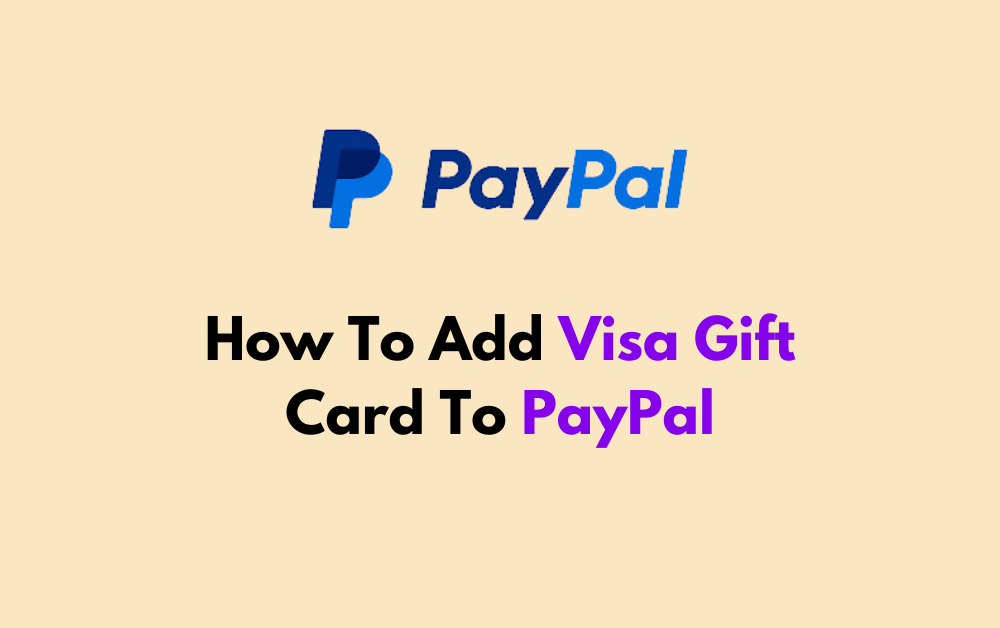Adding a Visa gift card to your PayPal account can provide you with more flexibility and convenience when making online purchases or sending money to friends and family.
In this guide, we will explore the step-by-step process of adding a Visa gift card to your PayPal wallet.
By following our simple instructions, you’ll be able to seamlessly link your Visa gift card to your PayPal account and start using it for your online transactions in no time.
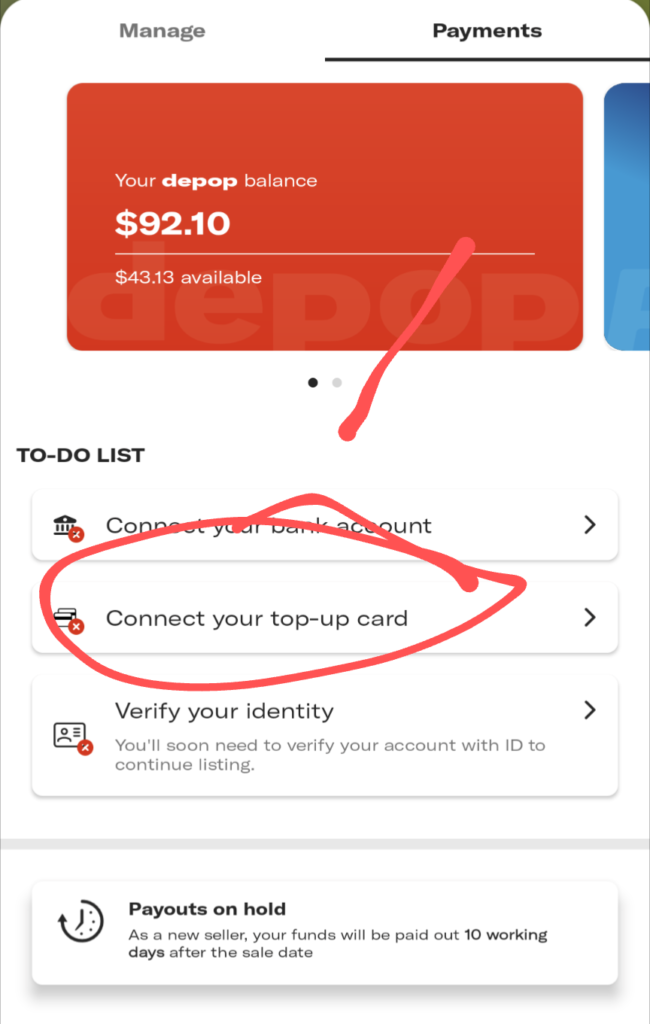
How To Add Visa Gift Card To Paypal?
Adding a Visa gift card to PayPal is a simple process that can be done in a few steps. Here are the steps to add a Visa gift card to PayPal:
- Using the PayPal Website:
- Log in to your PayPal account and go to your Wallet.
- Click on “Link a Debit or Credit Card.“
- Choose “Link a card manually” if you’re asked if you want to link manually or through a bank.
- Enter your Visa gift card details as prompted, or you can also scan the card if you prefer.
- Click on “Link Card.”
- Using the PayPal App:
- Open the PayPal app and tap on “Wallet.”
- Tap on the ‘+‘ near “Add Banks and Cards.”
- Select “Debit and Credit Cards” and enter your gift card details.
- If You Don’t Have a PayPal Account:
- Input your Visa card details as you would with any other debit or credit card.
- Key in your home or delivery address and ensure the gift card has sufficient funds.
- For Users Without PayPal Account:
- Enter the card information as you normally do with a debit or credit card during checkout.
- Enter your home or shipping address for the billing address, and if the gift card has enough balance, you can use it for the purchase.
By following these steps, you can easily add a Visa gift card to your PayPal account and use it for online purchases or payments. It’s important to note that PayPal allows you to link up to 4 cards, or 24 if you have a verified account.