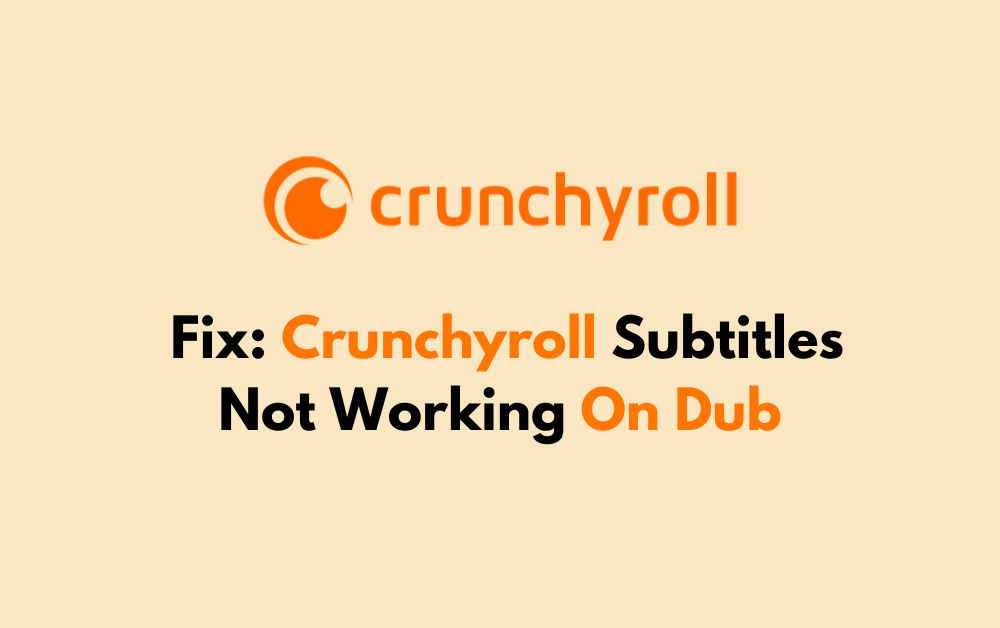Are you a fan of anime who enjoys watching dubbed content on Crunchyroll? Have you ever encountered the frustrating issue of subtitles not working on dub?
If so, you’re not alone. This problem can disrupt your viewing experience, but there are solutions available to help resolve it.
In this blog, we’ll explore how to fix Crunchyroll subtitles not working on dub, providing you with practical tips to ensure a seamless viewing experience.
How To Fix Crunchyroll Subtitles Not Working On Dub?
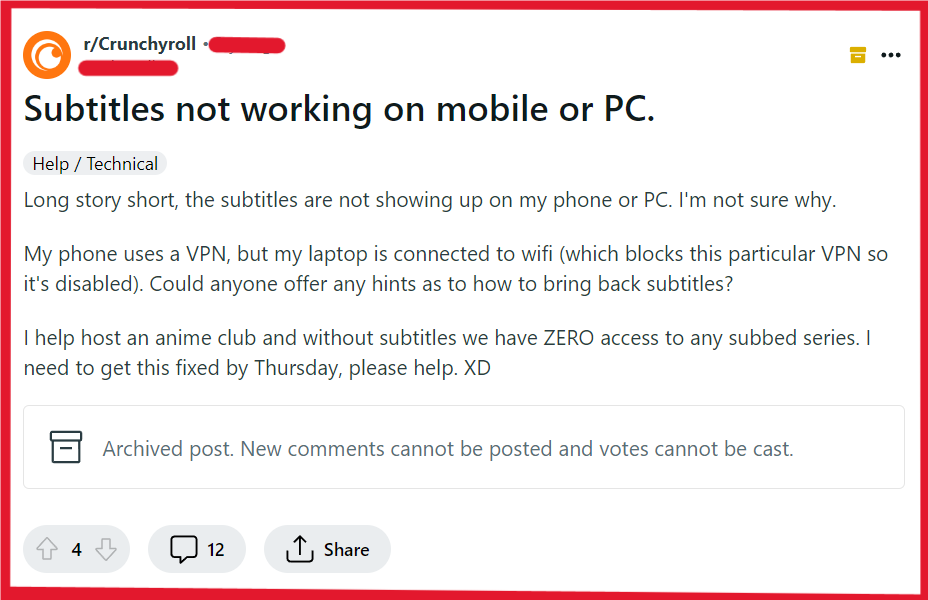
To fix Crunchyroll subtitles not working on dub, you can check subtitle settings, toggle subtitles on and off, and verify subtitle availability. Additionally, you can restart the Crunchyroll app, and update Crunchyroll app.
1. Check Subtitle Settings In Crunchyroll
Sometimes the issue with subtitles not appearing on dubbed anime can be due to incorrect subtitle settings within the Crunchyroll app.
Ensuring the correct settings can restore your subtitle functionality.
- Navigate to the settings menu in your Crunchyroll app or web player.
- Look for the ‘Subtitles’ option and confirm that it is turned on.
- If subtitles are off, toggle the switch or select the option to enable them.
- Return to your content to see if the subtitles now appear.
2. Toggle Subtitles On And Off In Crunchyroll
Toggling the subtitle feature on and off can sometimes refresh the system and eliminate any minor glitches that may be causing the subtitles not to display.
- Play the dubbed anime episode you want to watch.
- Access the playback controls and locate the subtitles or closed caption (CC) button.
- Click or tap on the subtitles button to turn it off, wait a few seconds, and then turn it back on.
- Check if the subtitles are now working correctly.
3. Verify Subtitle Availability In Crunchyroll
Not all dubbed anime on Crunchyroll comes with subtitles.
Verifying the availability of subtitles for your specific show can save you from unnecessary troubleshooting.
- Visit the Crunchyroll forums or help center to check if the anime you’re watching is supposed to have subtitles.
- Look for any announcements or user reports regarding subtitle availability for your show.
- If subtitles are not available, you may need to watch the show without them or choose a different anime that supports subtitles.
4. Restart The Crunchyroll App
A simple restart of the Crunchyroll app can resolve unexpected bugs or issues, including subtitle problems on dubbed anime.
For PC:
- Close the Crunchyroll app or web browser where you are streaming.
- Wait a few moments, then reopen the app or refresh the browser.
- Log back into Crunchyroll and try streaming the dubbed anime again.
For Android:
- Go to ‘Settings’ > ‘Apps’ or ‘Application Manager.’
- Find and select the Crunchyroll app.
- Tap ‘Force Stop’ to close the app completely.
- Reopen the Crunchyroll app and check if the issue is resolved.
For iOS:
- Double-click the Home button or swipe up from the bottom of the screen to open the app switcher.
- Swipe left or right to find the Crunchyroll app.
- Swipe up on the Crunchyroll app preview to close it.
- Relaunch the Crunchyroll app from the home screen.
5. Update The Crunchyroll App
Running an outdated version of the Crunchyroll app can cause various issues, including subtitle malfunctions.
Keeping the app updated ensures you have the latest fixes and features.
For PC:
- If you’re using a web browser, ensure that your browser is updated to the latest version through its respective settings or download page.
- For a desktop app, check the official website or the app store for any available updates.
For Android:
- Open the Google Play Store app.
- Tap on the menu icon and select ‘My apps & games.’
- Look for Crunchyroll in the list and tap ‘Update’ if available.
For iOS:
- Open the App Store.
- Tap on your profile icon at the top of the screen.
- Scroll to see pending updates and release notes.
- Tap ‘Update’ next to the Crunchyroll app if an update is available.
6. Clear Crunchyroll App Cache And Data
Accumulated cache and data can cause the Crunchyroll app to behave erratically. Clearing them can often fix subtitle issues.
For Android:
- Go to ‘Settings’ > ‘Apps’ or ‘Application Manager.’
- Select the Crunchyroll app.
- Tap ‘Storage’ and then ‘Clear Cache’ and ‘Clear Data.’
For iOS:
- Go to iPhone settings.
- Go to General.
- Find Crunchyroll App and click on that.
- Tap on the Offload App button.
- Again, Reinstall the Crunchyroll App.
7. Disable VPN
Using a VPN can sometimes interfere with Crunchyroll’s ability to stream content correctly due to regional restrictions and licensing agreements, which can result in subtitles not working properly on dubbed anime.
- Disconnect or disable your VPN service from your device or network settings.
- Once the VPN is disconnected, restart the Crunchyroll app to ensure it recognizes your actual location.
- Play the dubbed anime episode again to check if the subtitles are now displaying correctly without the use of a VPN.
8. Try A Different Device Or Platform
Sometimes the issue might be isolated to a specific device or platform.
Using a different one can be a quick workaround.
- Log in to your Crunchyroll account on a different device or through a web browser.
- Play the same dubbed anime episode to see if the subtitles appear.
- If subtitles work on the new device, the issue might be with the original device’s software or the Crunchyroll app’s compatibility with it.
9. Contact Crunchyroll Support
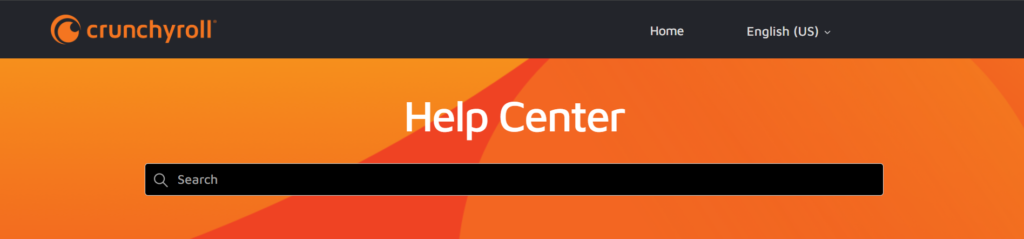
If none of the above solutions work, the issue may be on Crunchyroll’s end.
Contacting Crunchyroll support team can provide further assistance.