Midjourney is an independent research lab exploring new mediums of thought and expanding the imaginative powers of the human species.
MidJourney is a AI powered tool that can transform your text into image/ art.
There are two ways to experience the tools: the Midjourney Bot, which you can use to generate images, and the web app at https://www.midjourney.com/, where you can find a gallery of your own work and other users’ creations.
You can use our Midjourney Bot on our official Discord server (https://discord.gg/midjourney) as well as on any other Discord server where it has been set up.
If you wish to invite the bot to your own community.
In this article, we will discuss how to add Midjourney Bot to your Discord server.
How To Add Midjourney Bot To Your Discord Server?
Steps to Add Midjourney Bot to Your Discord Server:
Step 1: Join The Midjourney Discord Server
To add Midjourney Bot to your Discord server, First you should have Discord account because Midjourney is only available on Discord.
If you don’t have account on Discord, first create the account on Discord.
After that login into your Discord account and join Midjourney Discord server by clicking on this link: https://discord.com/invite/midjourney.
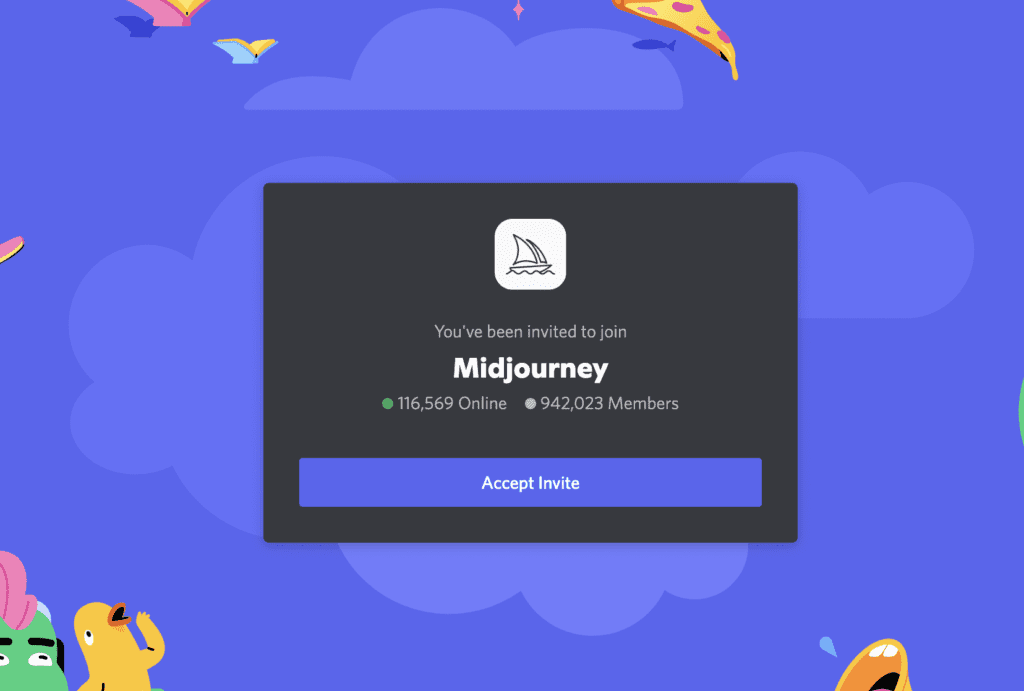
Step 2: Invite The Midjourney Bot
Now, First Open the Midjourney Discord server.
Go to the #newbies channel like #newbies-5.
Now, Tap on the profile icon which is located in top right corner.
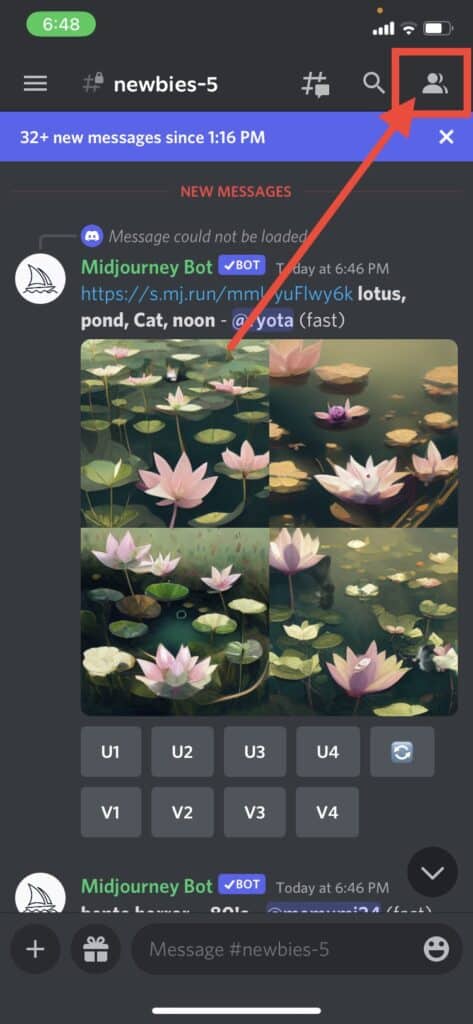
Select the Midjourney Bot.
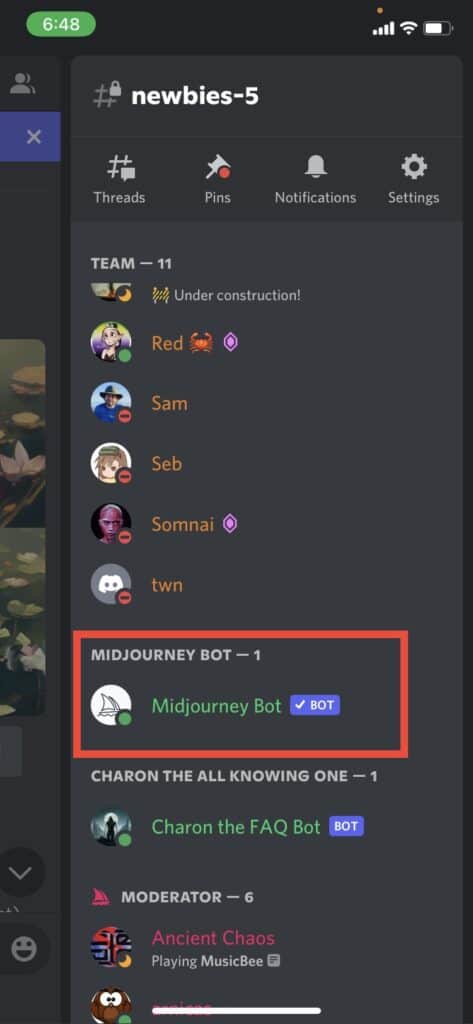
Step 3: Add Midjourney Bot To Your Discord Server
Select the Midjourney Bot from the User List, and then click “Add to Server”:
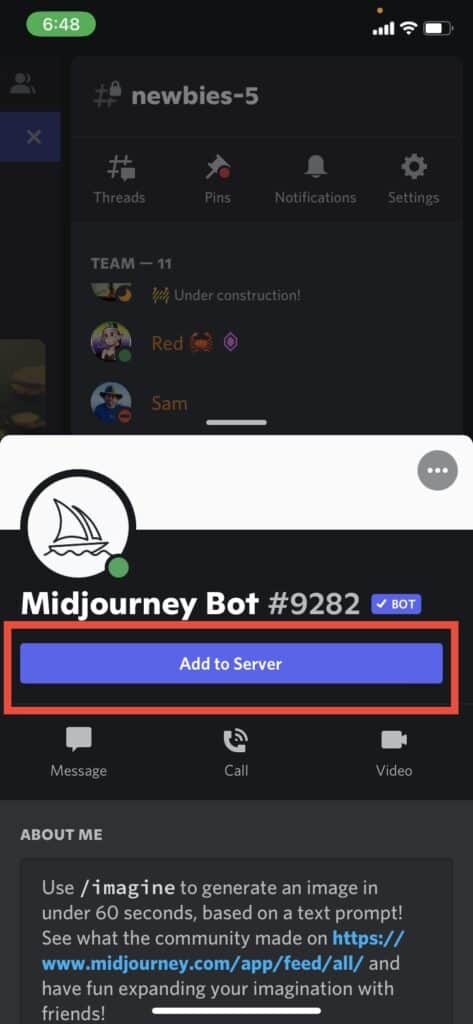
Select the server you want to add it to, then follow the directions in discord.
Tap on “Continue”.
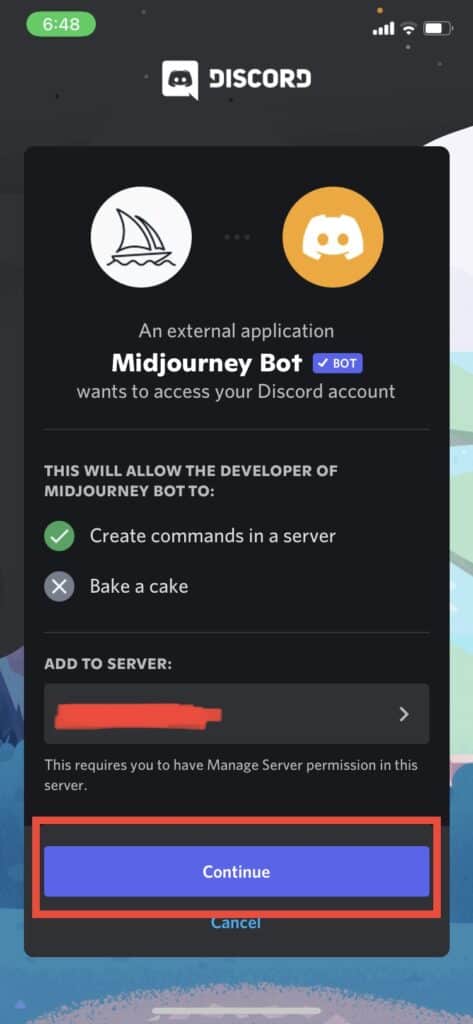
Tap on “Authorize”
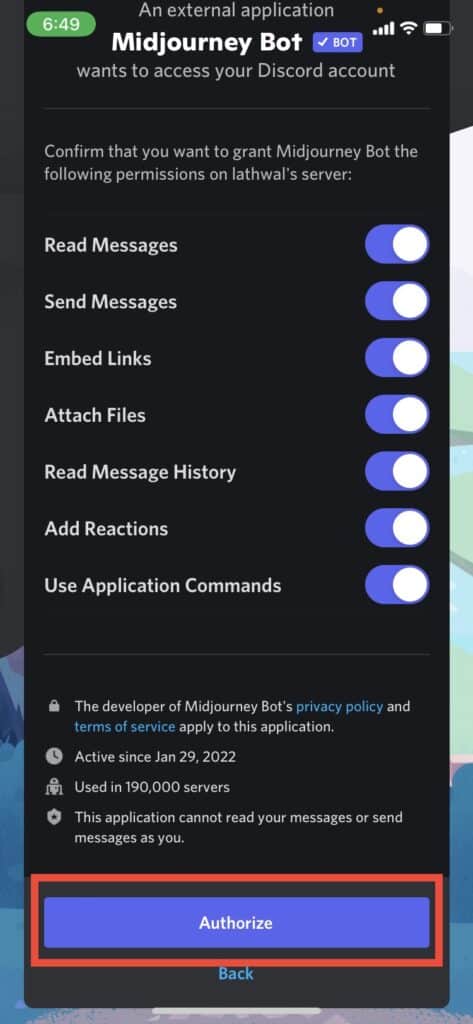
If you don’t see your server listed, follow the instructions in #Create an Administrator Role
Step 4: Use The Midjourney Bot Inside Your Discord Server
If you see the “Midjourney Bot just showed up!” message means that you’ve successfully added the Midjourney bot to your discord server.
Now, you can use it to create art/ images
Once the Midjourney Bot has joined your server you can begin interacting with it using the /imagine command.
Midjourney images generated on private servers are still subject to the Midjourney content moderation policies.
Images generated on private servers are still visible to other users on midjourney.com (unless users have the Private Powers add-on enabled)
To use the Midjourney Bot in any server users must have an active Midjourney trial or subscription.
Using the /imaginecommand for the first time command will automatically begin a trial membership for new users.
Also Read:
Conclusion
If you do not want the Midjourney Bot to be usable in specific channels go to Edit Channel, select the Permissions tab, select @everyone under Roles/Members and _Uncheck_ “Use Application Commands”.
Users who try to use the Midjourney Bot in a channel with these permissions disabled will not see the command
For more granular control go to Settings, select Integrations, select the Permissions tab, select the + for the Midjourney Bot, and select Manage Integration. /Command permissions can then be set for individual roles and channels.
Once you begin using Midjourney, you will only be able to make limited images/ arts before you must subscribe Midjourney.
The /imagine command and other searches can be used around 25 free uses (variations, upscales).
These activities are often referred to as jobs or GPU minutes.
At this time, your 25 free jobs do not expire but they also do not renew.
Once you’ve used them all, you may purchase a subscription by using the command /subscribe in any Bot channel.
To use the Midjourney Bot in any server users must have an active Midjourney trial or subscription.
Using the /imagine command for the first time command will automatically begin a trial membership for new users.




