Are you looking to personalize your PS5 experience with a custom cover image?
The PS5 internet browser provides a convenient way to save images for this purpose.
In this blog, we’ll walk you through the steps to save images on the PS5 internet browser, allowing you to create a unique and personalized look for your console.
How To Save Images On PS5 Internet Browser For Custom Cover Image?
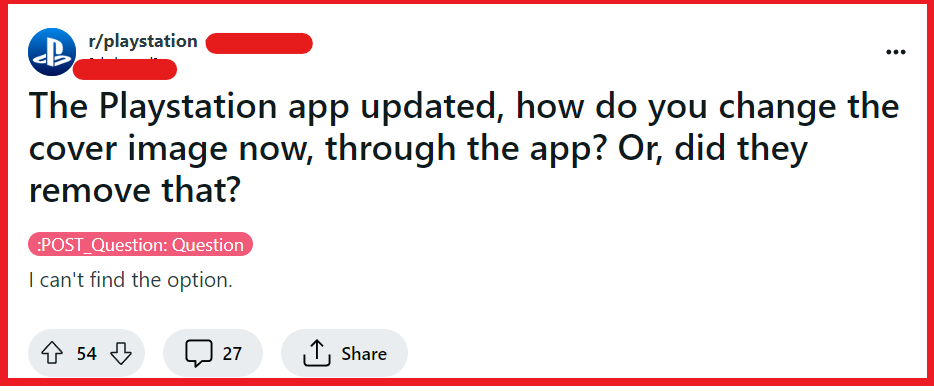
To save images on PS5 internet browser for custom cover image, you can use Bing to save custom cover image on PS5 and set a custom PS5 cover image via web browser.
1. Use Bing To Save Custom Cover Images On PS5
Using the PS5’s text messaging feature to access Bing is a clever workaround to save custom images for your cover photo.
This method utilizes the console’s social features and screenshot capability to create a personalized look for your profile.
- Press the PS button on your controller and navigate to the Games section on your PS5.
- Go to your Friends section and select any friend from your list.
- Type Bing.com into the text bar and send it to your friend. Then, click on the link that appears in the message to launch Bing on your PS5.
- In Bing, select the Images tab and enter the search term for the image you want, like “Halo 5” or “Joel.“
- Highlight the image you want by pressing the X button on your controller, then take a screenshot by holding down the Share button.
- Navigate to the “Recently Created” section, select the screenshot you just took, and edit it if desired by selecting the Paintbrush icon.
- Save the edited image by choosing “Replace Original” or “Save as New.“
- Go to the Media Gallery and select the edited image. Then, click on your Profile, select “Edit,” and then “Cover Image.”
- Choose “Change Image” and select the screenshot you edited.
- Position the image as desired and press the Save button to apply it as your cover image.
- Confirm your new custom cover image by selecting the “Done” button to complete the process.
2. Set A Custom PS5 Cover Image Via Web Browser
Setting a custom cover image for your PS5 profile allows for a personalized touch that showcases your individuality to other gamers.
Without this customization, your profile might lack the unique flair that represents your gaming persona.
- From the PS5 Home Screen, navigate to the “Settings” icon in the top right corner of the Home screen (it looks like a gear or cogwheel).
- Scroll down and select “Users and Accounts.“
- Choose “Link with Other Services.“
- Select “Twitter” (assuming you have a Twitter account) and link your PS5 to your Twitter account.
- Find an image on the internet using the PS5’s built-in web browser.
- Share the image to your Twitter account from the PS5.
- Access Twitter from a PC or smartphone and save the image you shared.
- On your PS5, go to your profile.
- Select “Edit Profile” and then “Change Cover Image.“
- Upload the image that you saved from Twitter and adjust it to fit.
