Are you tired of receiving endless “Add Yours” notifications on TikTok or simply want to take a break from the feature?
Learning how to remove or turn off “Add Yours” can significantly enhance your user experience.
In this blog, we’ll guide you through the process of removing or turning off the “Add Yours” feature on TikTok, providing you with the steps and insights you need to regain control over your interactions and content.
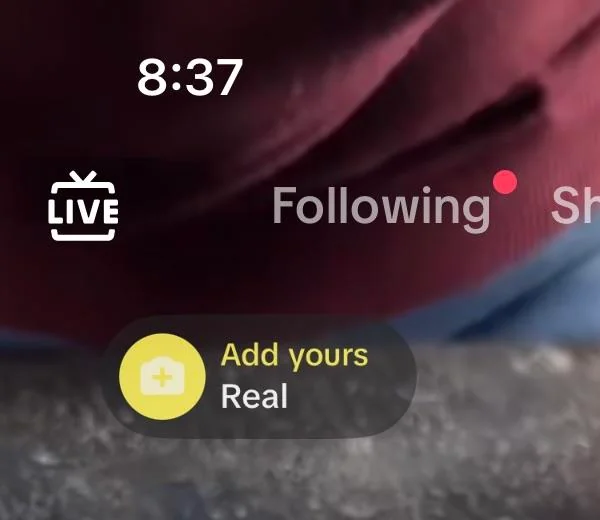
How To Remove/ Turn OFF Add Yours On TikTok?
To remove or turn off the “Add Yours” feature on TikTok, you can follow these detailed steps:
- Open the TikTok app on your mobile device and log in to your account using your credentials.
- Navigate to your profile by tapping on the “Me” icon at the bottom right corner of the screen. This will take you to your profile page.
- On your profile page, locate the video that contains the “Add Yours” prompt that you want to remove or turn off.
- Tap on the specific video to open it and access the options related to the “Add Yours” feature.
- Look for the three dots or ellipsis icon (⋯) usually located at the bottom right corner of the video. Tap on these three dots to reveal a list of options for the video.
- Among the options presented, you should see an option related to managing the “Add Yours” feature. This option may be labeled as “Manage Add Yours” or “Remove Add Yours.”
- Tap on the “Manage Add Yours” or “Remove Add Yours” option to access the settings related to the “Add Yours” feature for that specific video.
- Within the settings, you should find the option to turn off or remove the “Add Yours” feature for the video. This may involve toggling a switch or selecting a “Remove” option.
- Once you’ve successfully turned off or removed the “Add Yours” feature for the video, confirm your action and save the changes.
