Are you facing the frustration of a restricted Facebook account? If so, you’re not alone.
It can be daunting to navigate the process of unrestricting your account, but fear not – there are steps you can take to resolve this issue.
In this blog, we’ll explore the various methods and best practices for unrestricting your Facebook account, ensuring that you can regain full access to the platform in no time.
How To Unrestrict My Facebook Account?
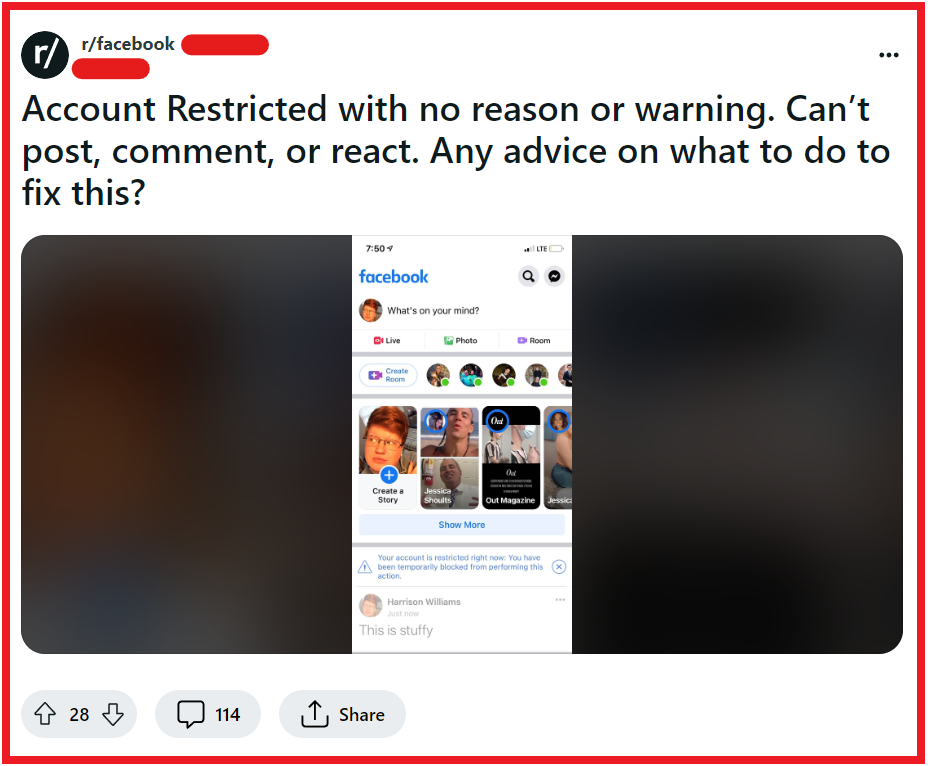
To unrestrict your Facebook Account, you need to understand the reason for restriction, check your support inbox, and confirm your identity. Additionally, you can review community standards, remove violating content, and use the account quality page.
1. Understand The Reason For Restriction
Before taking action, it’s important to understand why your account was restricted.
Facebook can restrict accounts for various reasons, such as suspected impersonation, posting content that violates community standards, or suspicious activity that suggests your account might be compromised.
2. Check Your Support Inbox
Facebook will typically send you a notification about the restriction.
You should check your Support Inbox for any messages from Facebook regarding the restriction and any steps they may suggest to resolve the issue.
- Log into your Facebook account.
- Navigate to the Support Inbox.
- Look for any messages from Facebook regarding the restriction.
- Follow any instructions provided in the messages to address the restriction.
- Respond to any requests from Facebook for additional information.
3. Confirm Your Identity
If the restriction is related to identity verification, you may be asked to confirm your identity with Facebook.
- Go to the Facebook Help Center.
- Choose the option for identity confirmation.
- Upload a photo of your government-issued ID.
- Provide any additional requested information.
- Complete a facial recognition scan if prompted.
- Enter a verification code sent to your phone or email.
- Submit the verification and await Facebook’s response.
4. Review Community Standards And Remove Violating Content
If the restriction is due to a violation of Facebook’s Community Standards, review these standards carefully to understand what content is not allowed.
- Read through Facebook’s Community Standards.
- Examine your posts, photos, comments, and other content.
- Delete any content that may violate these standards.
- Consider reaching out to Facebook to inform them of your actions.
5. Use The Account Quality Page
Facebook provides an Account Quality page where you can see issues with your account and get information on restrictions.
You can use this page to troubleshoot and understand more about the actions you can take.
- Access your Account Quality page.
- Review any issues or restrictions listed there.
- Address each issue according to Facebook’s guidance.
- Complete any additional steps recommended by Facebook.
6. Submit An Appeal
If you believe the restriction was made in error, you can submit an appeal.
- Locate the notification about your restriction or visit the Help Center.
- Use the link or instructions provided to submit an appeal.
- Clearly explain why you believe the restriction is a mistake.
- Provide any supporting evidence or information.
- Submit your appeal and wait for a response from Facebook.
7. Remove Third-Party App Permissions
Sometimes, restrictions can be related to third-party apps that have access to your Facebook account.
- Go to your Facebook settings and navigate to ‘Apps and Websites.’
- Review the list of apps with access to your account.
- Click on any app you wish to remove and select ‘Remove.’
- Confirm the removal to revoke the app’s access to your Facebook account.
8. Secure Your Account
If Facebook has detected suspicious activity, they may restrict your account for security purposes.
Make sure your account is secure by changing your password, enabling two-factor authentication, and being cautious about suspicious links or requests.
- Change your password by going to your Facebook settings and selecting ‘Security and Login.’
- Choose ‘Change password’ and follow the prompts to create a new, strong password.
- Enable two-factor authentication by going back to ‘Security and Login’ and setting up ‘Two-Factor Authentication.’
- Review your login sessions and log out of any unfamiliar devices or locations.
- Be vigilant about not clicking on suspicious links or responding to phishing attempts.
9. Wait It Out
Some restrictions are temporary and will be lifted after a certain period.
If this is the case, you may just need to wait until the restriction is automatically removed.
10. Contact Facebook Support
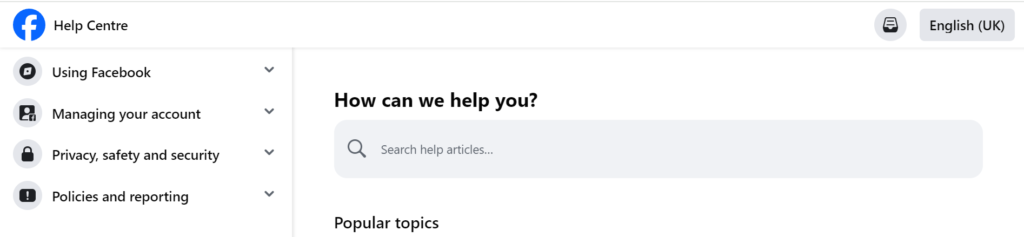
If all else fails and you cannot find a solution, try contacting Facebook support directly for assistance. They can provide you additional troubleshooting steps to fix this issue.
