When the Palm Swipe to Capture feature on your Samsung device isn’t working, it can be a source of frustration, especially if you rely on this gesture to quickly take screenshots.
Many users have recently reported not being able to use this feature on their devices, however, there is no need to worry as we are here to help you.
In this article, we will be going through multiple fixes that will help you to fix the issue of Palm Swipe to capture not working in your device.
How To Fix Palm Swipe To Capture Not Working?
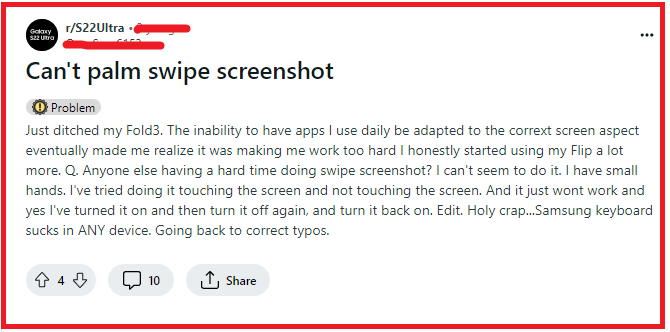
To fix Palm Swipe To Capture Not Working, you need to enable Palm swipe to capture, check the software for updates and restart the device. Additionally, adjust touch sensitivity to fix the issue.
1. Enable Palm Swipe To Capture
Before diving into more complex solutions, ensure that the Palm Swipe to Capture feature is actually enabled on your device.
Navigate to ‘Settings’ > ‘Advanced features‘ and look for ‘Motions and gestures.’ Tap on it and then toggle on ‘Palm swipe to capture’.
2. Check For Software For Updates
Sometimes, a bug in the system can cause features to malfunction. Make sure your device is running the latest software version.
Go to ‘Settings’ > ‘Software update’ and tap on ‘Download and install‘ to update your device.
3. Restart Your Device
A simple restart can often resolve temporary software glitches. Press and hold the power button, then select ‘Restart.’
Once your device has rebooted, try using the Palm Swipe to Capture feature again.
4. Practice The Gesture
The Palm Swipe gesture requires you to place the side of your hand vertically on the screen and swipe across it.
Ensure your hand is making contact with the screen and that you’re swiping from one side to the other in a fluid motion.
5. Remove The Screen Protector Or Case

Sometimes, a screen protector or case can interfere with the touch sensitivity of your device.
Try removing them and then attempt the Palm Swipe gesture to see if this resolves the issue.
6. Adjust Touch Sensitivity
If you’re using a screen protector and don’t want to remove it, you can increase touch sensitivity to help register the Palm Swipe gesture.
Go to ‘Settings’ > ‘Display’ and toggle on ‘Touch sensitivity.’
7. Check For Physical Damage
Inspect your device for any physical damage, particularly on the screen. If the touch sensors are damaged, this could be the reason the Palm Swipe isn’t being recognized.
8. Factory Reset Your Device
If all else fails, consider performing a factory reset as a last resort. This will erase all data on your device and restore it to its original settings. Before doing so, ensure that you back up all important data. Go to ‘Settings’ > ‘General management’ > ‘Reset’ > ‘Factory data reset’ to perform a factory reset.
