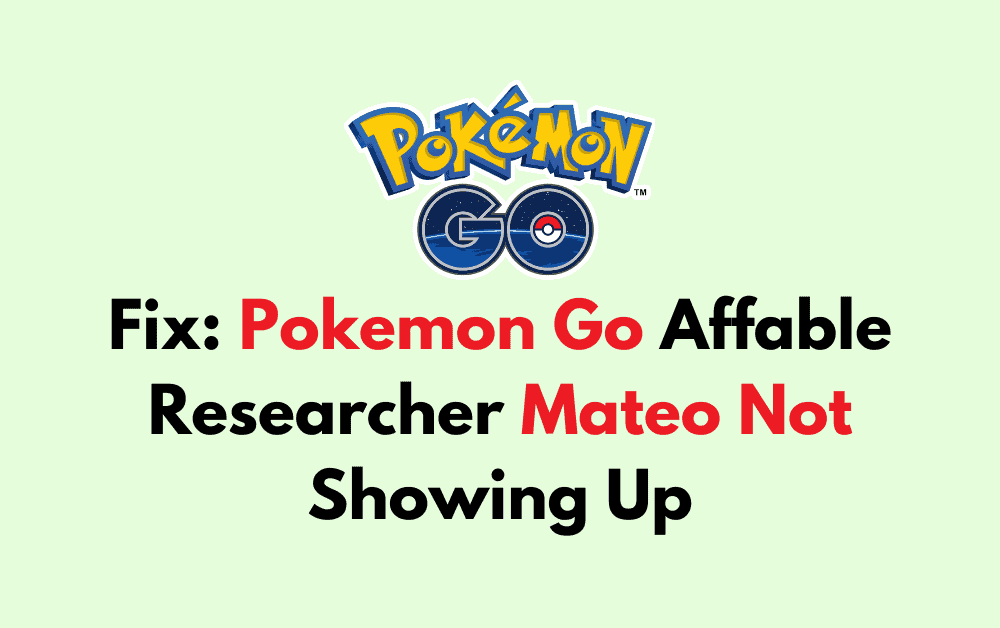If you’re a Pokemon Go player and trying to complete the “A Ripple in Time” special research quest, you might have encountered an issue where the friendly researcher Mateo does not show up.
This can be frustrating but don’t worry, there are a few things you can try to fix this issue and continue your quest.
In this blog, we will discuss the potential reasons causing this error and solutions to fix it.
What Causes Pokemon Go Affable Researcher Mateo Not To Show Up?
When you encounter the issue of Affable Researcher Mateo not appearing in Pokemon Go, it often comes down to a few identifiable causes. Understanding these causes is key to troubleshooting the problem on your device.
1. Pokemon Go Bugs
The most common factor is a bug within the game that prevents Mateo from showing. This could be tied to specific updates or changes within the game that inadvertently disrupt normal function.
2. Connectivity Issues
Your mobile device’s connection to the internet might be unstable. If your internet connection is weak, inconsistent, or drops, it may hinder game data from updating properly, including NPC appearances.
3. Location Services
Pokemon Go relies heavily on GPS and location services. If these are not enabled or functioning correctly, it could prevent the game from triggering events that are location-based, such as meeting Mateo.
4. Outdated Pokemon Go Version
If you haven’t updated Pokemon Go to the latest version, it might not support all the newest features and bug fixes, potentially leading to such in-game issues.
5. Pokemon Go In-Game Actions
Sometimes, the route you are on and your interactions with various elements in the game, like Pokestops and Gyms, can influence whether Mateo appears. Failing to follow the correct sequence of actions may cause the NPC to not show up.
How To Fix Pokemon Go Affable Researcher Mateo Not Showing Up?

To fix the Pokemon Go affable researcher Mateo not showing up, try tapping the gym and follow a new route. Alternatively, you can update the game and check if the issue is resolved.
1. Restart Pokemon Go
Sometimes, a simple restart can remedy the situation.
- Close the Pokémon Go application completely.
- Remove it from the recent applications list to ensure it’s not running in the background.
- Wait for a few seconds.
- Relaunch Pokémon Go and check if Mateo appears at the end of your route.
2. Tap The Gym
Another suggested solution is to tap on the gym at the end of the route, which may help resolve the issue.
- Proceed to the end of the first route that you have completed.
- Look for the gym that is supposed to trigger Mateo’s appearance.
- Tap on the gym to interact with it.
3. Follow A New Route
If restarting the game or tapping the gym doesn’t work, try completing a different route.
Begin a new route and follow it through to the end. Reports indicate that Mateo should eventually appear to greet you. There might be cases where he doesn’t spawn after completing a route, but persistence is key.
4. Update Pokemon Go
Updating Pokémon Go is a straightforward process and can be done through the app store on your device. Here are the detailed steps for both Android and iOS platforms.
For Android Devices:
- Open the Google Play Store app.
- Tap the menu (three lines) and select “My apps & games.”
- Find Pokémon Go and tap “Update” if available.
For iOS:
- Open the App Store.
- Tap on your profile icon.
- Scroll to Pokémon Go and tap “Update” if available.
If these methods do not work, it may be necessary to wait for an official fix from Niantic, the game’s developers, as they are aware of the issue. Keep an eye on official channels for any announcements regarding a patch or update that addresses this issue.