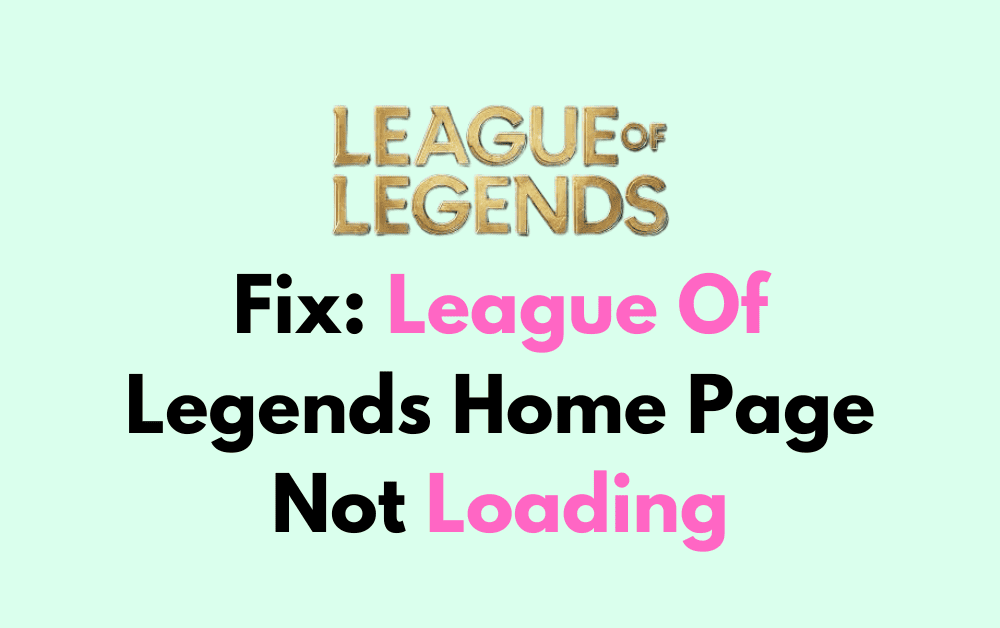Have you ever experienced the frustration of trying to access the League of Legends home page, only to be met with a loading error? You’re not alone.
Many players encounter this issue, but the good news is that there are effective solutions to get you back into the game.
In this blog, we’ll explore some effective methods to fix the League of Legends home page not loading issue, ensuring that you can access the game without any hindrances.
How To Fix League Of Legends Home Page Not Loading?
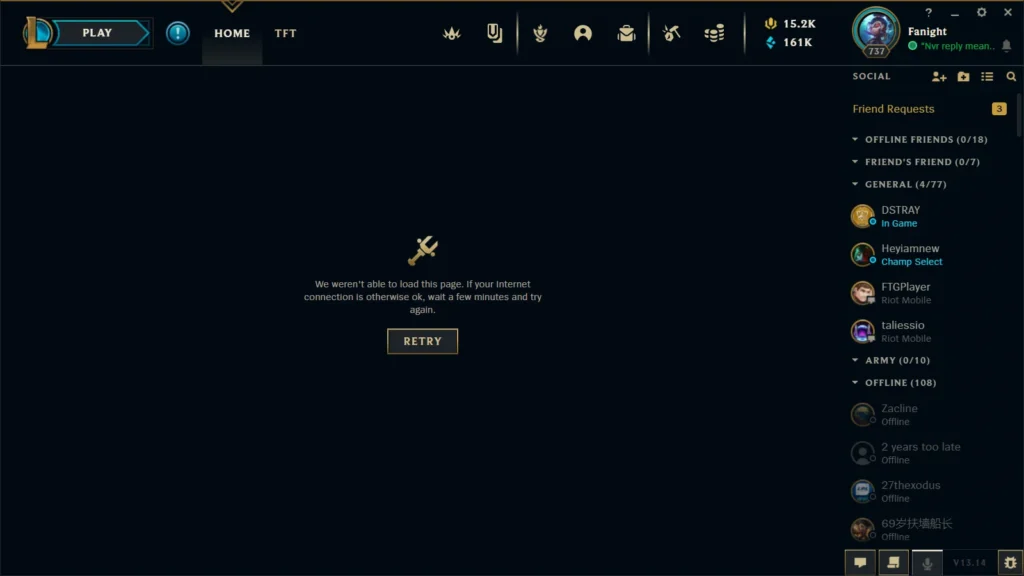
To fix the League Of Legends home page not loading, you can check the internet connection, update display drivers, and temporarily disable firewalls and antivirus. Additionally, you can change the DNS server, and close conflicting apps.
1. Check Internet Connection
A stable internet connection is crucial for online games like League of Legends. If your home page is not loading, it could be due to connectivity issues. Ensuring a stable connection can resolve this problem.
- Confirm network activity by visiting different websites.
- Restart your router:
- Unplug it from the power source.
- Wait 30 seconds.
- Plug it back in and wait for a full restart.
- Use an Ethernet cable to connect your computer to the modem for better stability.
2. Update Display Driver
A faulty or outdated display driver can prevent the League of Legends client from opening properly. Keeping your graphics drivers up to date ensures compatibility and can fix issues with the home page not loading.
- Right-click on the Windows start menu and select “Device Manager.“
- Expand the “Display adapters” section, right-click your graphics card and choose “Update driver.“
- Select “Search automatically for updated driver software” and follow the on-screen instructions to install any available updates.
- If no update is found, visit the manufacturer’s website of your graphics card to download and install the latest driver manually.
3. Temporarily Disable Firewalls And Antivirus
Security software can sometimes interfere with the operation of games like League of Legends. Temporarily disabling these can help determine if they are the cause of the home page not loading.
Disable Antivirus:
- Right-click the antivirus icon on your taskbar.
- Choose “Disable” or the similar option provided.
Disable Windows Firewall:
- Go to “Control Panel“.
- Click “System and Security“.
- Select “Windows Defender Firewall“.
- Click “Turn Windows Defender Firewall on or off“.
- Turn off the firewall for both private and public networks.
4. Change DNS Server
Sometimes your ISP’s default DNS servers can be slow or not properly updated, which can lead to connection issues with League of Legends. Changing to a public DNS server like Google DNS or OpenDNS can improve your connection stability.
- Open “Control Panel“.
- Go to “Network and Internet” > “Network and Sharing Center“.
- Click on “Change adapter settings“.
- Right-click your active connection and choose “Properties“.
- Select “Internet Protocol Version 4 (TCP/IPv4)” and click “Properties“.
- Choose “Use the following DNS server addresses“.
- For Google DNS, input 8.8.8.8 as preferred and 8.8.4.4 as alternate.
- For OpenDNS, enter 208.67.222.222 as preferred and 208.67.220.220 as alternate.
- Click “OK” to apply and save.
5. Close Conflicting Apps
Other applications running on your computer might conflict with the League of Legends client. Closing these can help the game run smoothly.
- Open Task Manager by pressing Ctrl + Shift + Esc.
- Look for any applications that might interfere with League of Legends, such as other games or streaming services.
- Select them and click “End Task” to close them.
6. Run League Of Legends As An Administrator
Running League of Legends with administrative privileges can help bypass certain permission-related issues that might prevent the home page from loading.
- Right-click on the League of Legends shortcut.
- Select “Run as administrator” from the context menu.
- Confirm any prompts to allow the game to run with administrative privileges.
7. Update Operating System
An outdated operating system can lead to compatibility issues with games like League of Legends. Ensuring your OS is up to date can fix many common problems.
- Go to “Settings” > “Update & Security” > “Windows Update“.
- Click “Check for updates“.
- Install any available updates.
- Restart your computer if prompted.
8. Perform A Clean Boot
A clean boot starts Windows with a minimal set of drivers and startup programs. This can help identify if background programs are causing issues with the game.
- Type “msconfig” in the Windows search bar and press Enter.
- In the System Configuration window, select the “Services” tab.
- Check “Hide all Microsoft services” and then click “Disable all“.
- Go to the “Startup” tab and open Task Manager to disable all startup items.
- Restart your computer and try loading the game again.
9. Contact Riot Support
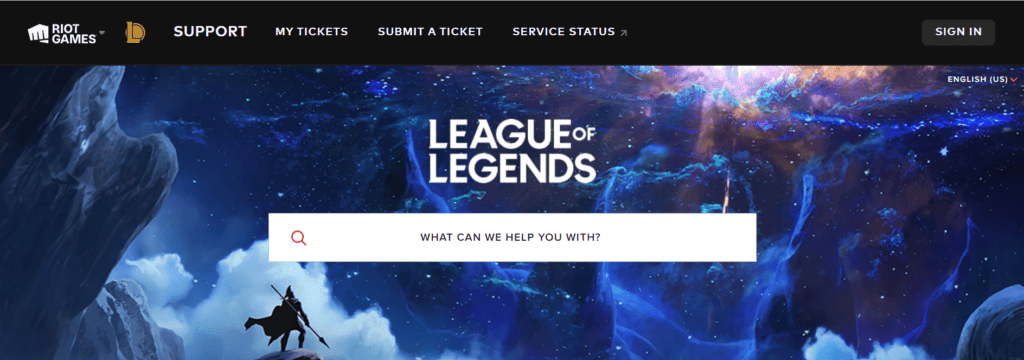
If none of the above solutions have worked, there may be a more specific problem with your account or installation that requires assistance from Riot Games’ support team.
Wait for a response from the support team, who may provide additional steps or fixes based on your specific situation.