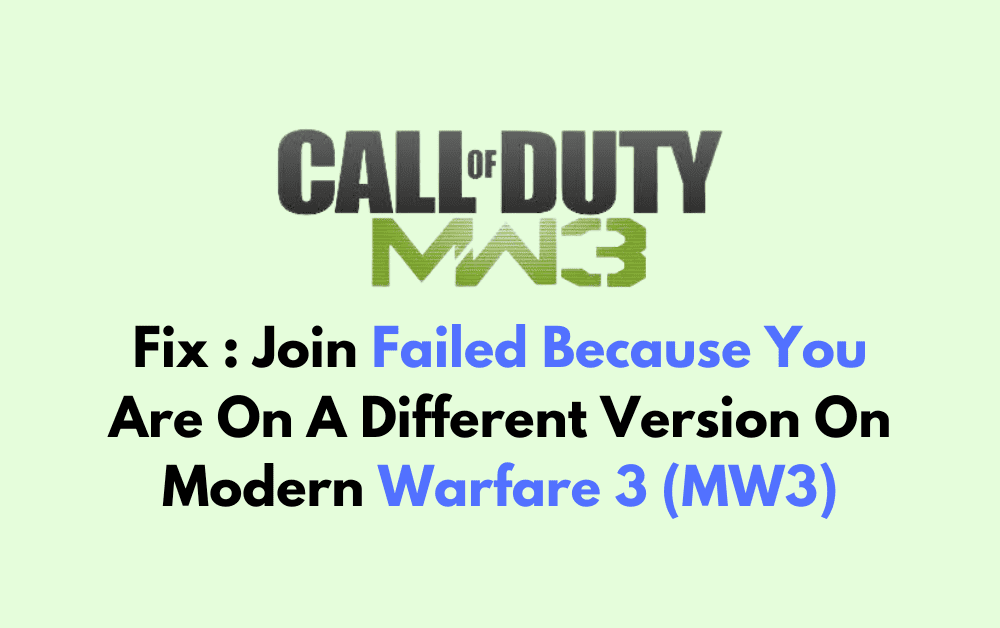Are you experiencing the frustrating “Join failed because you are on a different version” error in Modern Warfare 3 (MW3)? Don’t worry, you’re not alone.
This common issue can occur when trying to join a game with friends or other players. However, there are several effective solutions to resolve this problem and get you back into action.
In this blog, we’ll explore various troubleshooting methods and steps to fix the “Join failed because you are on a different version” error in MW3, so you can enjoy seamless gameplay without any hindrances.
How To Fix Join Failed Because You Are On A Different Version On Modern Warfare 3 (MW3)?
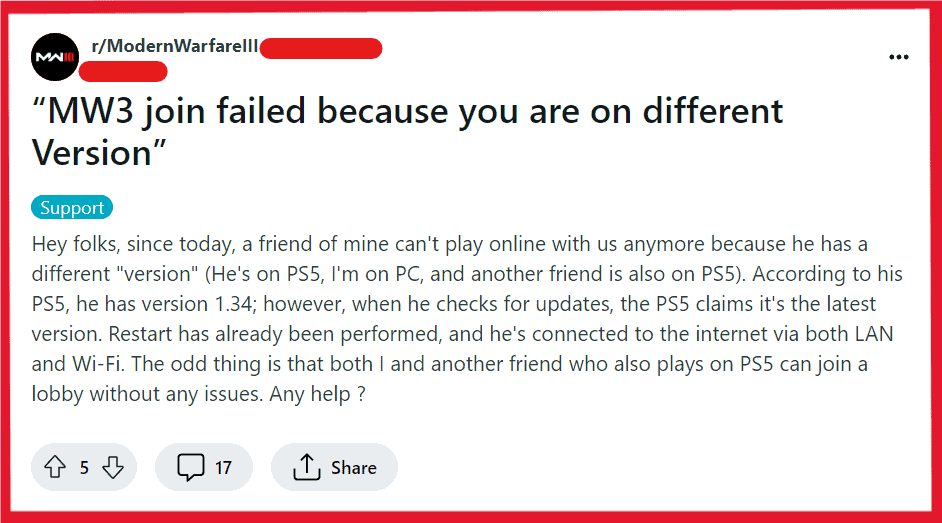
To fix “Join failed because you are on a different version” on Modern Warfare 3 (MW3), you can check for updates, restart the game, and verify the integrity of the game file. Additionally, you can ensure all players update Modern Warfare 3.
1. Check For Modern Warfare 3 Updates
Ensuring that your game is up to date is crucial because it synchronizes your game version with the latest one available, which is necessary for multiplayer compatibility
For Steam:
- Right-click MW3 in your Steam Library.
- Select ‘Properties‘.
- Under the ‘Updates‘ tab, ensure that automatic updates are enabled.
- Steam should automatically check for updates. If an update is available, allow it to download and install.
For Battle.net:
- Open the Battle.net client and navigate to MW3.
- Select the gear icon next to the ‘Play‘ button.
- Click ‘Check for Updates‘. If an update is available, it will download and install.
On Xbox:
- Press the Xbox button to open the guide.
- Go to ‘My Games & Apps‘ > ‘See All‘ > ‘Games‘.
- Highlight MW3 and press the Menu button.
- Select ‘Manage game and add-ons‘ > ‘Updates‘.
- If an update is available, select it to download and install.
On PlayStation:
- Highlight MW3 on the PS5 home screen or PS4 cross-media bar (XMB).
- Press the ‘Options‘ button on your controller.
- Select ‘Check for Update‘ from the menu.
- If an update is available, follow the prompts to download and install it.
2. Restart Modern Warfare 3
Sometimes the game may not properly recognize an update or may require a refresh to apply a recent update fully. Restarting the game can help ensure that all updates are correctly loaded and can fix the version error.
On PC (Steam):
- Close MW3 in Steam.
- Exit Steam via the system tray or Task Manager.
- Restart your PC using the Start menu > Power > Restart.
- Reopen Steam and start MW3.
On PC (Battle.net):
- Close MW3 and the Battle.net client.
- Use Task Manager to end any lingering processes.
- Restart your PC through the Start menu.
- Launch Battle.net and play MW3.
On PlayStation:
- Press the PS button and select MW3.
- Press Options and choose ‘Close Game‘.
- Restart by selecting the power options and ‘Restart PS5‘ or ‘Restart PS4‘.
- Open MW3 again.
On Xbox:
- Open the guide with the Xbox button.
- Select MW3, press the Menu button, and choose ‘Quit‘.
- Restart Xbox via Profile & system > Settings > Restart now.
- Relaunch MW3.
3. Verify Integrity Of MW3 Game Files
Corrupted or missing game files can also lead to version errors. Verifying the integrity of game files can repair any damaged files and ensure that your game is complete and up to date.
For Steam:
- Right-click on MW3 in your Steam Library.
- Select ‘Properties‘.
- Go to the ‘Local Files‘ tab.
- Click ‘Verify Integrity of Game Files‘.
- Wait for the process to complete and for Steam to repair any files if necessary.
4. Ensure All Players Update Modern Warfare 3
If you are trying to join a game hosted by another player, ensure that they also have the latest version of the game. If their game is not updated, you will not be able to join even if your game is current.
- Communicate with other players in your group to confirm everyone has the latest update.
- If anyone has an outdated version, they should follow the steps to check for game updates on their respective platform.
5. Uninstall And Reinstall Modern Warfare 3
If none of the above solutions work, it might be necessary to completely reinstall MW3. Reinstalling the game removes any potentially corrupt data and ensures that you have the most recent files straight from the developers.
On PC (Steam):
- Open Steam and go to the Library.
- Right-click on MW3 and select ‘Uninstall‘.
- Confirm the uninstallation process.
- Once uninstalled, click ‘Install‘ to reinstall MW3.
On PC (Battle.net):
- Open Battle.net client.
- Click on MW3 and select ‘Options‘, then ‘Uninstall Game‘.
- Confirm the uninstallation.
- After uninstalling, click ‘Install‘ to reinstall the game.
On PlayStation:
- Highlight MW3 on the home screen.
- Press the Options button and select ‘Delete‘.
- Confirm the deletion.
- Go to your Library or PlayStation Store to redownload and reinstall MW3.
On Xbox:
- Press the Xbox button and go to ‘My Games & Apps‘.
- Highlight MW3, press the Menu button, and select ‘Uninstall‘.
- Confirm by selecting ‘Uninstall All‘.
- Go to the ‘Ready to Install‘ section or Xbox Store to reinstall MW3.
6. Contact Activision Support
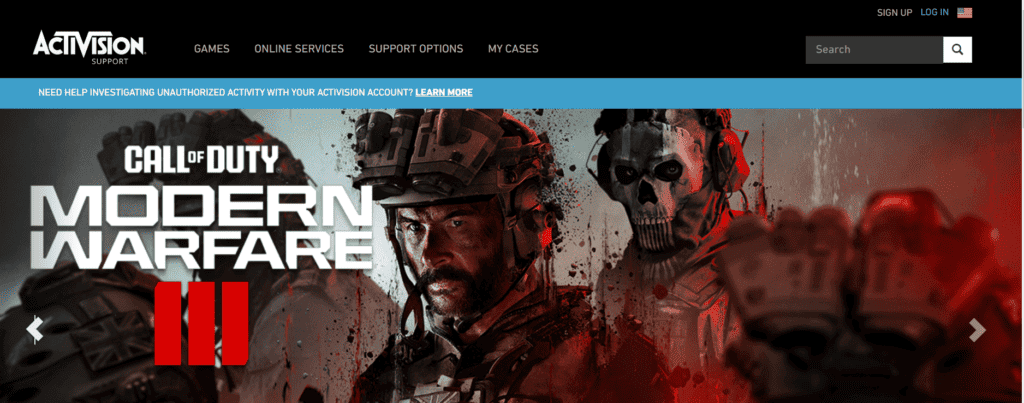
If after trying all the above solutions the issue persists, there might be a unique problem with your game or account. In such cases, contacting the game’s support team is advisable.
They can provide direct assistance and potentially identify and solve more obscure problems that general troubleshooting cannot fix.