If you’re trying to log in to HotSchedules and you’re getting the error message “These Credentials Are Not Eligible for This Application,” then don’t worry you are not alone.
This error is quite common and can be caused by several different issues.
In this guide, we’ll walk you through the most common causes of this error and show you how to fix it so you can get back to using HotSchedules as quickly as possible.
What Causes “These Credentials Are Not Eligible For This Application” On HotSchedules?
Several factors can contribute to the error message “These Credentials Are Not Eligible For This Application” when you attempt to use HotSchedules. Understanding these causes can help you identify the issue:
1. Account Type Mismatch
HotSchedules tailors its services to different types of users. If your credentials are for one account type but you’re attempting to access features for another, you might encounter this error.
2. Incorrect Login Details
You may have entered your username or password incorrectly. Double-checking your credentials can rule out this common mistake.
3. Account Restrictions
Your account may have restrictions that prevent access to certain parts of the application. This could be due to administrative control or limitations within your role or permissions.
4. Outdated Application Version
Running an outdated version of the HotSchedules app can lead to compatibility issues. Ensuring you have the latest version is essential.
5. Server Issues in HotSchedules
HotSchedules might be experiencing system-wide issues affecting your ability to log in. This can be due to server malfunctions or maintenance.
How To Fix “These Credentials Are Not Eligible For This Application” On HotSchedules?
To Fix the “These credentials are not eligible for this application” on HotSchedules error, verify your login credentials and update your password. Additionally, clear the app cache to resolve this error.
1. Verify Your Login Credentials
The initial step in rectifying the error is ensuring the accuracy of your login details.
Mistyped credentials are a common problem. Hence, double-check your username and password to guarantee they match the registered information. Small typos can lead to significant disruptions, so precision is key.
2. Update Your Password
Passwords are the gatekeepers to your accounts. Outdated passwords can trigger the not eligible message, hindering your access.
If you suspect your password may be incorrect, use the ‘Forgot Password’ feature to reset it. Follow the instructions sent to your associated email address.
To update your password in the HotSchedules app, you can follow these steps:
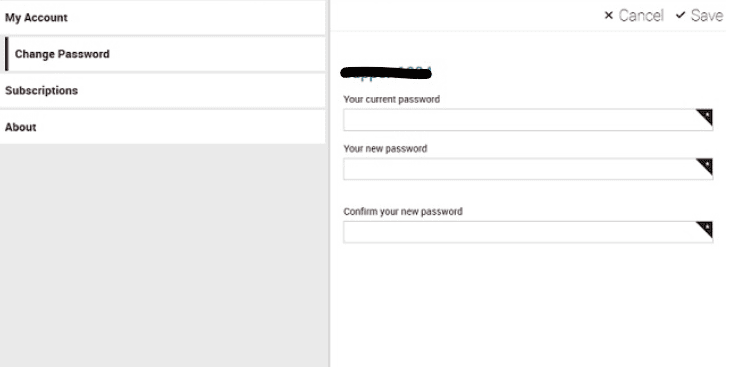
- Select the Settings tab within the app.
- Choose Change Password.
- Enter your current password followed by the new password you wish to set.
- Select Save to confirm your new password.
And, if you’ve recently updated your password, make sure to input the latest one.
3. Clear HotSchedules App Cache And Cookies
Accumulated cache and cookies may interfere with the authentication process. Clearing these digital footprints not only enhances security but also eliminates potential barriers causing the error.
To clear the HotSchedules application’s cache and data, follow these simple steps:
- Android: Settings > Apps > HotSchedules > Storage > Clear Cache/Clear Data.
- iOS: Settings > General > iPhone Storage > HotSchedules > Offload App.
4. Update The HotSchedules Application
Outdated applications may harbor bugs and compatibility issues. Head to your app store, download the latest version of HotSchedules and bid farewell to any lingering eligibility errors.
- For Android: Go to Google Play Store, search for HotSchedules, and click ‘Update’ if available.
- For iOS: Open the App Store, find HotSchedules, and tap ‘Update’ if an update is pending.
5. Contact HotSchedules Support Team
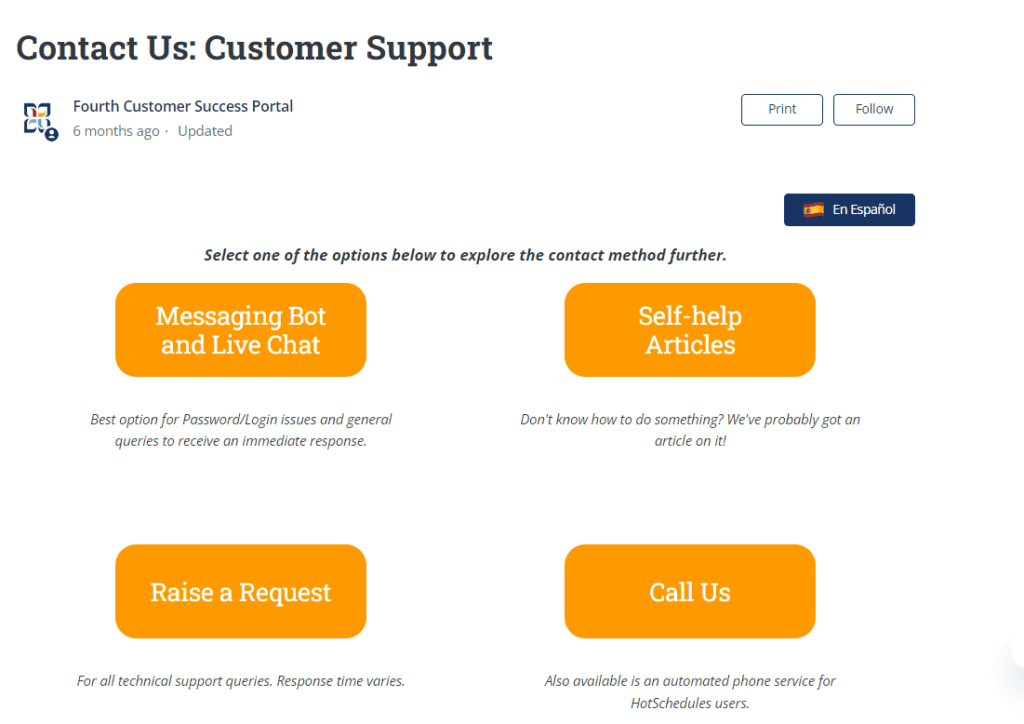
If the problem persists, contact the HotSchedules support team. Provide them with the following details:
- Your username
- The exact error message
- Steps you’ve already taken to try to resolve the issue.
You can reach support via email or through their website’s contact form.

