Are you experiencing the frustrating GeForce Now Error Code 0x800b0000 that’s preventing you from connecting to the service?
Don’t worry, we’ve got you covered.
The error message says, “There was a problem connection to GeForce Now
ERROR CODE: 0X800B0000“
In this blog, we’ll explore effective solutions to resolve this issue and get you back to enjoying seamless gaming on GeForce Now.
How To Fix GeForce Now Error Code 0x800B0000 There Was A Problem Connecting To GeForce Now?
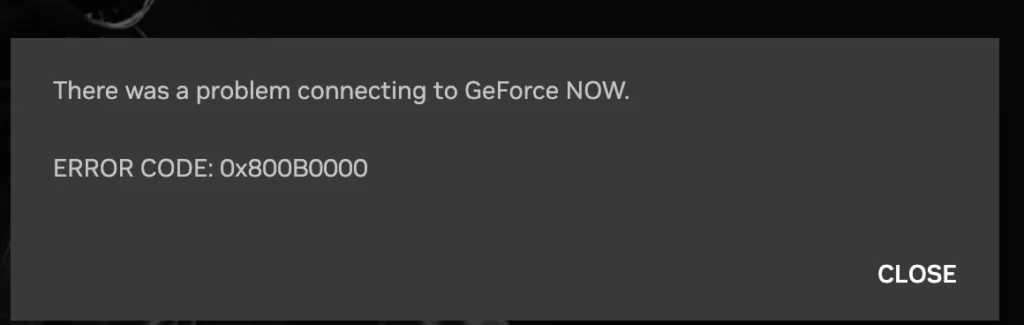
To fix GeForce Now error code 0x800B0000 “There was a problem connecting to GeForce Now”, you can check your internet connection, check NVIDIA’s service status, and restart GeForce Now. Additionally, you can update GeForce Now and clear cache and cookies.
1. Check Your Internet Connection
If the connection is unstable or slow, the service may not be able to establish a connection, leading to this error. Ensuring a good internet connection can resolve the issue.
- Test your internet speed to ensure it meets the requirements for GeForce Now.
- Try using a wired Ethernet connection if you are currently on Wi-Fi for a more stable connection.
Restart your router to refresh your internet connection.
- Unplug the router from the power outlet.
- Wait 30 seconds to 1 minute.
- Plug the router back into the power outlet.
- Wait for the router to complete its boot-up process (this could take a few minutes).
2. Check NVIDIA’s Service Status

Checking the service status will let you know if there are any known issues that NVIDIA is working to resolve, which would mean the problem is not on your side.
- Visit the NVIDIA GeForce Forums or the official GeForce Now status page.
- Look for any announcements or updates regarding the service status.
- If there is a known issue, monitor the page for updates on when it will be resolved.
3. Restart GeForce Now
Restarting the client can clear these errors and restore connectivity. This is a common troubleshooting step for many software-related issues.
- Close the GeForce Now application completely.
- Wait for a few seconds before reopening the app.
- Try to connect to a game again and see if the error persists.
4. Update GeForce Now
Outdated software can lead to compatibility issues and bugs, such as the Error Code 0x800b0000. NVIDIA frequently releases updates to improve performance and fix known issues. Keeping GeForce Now updated ensures that you have the latest fixes and features.
- Open the GeForce Now client on your device.
- Navigate to the settings or help menu to check for updates.
- If an update is available, follow the prompts to install the latest version of GeForce Now.
5. Clear The Cache And Cookies Of The Browser
Clearing the cache and cookies can resolve issues with loading and functionality on websites, and this also applies to services like GeForce Now that run within a browser or rely on web-based technologies.
Google Chrome:
- Press Ctrl + Shift + Delete to open the “Clear browsing data” window.
- Select “Cookies and other site data” and “Cached images and files.“
- Click “Clear data.“
Mozilla Firefox:
- Press Ctrl + Shift + Delete to open the “Clear Recent History” window.
- Set “Time range to clear” to “Everything.“
- Check “Cookies” and “Cache,” then click “OK.”
Safari:
- Go to Safari menu > “Preferences” > “Privacy” tab.
- Click “Manage Website Data…” and then “Remove All.”
- To clear cache, go to the “Develop” menu and select “Empty Caches.”
6. Uninstall And Reinstall GeForce Now
If all else fails, the error might be due to a corrupt installation of the GeForce Now app. Reinstalling the application can replace any corrupt files and potentially fix error code 0x800b0000.
- Uninstall GeForce Now from your computer through the Control Panel or system settings.
- Download the latest version of GeForce Now from the official website.
- Install the application and log in to your account to see if the issue has been resolved.
7. Contact NVIDIA’s Support
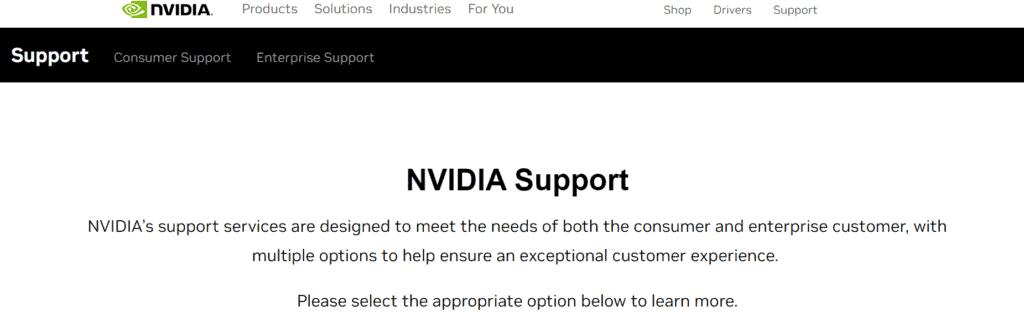
If the issue persists after trying all other solutions, reaching out to NVIDIA’s customer support for GeForce Now can provide further assistance in resolving the Error Code 0x800b0000.
They can offer more personalized troubleshooting steps and potentially fix the problem from their end if it’s related to server-side issues.

