Tinfoil is a cool app for the Nintendo Switch that lets you install games and other stuff.
But sometimes, you might see a pesky error message that says “NCA Signature Verification Failed.”
The full error message reads: “NCA signature verification failed. This file is modified and could be malicious. Enable ‘install unsigned code in the options menu to override this error and install”
In this article, we’ll explain why it happens and how to make it go away.
Why Does Tinfoil NCA Signature Verification Fail Occur?
Installing NSP games with Tinfoil causes the error “NCA Signatures Verification Failed Tinfoil NSP”.
This error may also appear when converting or installing changed software.NSP or.NSZ files, the XCI cartridge dumps.
To help protect the Nintendo Switch from harmful applications, the NCA verification is a security function that makes sure the software hasn’t been manually updated by anyone but Nintendo.
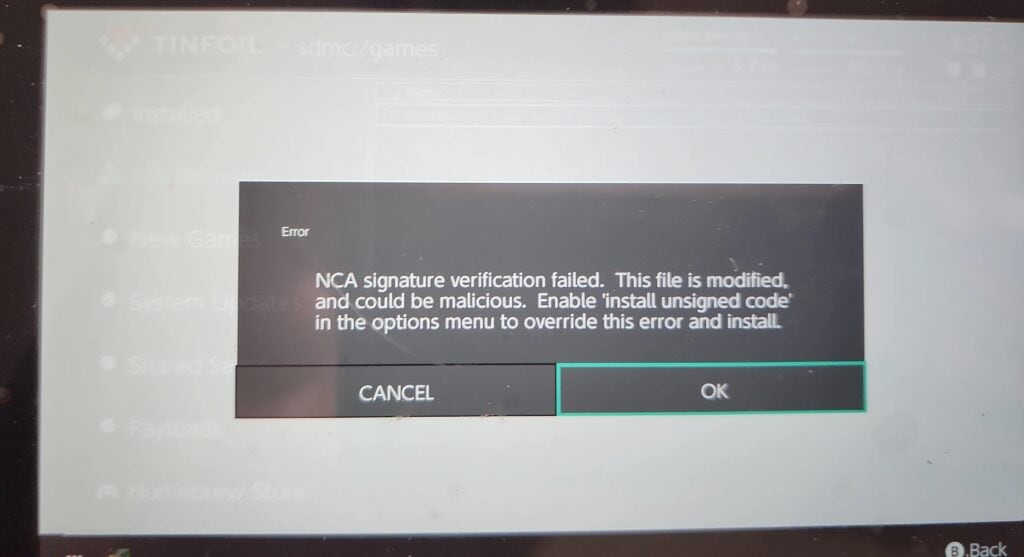
We have identified several workarounds that could potentially resolve the issue.
However, if none of these workarounds work, it is advisable to seek further assistance by reaching out to the support team.
How To Fix Tinfoil NCA Signature Verification Failed?
To resolve the issue of “NCA signature verification failed” on Tinfoil you should enable “Install unsigned code”, make sure that Sigpatches and Tinfoil are up to date, and uninstall and reinstall Tinfoil.
We have discussed the fixes in greater detail below.
1. Enable “Install Unsigned Code”
If you trust where the software comes from, you can skip the NCA check and install it with some risk. Just turn on “Install Unsigned Code” in the install options.
To enable “Install Unsigned Code” in Tinfoil, follow these steps:
- Open Tinfoil and select the game you want to install.
- When the “NCA Verification failed” error message appears, select “Yes” to continue with the installation.
- In the install options, enable “Install Unsigned Code“.
- Enter the password “UP UP DOWN DOWN LEFT RIGHT LEFT RIGHT B A +“
2. Check For Update Sigpatches
If you’re still facing the issue, it’s important to check if your sigpatches are using the latest version.
Sigpatches help you bypass Nintendo’s security and make homemade apps work.
If your sigpatches are outdated, it can mess up game compatibility and cause issue while using.
To update sigpatches for Tinfoil, users can follow these steps:
- Users can search for sigpatches online or download them from a trusted source like GitHub.
- Users can download the sigpatches that correspond to their current Atmosphere version and Switch firmware.
- Users can extract the downloaded sigpatches and copy the contents to the root of their Switch SD card.
- If users already have sigpatches on their SD card, they can replace them with new ones.
3. Update Tinfoil
To avoid problems, keep Tinfoil up to date; some users found that updating Tinfoil fixed the issue.
After updating Tinfoil to the latest version, check whether the “NCA signature verification failed” issue has been resolved or not.
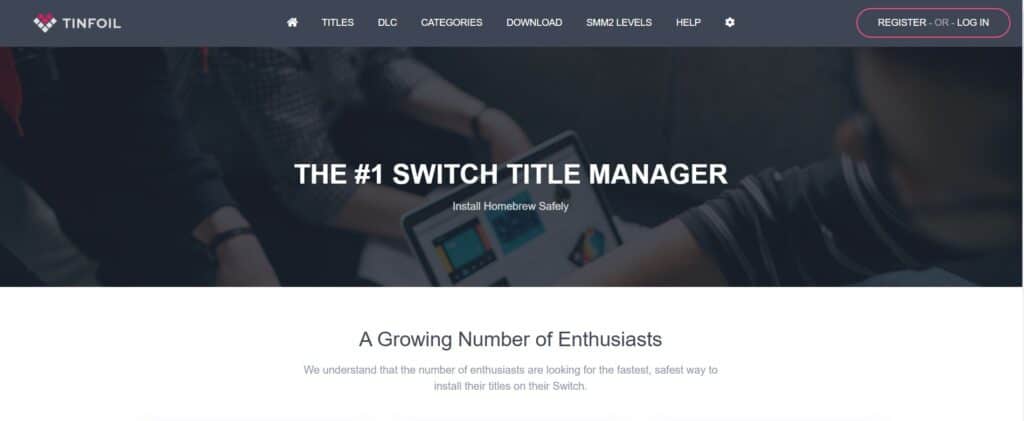
To update Tinfoil, you can follow these steps:
- Download the latest version of Tinfoil from the official website.
- Connect your Switch to your computer via USB and access the SD card.
- Locate the Tinfoil folder in the switch folder and delete it.
- Extract the downloaded Tinfoil files and copy them to the root of your SD card.
- Launch Tinfoil on your Switch, and it should be updated to the latest version.
4. Uninstall And Reinstall Tinfoil
Lastly, if none of the above solutions has worked for you, try uninstalling Tinfoil from your device and then reinstalling it from the official website.
Once the application is reinstalled check if the error still persists or not.
Here are the steps to uninstall and reinstall Tinfoil:
- Go to the home screen of the Nintendo Switch.
- Select “Data Management” from the System Settings menu.
- Select “Manage Software.”
- Find Tinfoil in the list of installed software and select it.
- Select “Delete” to remove Tinfoil from the Switch.
- Download the Tinfoil Installer homebrew application from a trusted source like an official website or GitHub.
- Copy the Tinfoil Installer .nro file to the root of the Switch SD card.
- Launch the Tinfoil Installer from the homebrew menu on the Switch.
- Follow the prompts on the Tinfoil Installer to install Tinfoil on the Switch.
- Delete the old Tinfoil installation if it still exists on the SD card.
5. Contact Tinfoil Support
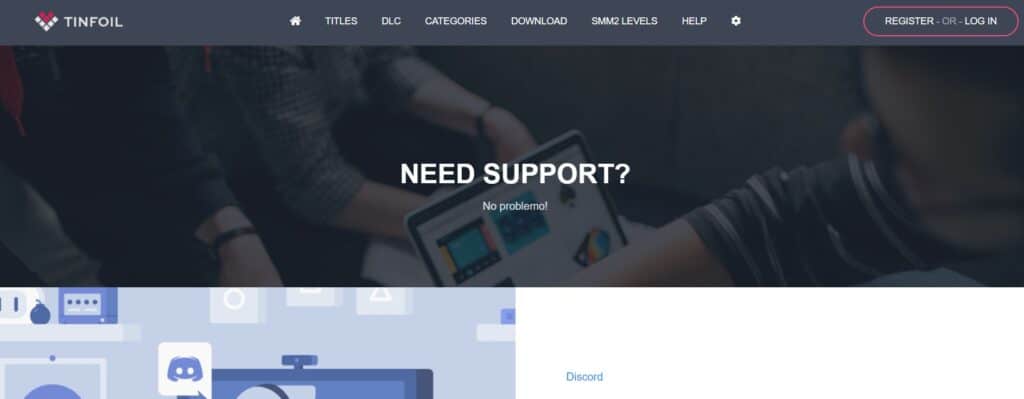
If the previous solutions didn’t work, it’s best to reach out to Tinfoil support for assistance.
They can give you personalized guidance and solutions that are more suitable for you.

