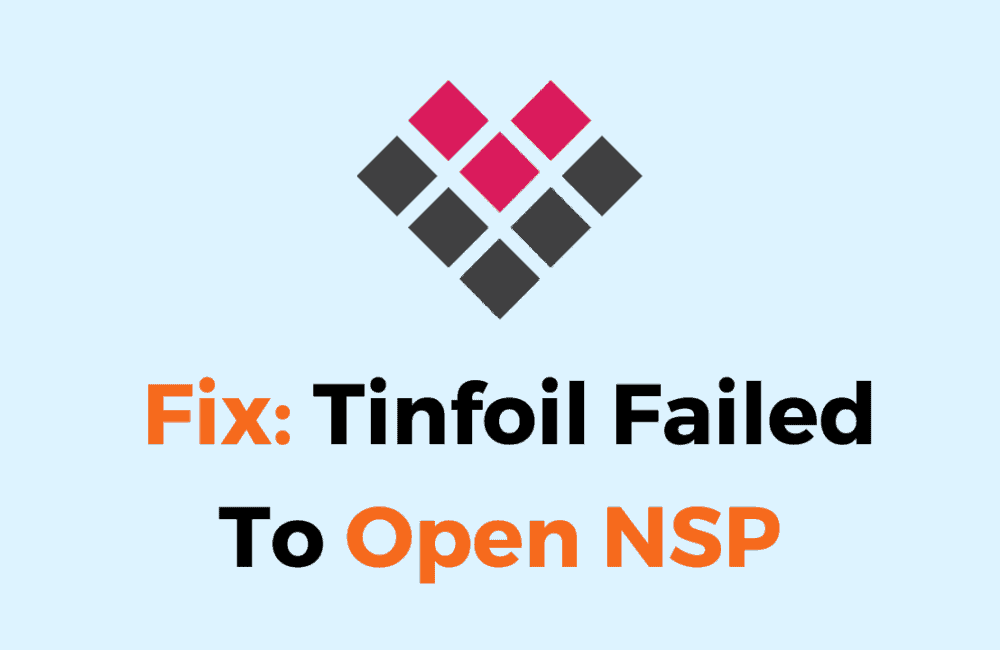Tinfoil, a handy app for Nintendo Switch, helps you handle and add games and apps to your console.
Like any software, it may encounter errors that can hinder the gaming experience.
The error ‘Failed to open NSP’ is a common problem faced by Tinfoil users.
In this article, we will explore the potential causes of this error and explore effective solutions to fix it.
What Is Tinfoil Failed To Open NSP?
There could be several reasons why Tinfoil fails to open an NSP file.
If Tinfoil is not updated to the latest version, it may not be able to open NSP files.
If the incorrect payload is used to launch Tinfoil, it may not be able to open NSP files.
For example, when using Hekate, try launching fusee.bin instead.
If the sigpatches are not up-to-date, Tinfoil may not be able to open NSP files.

Failed installation attempts can also interfere with Tinfoil’s ability to open NSP files.
Additionally, if the NSP file is corrupted, Tinfoil may not be able to open it.
How To Fix Tinfoil Failed To Open NSP?
To resolve the issue of “Failed to open NSP” you should update Tinfoil and Sigpatches, ensure you are using the right payload, try using MTP and lastly uninstall and reinstall Tinfoil
We have discussed the fixes in greater detail below.
1. Update Tinfoil
To avoid problems, keep Tinfoil up to date; some users found that updating Tinfoil fixed the issue.
After updating Tinfoil to the latest version, check whether the “Failed to open NSP” issue has been resolved or not.
To update Tinfoil, you can follow these steps:
- Download the latest version of Tinfoil from the official website.
- Connect your Switch to your computer via USB and access the SD card.
- Locate the Tinfoil folder in the switch folder and delete it.
- Extract the downloaded Tinfoil files and copy them to the root of your SD card.
- Launch Tinfoil on your Switch, and it should be updated to the latest version
2. Check For Update Sigpatches
If you are still facing issues with NSP, it’s important to check if your sigpatches are using the latest version.
Sigpatches help you bypass Nintendo’s security and make homemade apps work.
To update sigpatches for Tinfoil, users can follow these steps:
- Users can search for sigpatches online or download them from a trusted source like GitHub.
- Users can download the sigpatches that correspond to their current Atmosphere version and Switch firmware.
- Users can extract the downloaded sigpatches and copy the contents to the root of their Switch SD card.
- If users already have sigpatches on their SD card, they can replace them with new ones.
3. Use The Correct Payload
Make sure Tinfoil is launched with a suitable payload. Try launching fusee.bin rather than hekate, for instance.
To make sure that Tinfoil launches correctly and can install NSP files, use the correct payload.
4. Use MTP
Try using Tinfoil with MTP if you’re having difficulties transferring NSP files to the switch.
Drag games into the install folder by going to the switch, drives, and your PC.
When transferring NSP files to your Switch, using MTP can be quicker and more dependable, especially if your USB or network connections aren’t working up.
Here are the steps to use MTP:
- On your PC, go to your drives and locate your Switch.
- Open the install folder.
- Drag and drop your NSP game files into the install folder.
5. Uninstall And Reinstall Tinfoil
Lastly, if none of the above solutions has worked for you, try uninstalling Tinfoil from your device and then reinstalling it from the official website.
Once the application is reinstalled check if the error still persists or not.
Here are the steps to uninstall and reinstall Tinfoil:
- Go to the home screen of the Nintendo Switch.
- Select “Data Management” from the System Settings menu.
- Select “Manage Software.”
- Find Tinfoil in the list of installed software and select it.
- Select “Delete” to remove Tinfoil from the Switch.
- Download the Tinfoil Installer homebrew application from a trusted source like an official website or GitHub.
- Copy the Tinfoil Installer .nro file to the root of the Switch SD card.
- Launch the Tinfoil Installer from the homebrew menu on the Switch.
- Follow the prompts on the Tinfoil Installer to install Tinfoil on the Switch.
- Delete the old Tinfoil installation if it still exists on the SD card.
6. Contact Tinfoil Support
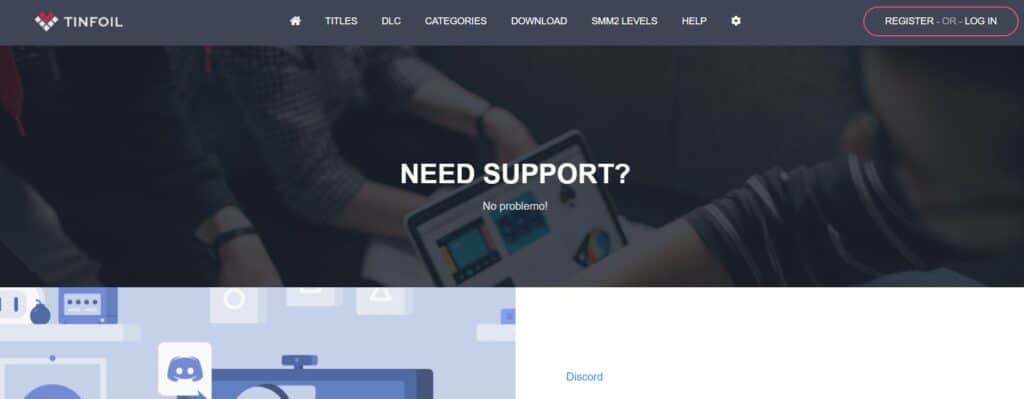
If the previous solutions didn’t work, it’s best to reach out to Tinfoil support for assistance.
They can give you personalized guidance and solutions that are more suitable for you.