Death Stranding is a multiplayer video game developed by Kojima Productions and published by Sony Interactive Entertainment.
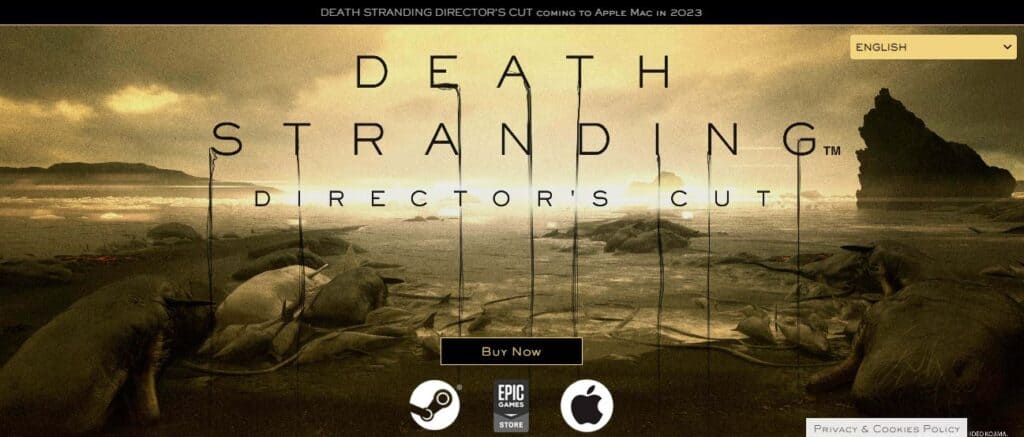
This game has garnered a lot of attention, especially after the Epic Games Giveaway Announcement. However, this intriguing game hasn’t been without its fair share of challenges. One issue that has frequently popped up is the dreaded “Death Stranding Access Violation c0000005h.”
The full error code reads as:
Internal system error occurred.
[An Access Violation (C0000005h) has occurred in thread ‘SystemFileDevice:0’ at instruction location 00007FF67D838975h
Base: 0x00007FF67C0F0000
CallStack : 3606463071
0. 0x0004DDB02E9E ntdll.dll, 0x19BF2E9E
- 0x000141748975 DeathStranding.exe, 0x7D838975
- 0x0001417F978E DeathStranding.exe, 0x7D8E978E
- 0x0001417EEA31 DeathStranding.exe, 0x7D8DEA31
- 0x0001417B29DB DeathStranding.exe, 0x7D8A29DB
- 0x0001417DB8ED DeathStranding.exe, 0x7D8CB8ED
- 0x0001417B184E DeathStranding.exe, 0x7D8A184E
- 0x0001417B172F DeathStranding.exe, 0x7D8A172F
- 0x0001417DB7AE DeathStranding.exe, 0x7D8CB7AE
- 0x0001417E0DDD DeathStranding.exe, 0x7D8D0DDD
- 0x0001417779B1 DeathStranding.exe, 0x7D8679B1
- 0x000141777C31 DeathStranding.exe, 0x7D867C31
- 0x00014184E5AD DeathStranding.exe, 0x7D93E5AD
- 0x0004DC2C26BD KERNEL32.DLL, 0x183B26BD
- 0x0004DDABDFB8 ntdll.dll, 0x19BADFB8
RAX = 70ca03d0 RBX = 70ca03d0 RCX = 1dbff5d8 RDX = 1721f4f8 RSI = 10000000 RDI = 70ca0640 ]
If you are someone facing this error, then Don’t worry. We have got you covered! In this guide, we’ll cover the reasons causing this error and provide fixes to solve it.
What Causes Death Stranding Access Violation C0000005h?
Many players reported that their game would crash when going into options or starting a new game, giving them an access violation error. But, what exactly does this error signify?
Access Violation c0000005h” error means that the game has encountered an unauthorized attempt to access a specific memory location, leading to a game crash.
While the terminology may seem technical, it simply means that your gaming session is interrupted, and you’re left seeking answers.
Now that we know what Access Violation c0000005h is, let’s explore the potential causes of this error.
1. CPU-Related Issues
The root of Access Violation errors often lies in CPU-related complications. It occurs when the central processing unit (CPU) is unable to interact as seamlessly as required, causing the error to manifest.
2. Hardware Incompatibility
Access Violation errors can sometimes be caused by a mismatch between your gaming hardware and the game’s requirements. Ensuring your system meets the necessary specifications is crucial.
3. Broken Windows
In some cases, a malfunctioning Windows operating system can contribute to Access Violation issues. It’s crucial to maintain a well-maintained and updated Windows environment to minimize these errors.
4. Outdated Drivers
Drivers play a vital role in ensuring your hardware and software communicate effectively. Outdated drivers can trigger Access Violation errors.
5. Antivirus Software
Certain third-party antivirus software, malware monitoring apps, streaming software, and other system/performance tools can result in Access Violation crashes.
How To Fix Death Stranding Access Violation C0000005h?
To fix the Death Stranding Access Violation c0000005h error, check the system requirements, adjust the game graphics and update the game. Additionally, you can try to run the game as administrator, disable background apps, verify the game files, update graphics drivers, check the server status, and uninstall and reinstall the game to fix access violation errors in the game.
1. Check System Requirements
First things first, check whether your computer meets the minimum requirements for the game. If your system does not meet these requirements, attempting any of the resolutions would be futile, as your computer would be unable to run the game. We have provided the minimum and recommended system requirements for Death Stranding below in the image:
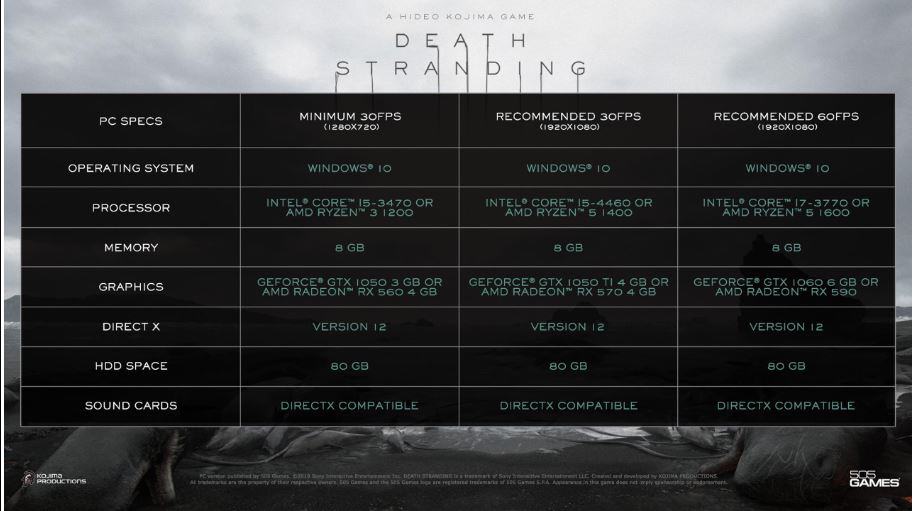
2. Adjust The Game Graphics Settings
Lowering the graphics settings can reduce the strain on your system, making it easier to run the game smoothly. This fix has worked for several players.
To potentially resolve the Access Violation error, consider lowering the game’s graphics settings and configuring the memory streaming to Default or Low.
To do that, follow these simple steps:
- Launch the Death Stranding game.
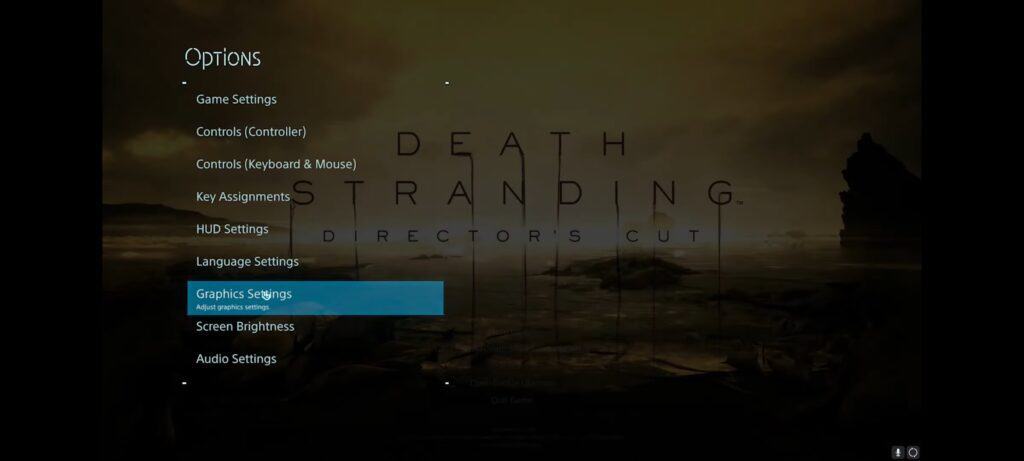
- Now, go to Options > Graphic Settings
- You will find the Graphics Quality Option. Set it to Low or Default instead of High.
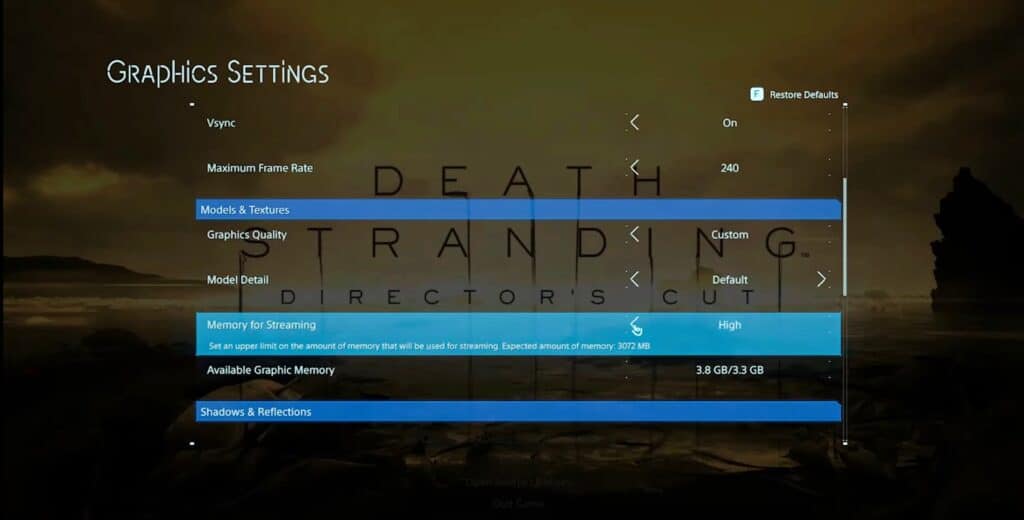
- In the same menu, scroll down and you will also find “Memory For streaming” Option. If it is on High, set it to Default.
Skip this step if you are unable to launch the game. However, if you can launch the game and encounter an Access Violation error, trying this adjustment may be beneficial.
3. Update Death Stranding
To keep Death Stranding up-to-date and enhance your gaming experience, follow these steps to install the latest patches and updates on both PC and PlayStation:
For PC (Steam):
- Launch the Steam client on your PC.
- Click on the “Library” tab at the top of the Steam client.
- Scroll through your game library until you locate “Death Stranding” and click to select it.
- On the right side of the screen, check for available updates in the game details section.
- If an update is available, you’ll see it listed. Click on “Updates” to begin the update process.
- Steam will start downloading and installing the latest update for Death Stranding.
Once the update is complete, you can launch the game from your library and enjoy the most recent version.
For PlayStation:
- Power on your PlayStation console.
- Navigate to the home screen by pressing the PlayStation button on your controller.
- Locate and select “Death Stranding” from your game library.
- Highlight the Death Stranding icon and press the “Options” button on your controller (typically represented by three dots or lines).
- Choose the “Check for Updates” option from the menu.
- If there is an available update, your PlayStation will automatically download and install it for you.
Ensure your game stays current by following these steps on your respective platforms.
4. Run As Administrator
Running the game as an administrator helps in resolving compatibility or access issues.
To run the Death Stranding game as an administrator, follow these steps:
- Go to the directory where Death Stranding is installed on your computer. Typically, this will be in the “Program Files” or “Program Files (x86)” folder on your system drive (usually C:).
- Look for the executable file – DeathStranding.exe
- Right-click on the Game executable file and from the dropdown menu, select ‘Properties‘.
- In the Properties window, switch to the ‘Compatibility‘ tab.
- Now, tick the box that says ‘Run this program as an administrator‘.
- Click “Yes” to confirm.
5. Disable The Background Applications
Certain third-party applications that run in the background can cause the access violation error. You can disable them from running in the background.
Here are simplified steps for both PC and PlayStation:
For PC:
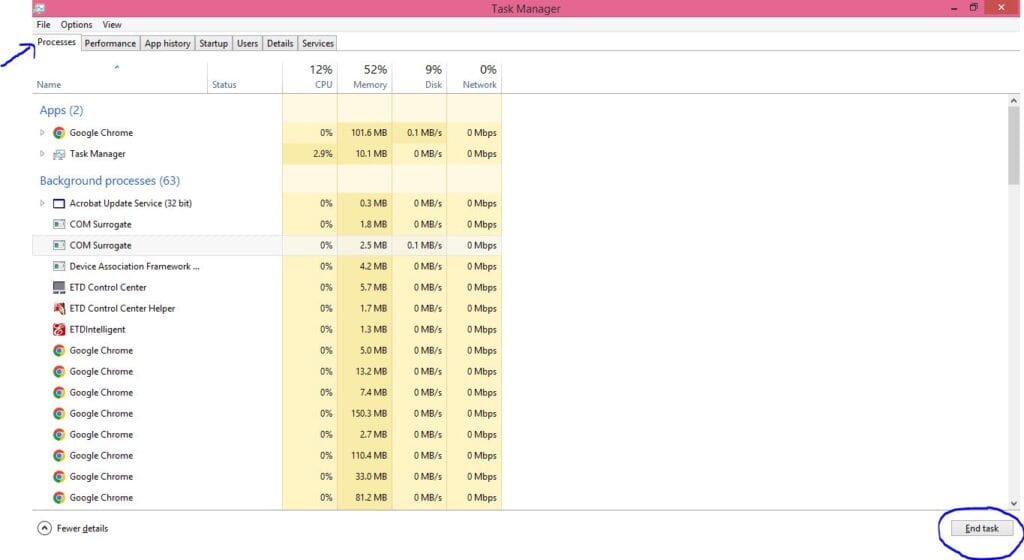
- Press Ctrl + Shift + Esc or Ctrl + Alt + Delete to open the Task Manager.
- Head Over to the “Processes” tab.
- Click on the applications or processes you want to stop.
- Once you find it, click the “End Task” button to close them.
For PlayStation:
- Go to the PlayStation home screen.
- Find the background apps that you want to close.
- Highlight it.
- Now, Press the Options button on your controller.
- Select “Close Application.“
Following these steps will help you to easily close unnecessary background applications and processes on both platforms.
6. Update The Graphic Drivers
Check if you have all the system drivers updated (most relevant are the GPU and audio drivers)
You can download the most up-to-date drivers from your GPU manufacturer’s website; NVIDIA or AMD, to ensure that your GPU is compatible with the game.
7. Disable Antivirus Software
It’s possible that your antivirus or Windows Defender is obstructing the game’s launch. To address this issue, consider disabling the anti-virus temporarily or excluding the game’s folder from its scans.
Here are the simple steps to disable antivirus software on your PC:
- Click on the “Windows” key in the bottom left corner of your screen.
- Type “Control Panel” in the search bar and press Enter.
- In the Control Panel window, locate and click on “System and Security.“
- Now, go to Security and Maintenance. In that window, expand the “Security” section to reveal your antivirus program.
- Find the option to turn off or disable the antivirus software. It may be labelled as “Turn off” or “Disable” or something similar.
- Follow the on-screen instructions to confirm the action.
8. Verify The Integrity Of The Game Files
To fix the “Access Violation (C0000005h)” error, verify the integrity of the game files.
For Steam Users:
Right-click in the list at Death Stranding > Properties>Local files > Check the game for integrity of game files.
For Epic Launcher Users:
- Open the Epic Games Launcher.
- In the Epic Games Launcher, go to the “Library” tab.
- Scroll through your library or use the search bar if necessary to locate the “Death Stranding” game.
- Click on the three dots next to the title of Death Stranding.
- From the drop-down menu, select “Verify.” This action will initiate the process of verifying the game’s files.
For PlayStation Users:
PlayStation users can verify and repair game files by checking for Corrupt Data and resolving it using the “Rebuild Database” option. This process is effective in addressing various issues, including corrupt data files. Here’s how to do it:
- Firstly, enter Safe Mode on your PlayStation. To do this, power off your console by holding the power button for three seconds.
- Once the console is off, press and hold the power button again.
- Release the power button after you hear the second beep.
- Now, connect the controller with a USB cable and press the PS button on the controller. This action enables Safe Mode.
- A screen will appear. From the options provided, select the “Rebuild Database” option and patiently await the completion of the process.
- After the process is finished, turn on your PlayStation.
This fix is designed to remove and repair any corrupted data files, ensuring a smoother gaming experience.
9. Check The Server Status Of Death Stranding
Unfortunately, Death Stranding does not have a dedicated website to see the server status updates. So, an alternative to this is the Down Detector website.
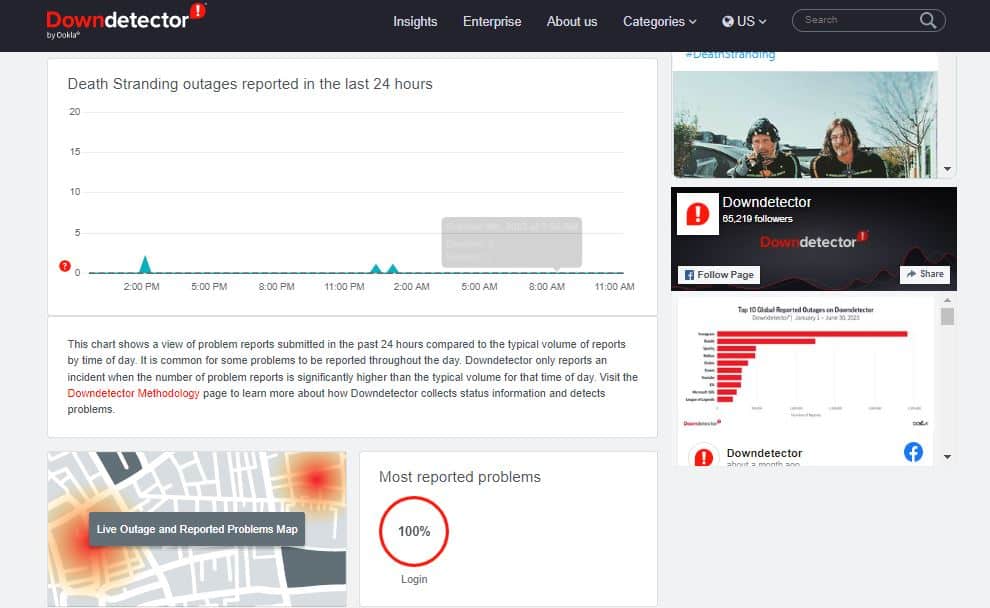
Visit the Down Detector and check the server status of the last 24 hours. Also, see if there are recent complaints from other players.
If there are, it could suggest the server is getting overloaded. You can do nothing in this case as it is an external issue from the game’s end. The developers might be working on resolving the issue. So, patiently wait for a few minutes and try again later.
10. Uninstall And Reinstall Death Stranding
If the above fixes don’t work, then as a last resort Uninstall and Reinstall Death Stranding:
For PC:
- On your PC, open the “Start” menu.
- Go to “Settings.”
- Click on “Apps” or “Apps & Features,” depending on your Windows version. In the list of installed apps, locate “Death Stranding” and click on it.
- Select “Uninstall” and follow the on-screen instructions to remove the game.
- Once uninstalled, visit your game platform (e.g., Steam, Epic Games Store) and re-download the game. Follow the installation prompts to set it up.
- After installation, launch the game and see if the access violation error still persists.
For PlayStation:
- On your PlayStation console, navigate to the game’s icon on the home screen.
- Highlight the “Death Stranding” icon.
- Press the “Options” button on your controller.
- Choose “Delete.”
- Confirm the deletion when prompted.
- Visit the PlayStation Store or your game library to download it again.
- After the download is complete, launch the game and start playing.
Follow this fix to solve the access violation error in the game.
11. Contact The Kojima Support Team

After following up with all the fixes mentioned above, if the issue still pertains, as a last resort, contact the support team of the Death Stranding game. They have an expert team to handle all the complaints and questions related to the game. You can email them directly at [email protected]
You can also head over to Death Stranding’s official Twitter account and check for news and updates on this network error.

