Do you find yourself frustrated by Amazon Freevee’s error code IVT: 101?
Amazon Freevee is a fantastic platform for enjoying TV shows and movies without the need for a subscription.
They support their service through advertisements, making it an affordable choice for many.
However, it can be incredibly annoying when you’re immersed in a movie, only to have error code IVT: 101 disrupt your viewing experience.
Many users have receive this Amazon Freevee Error Code ITV-101 which states: “Failed to load Watch. Failed to load Watch. Please try again later. Error Code: ITV-101”
In this article, we’ll guide you through various solutions to resolve this issue on your Freevee platform.
What Causes Amazon Freevee Error Code ITV-101?
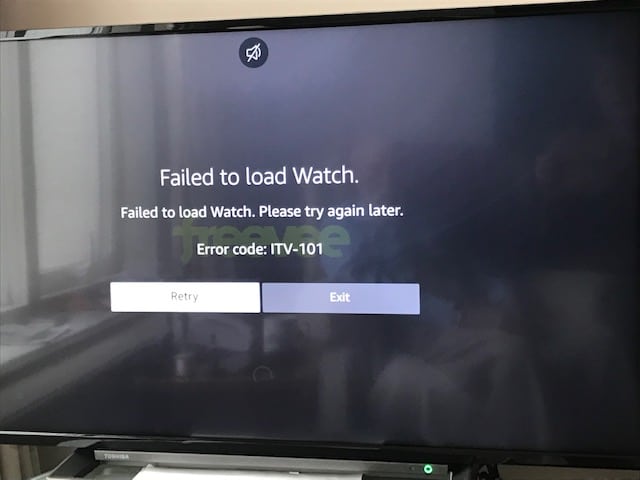
Understanding the main reasons behind Error Code ITV-101 is important to find the right solutions. Let’s explore the common causes of this issue in simple terms:
Sometimes, the software on your streaming device, like Fire TV or smart TV, can get old. This can trigger Error Code ITV-101 because the older software might not work well with the Freevee app.
For smooth streaming, you need a strong and reliable internet connection. If your internet is slow or keeps going off, it can cause Error Code ITV-101 because the streaming data may not come through properly.
Freevee, like many other apps, collects data as you use it. Over time, this can lead to problems in the app.
Some devices may not work perfectly with the Amazon Freevee app. If you use one of these devices, you might see Error Code ITV-101 because they aren’t a good match.
Sometimes, there can be issues within the Freevee app itself. These problems might be because of mistakes in the app’s code or temporary server troubles. These internal issues can lead to Error Code ITV-101.
How To Fix Amazon Freevee Error Code ITV-101?
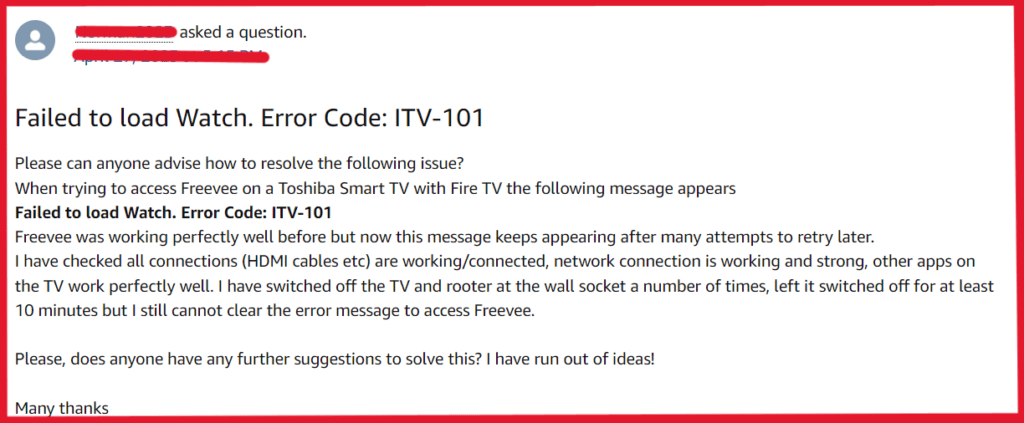
To fix Amazon Freevee error code ITV-101 you have to update the TV OS, maintain the astable network, clear cache and data, check device compatibility, uninstall and reinstall the Freevee app, and verify your Amazon account.
1. Update Your Device
To keep your Fire TV or smart TV working well and avoid Error Code ITV-101, it’s important to update the software. Let’s go through how to do it in simple steps:
Steps to Update Your Device:
- Go to the settings menu on your Fire TV or smart TV.
- Choose ‘Device‘ or ‘System‘ from the options available.
- Find ‘Software‘ or ‘System Update‘ and select it.
- The system will automatically check for updates.
- If updates are found, follow the instructions on the screen to download and install them.
- After installing the updates, your device will probably need to restart to finish the process.
- Once it’s restarted, open Freevee to check if Error Code ITV-101 is fixed.
Updating your device’s software is an easy way to make sure everything works smoothly when using Freevee.
2. Maintain A Stable Network
To enjoy smooth streaming on Amazon Freevee, you need a strong and steady internet connection. Here’s how to make sure your network is good:
Use Good Wi-Fi or Mobile Data:
Get a good Wi-Fi connection or use a reliable mobile network with a strong signal.
Check Your Internet:
To see how good your Wi-Fi is:
- Go to a trusted website like Speedtest.net or Fast.com.
- Click “Go” to check your download and upload speeds.
- Aim for a download speed of 10-20 Mbps and a ping of less than 150 ms for smooth streaming.
Restart Your Modem or Router:
If your internet isn’t working well, try this:
- Find your modem or router and where it gets power (usually a cord or plug).
- Carefully unplug it from the wall.
- Wait for about 30 seconds to 1 minute to make sure it turns off completely.
- Plug it back in and wait a few minutes for it to start up again.
- Once the lights on the modem/router look normal, it’s reset.
Check for Background Apps:
See if any apps are running in the background that might use your internet and slow down your streaming. Closing or turning off these apps can help.
Use an Ethernet Cable:
For the best connection, think about connecting your streaming device with an Ethernet cable.
By doing these things, you can make sure your internet works well and you can enjoy uninterrupted streaming on Amazon Freevee.
3. Clear The Cache And Data Of The Freevee App
Clearing the cache and data of the Freevee app on your device can help fix Error Code ITV-101. Let’s see how to do it:
Steps to Clear Cache and Data:
On Fire TV:
- Go to ‘Settings.‘
- Open ‘Applications.‘
- Select ‘Manage Installed Applications.‘
- Find ‘Freevee.‘
- Choose ‘Clear Cache‘ and ‘Clear Data.‘
For Smart TVs:
- Access the TV’s ‘Settings.‘
- Look for ‘Apps.‘
- Find ‘Freevee.‘
- Clear both the app’s cache and data.
By following these steps, you can clear out any issues in the Freevee app and potentially get rid of Error Code ITV-101.
4. Check Device Compatibility
Checking if your device works well with Amazon Freevee is important for a good streaming experience. Let’s see how you can do it:
Steps to Check Device Compatibility:
- Go to the official Amazon Freevee website or app page.
- Look for the list of devices that Freevee supports.
- Find your device, like Fire TV, smart TV, or others.
- Make sure that your device’s model and software version meet the requirements for the app to work properly.
If your device is not officially supported or has issues, think about using a device that does work with Freevee. This can help you avoid Error Code ITV-101 and make your streaming experience smoother.
5. Uninstall And Reinstall The Freevee App
Uninstalling and then reinstalling the Freevee app can help fix persistent problems and give the app a fresh start. Let’s see how you can do it:
For Smart TV (Uninstallation and Reinstallation):
Steps For Uninstallation in Smart TV:
- On your smart TV, go to the ‘Settings‘ or ‘Apps‘ menu, depending on your platform.
- Find ‘Freevee‘ in the list of installed applications.
- Select ‘Uninstall‘ to remove the app from your smart TV.
Steps For Reinstallation in Smart TV:
- Visit the app store on your smart TV.
- In the app store’s search bar, look for ‘Freevee.‘
- Select the app from the search results and click ‘Install‘ to download and install it again.
For Fire TV (Uninstallation and Reinstallation):
Steps For Uninstallation:
- On your Fire TV, go to ‘Settings.‘
- Select ‘Applications.‘
- Navigate to ‘Manage Installed Applications.‘
- Find ‘Freevee‘ in the list.
- Select ‘Uninstall‘ to remove the app from your Fire TV.
Steps For Reinstallation:
- Access the Amazon Appstore on your Fire TV.
- In the search bar, enter ‘Freevee.‘
- Choose the app from the search results and click ‘Install‘ to download and install it again.
Launch and Test:
After the reinstallation process is complete, launch the Freevee app on your respective device to check if Error Code ITV-101 is resolved.
Reinstalling the app often helps to fix problems and make your streaming experience smoother.
6. Verify Amazon Account
The condition and setup of your Amazon account are crucial to fixing Error Code ITV-101. Let’s go through the steps to make sure your Amazon account works well for smooth streaming:
Steps to Verify Your Amazon Account:
Payment Method:
- Log in to your Amazon account using a web browser or the Amazon app.
- Go to ‘Account & Lists‘ and select ‘Payment options.‘
- Make sure that your preferred payment method is current and valid.
Region Settings:
- In your Amazon account settings, check your region or country settings.
- Ensure that your region matches where you’re currently streaming from.
Content Restrictions:
- Review your content restrictions and parental control settings if they apply to you.
- Adjust these settings as needed to match your streaming preferences.
Check for Suspensions:
- Confirm that your Amazon account isn’t suspended or facing any restrictions.
- Resolve any account problems or get in touch with Amazon support for help if needed.
By checking and improving your Amazon account settings, you can make your streaming experience better and potentially fix Error Code ITV-101.
7. Contact The Amazon Support Team
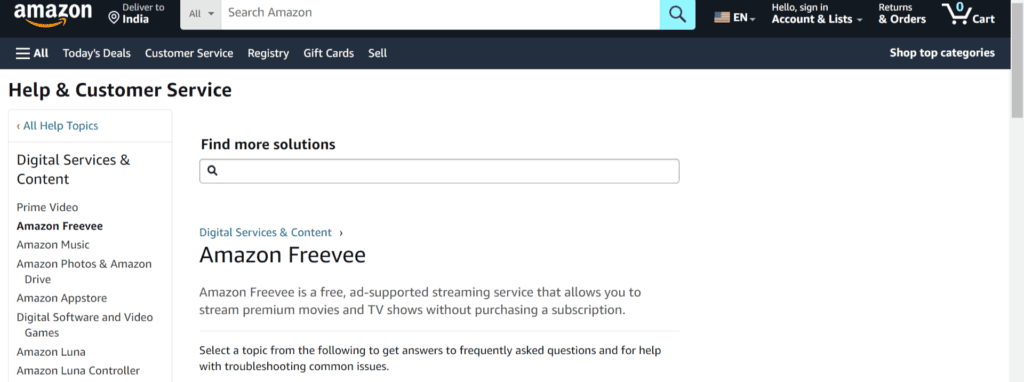
If you’ve tried all the steps mentioned earlier, and Error Code ITV-101 is still causing problems with your streaming, it’s time to get help from Amazon’s support team.
Amazon’s support experts have the knowledge to look deeper into device-specific problems and account settings. When you reach out to them, they can give you personalized advice and solutions that fit your specific situation.
Whether it’s a problem with your device or something related to your account, Amazon support is ready to assist you.
They’ll make sure you can enjoy uninterrupted streaming on Amazon Freevee. Don’t hesitate to get in touch with them for a quick fix to this error.

