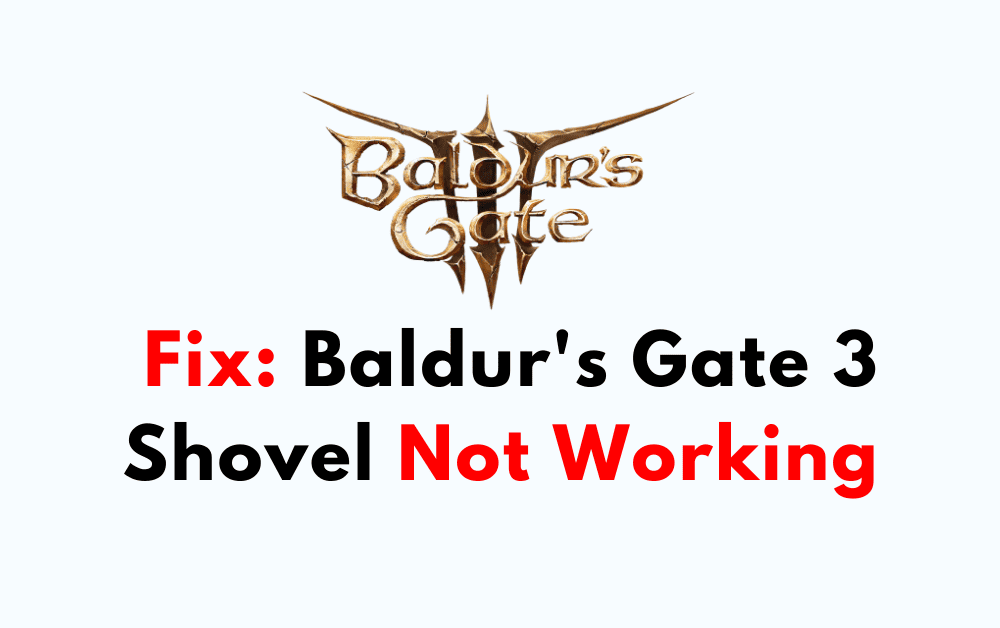Are you trying to use a shovel in the magical world of Baldur’s Gate 3 but finding it hard to dig up hidden treasures?
You’re not alone in facing this problem. Many players have felt frustrated when shovels don’t work as they should in this captivating role-playing game.
Baldur’s Gate 3, a fascinating role-playing game set in a world filled with magic and dangerous adventures, is created and published by the renowned Larian Studios. As you journey through this immersive and captivating world, you’ll often come across dirt mounds that hold secrets and surprises.
In this article, we will look into the reasons behind this issue and provide you with the solutions you need for a smooth gaming experience in Baldur’s Gate 3.
Why Shovel Not Working On Baldur’s Gate 3?
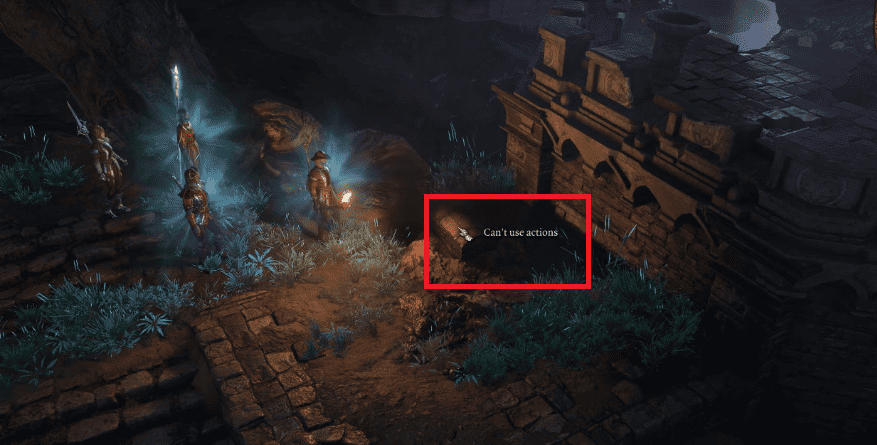
You might see the message, “Can’t use action” pop up whenever you are trying to use the shovel to dig something up. Understanding why this shovel isn’t working is vital for fixing it. The main reasons for the problem are:
When you have multiple shovels in your inventory, and they stack on top of each other, the game can have trouble recognizing and using the shovel.
Mod software refers to external changes you can make to the game. Even if you’re not actively using mods, having mod software installed can mess up the game.
Sometimes, when your character tries to dig and doesn’t pass a survival check, the game can freeze. This problem is about how the game handles these checks when digging.
How To Fix Shovel Not Working On Baldur’s Gate 3?
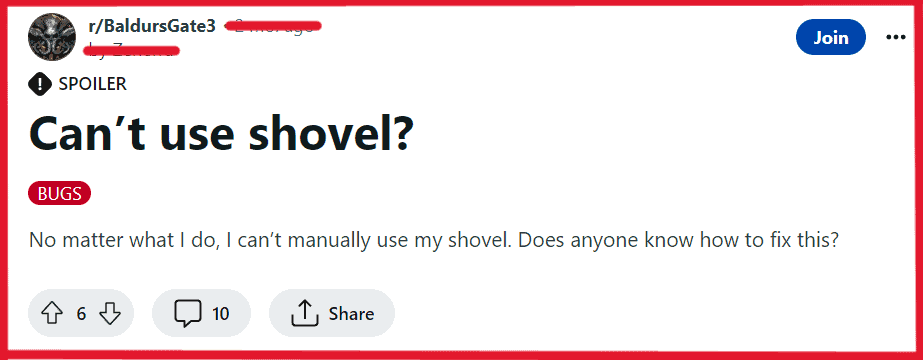
To fix Baldur’s Gate 3 shovel not showing up you need to resolve shovel stacking issues, uninstall mod software, and perform survival checks.
1. Resolve Shovel Stacking Issues In BG3
When you stack multiple shovels in your inventory, your characters may face issues when trying to dig. To resolve this problem, consider the following fixes:
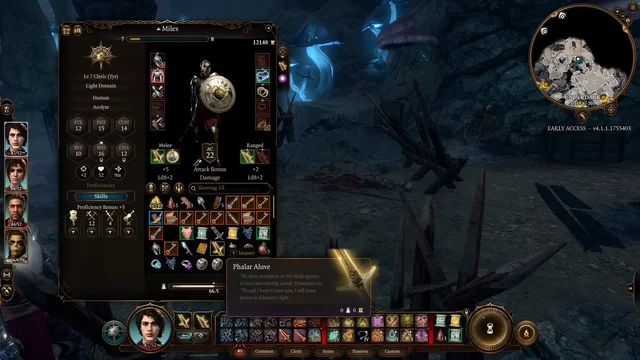
Ensure a Single Shovel in Inventory:
Make sure that characters who need to dig carry only one shovel in their inventory. Having multiple stacked shovels can cause them to refuse to dig.
Split and Distribute Shovels:
If you have stacked shovels, split them into individual shovels and distribute them among your party members. This helps the game recognize and use shovels correctly.
Drop and Pick Up the Shovel:
Drop the shovel on the ground and then pick it back up. This simple action can reset the shovel’s functionality, allowing characters to dig once again.
2. Uninstall Mod Software
The presence of mod software, even if you’re not actively using any mods, can mess up the shovel’s working in the game. To fix this, you need to uninstall the mod software from your system.
Steps to Uninstall Mod Software:
On PlayStation 5 (PS5):
- Go to the system settings on your PS5.
- Scroll down and select “Storage.“
- In the “Storage” menu, choose “Console Storage.“
- Find the mod software in the list and select it.
- Choose the option to uninstall the software.
On Xbox:
- Press the Xbox button on your controller to open the guide.
- Scroll to the “Profile & system” tab.
- Select “Settings.“
- Choose “System.“
- Go to “Storage.“
- Select “Manage storage.“
- Locate the mod software in the list and uninstall it.
On Steam (PC):
- Open the Steam application on your computer.
- Click on “Library” at the top to see your game collection.
- Find Baldur’s Gate 3 in your list of games
- Right-click on it.
- Choose “Properties” from the options that appear.
- In the properties window, go to the “Local Files” tab.
- Click on the “Browse Local Files” button. This will open the game’s installation folder.
- Look for any files or folders related to mods in the game’s directory.
- Delete or uninstall any files or folders related to mods to remove mod software from the game.
This way, you can remove any remaining mod software and hopefully fix the shovel problem in the game.
3. Perform Survival Checks In BG3
If you fail a survival check while trying to dig, the game might stop responding. To fix this, you can manually choose the shovel icon and make an educated guess about where to dig.
On PlayStation 5 (PS5):
- While playing, press the Options button on your PS5 controller to open the in-game menu.
- Find the shovel icon in the in-game menu and select it.
- Use the left stick on the controller to move the cursor and guess where the hidden mound is.
- Confirm your choice with the X button. This should start the digging.
On Xbox:
- Press the View button on your Xbox controller to open the in-game menu.
- Locate the shovel icon in the in-game menu and select it.
- Use the left stick on the controller to move the cursor and make an educated guess about the hidden mound’s location.
- Confirm your selection with the A button. This will begin the digging.
On Steam (PC):
- While playing on Steam, use your mouse.
- Find the shovel icon in the game’s interface and click on it.
- Move the mouse cursor to guess where the hidden mound is.
- Click on the location. This should start the digging.
4. Contact The BG3 Support Team
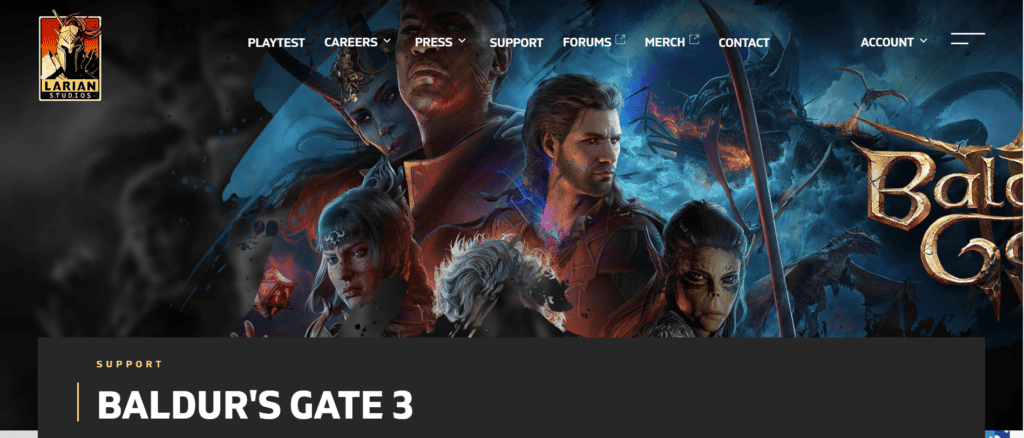
If none of the suggested fixes work, and you’re still facing problems with the shovel not working in Baldur’s Gate 3, it’s a good idea to get in touch with the game’s official support team.
Visit the official Baldur’s Gate 3 support website or contact their customer support through the provided channels.
Explain the issue in detail, including the steps you’ve taken to try and solve the problem. The support team can give you further assistance and guidance to resolve the issue.
By reaching out to the BG3 support team, you can seek expert help and advice when other solutions don’t solve the problem.