Do you want to stream anime videos on Crunchyroll? Are you getting “Oops something went wrong Crunchyroll Error Code Shak- 3016”? Did your anime Video stop playing in between an episode on Crunchyroll? Are you unable to stream anime videos on Crunchyroll?
No need to worry. You can resolve these issues by going through this article. In this article, we have covered what is Crunchyroll Error Code Shak-3016, what are its causes and most importantly how to fix this issue.
The SHAK-3016 error code typically indicates a problem with the video stream or playback on Crunchyroll. This error will stop you from streaming a video.
It can happen due to some encoding issue in the raw video or a certain extension in the viewer device.
What Are The Reasons For Crunchyroll Error Code Shak-3016?

The reasons for Crunchyroll Error Code Shak- 3016 can be poor internet connectivity, third-party browser extensions, VPN and proxy Usage, Outdated Crunchyroll app or web browser, Accumulated cache and cookies and Geo-restricted content.
Below is the elaboration of the causes of Crunchyroll Error Code Shak- 3016:
1. Poor Internet Connectivity
A weak or unstable internet connection is one of the primary causes of the Crunchyroll Shak-3016 error. When your connection is slow or intermittent, Crunchyroll may struggle to load videos properly.
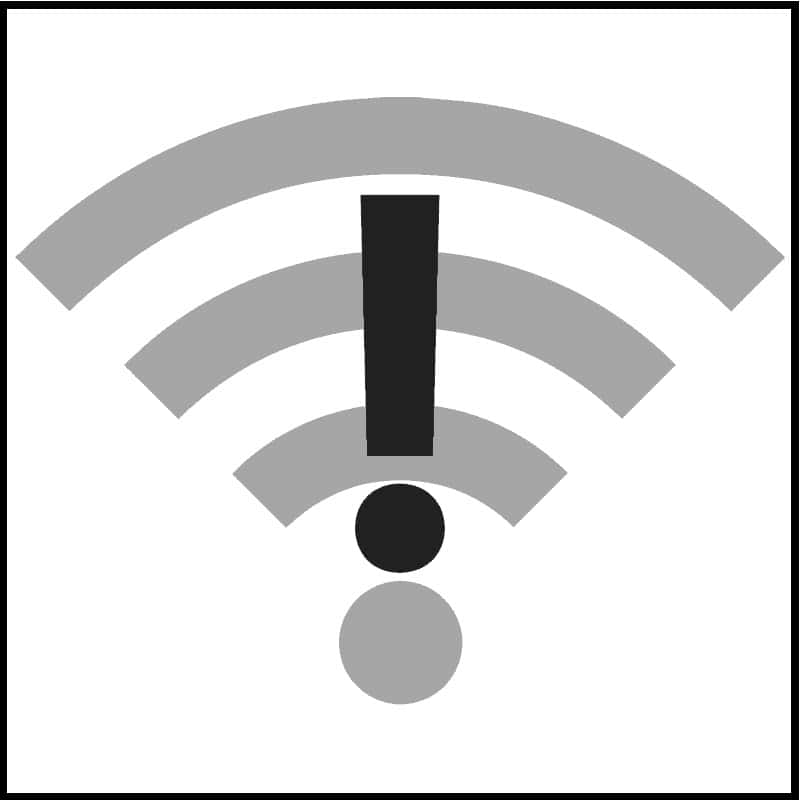
2. Third-Party Browser Extensions
Certain third-party browser extensions, such as ad blockers or privacy enhancers, can conflict with Crunchyroll’s playback. Disable these extensions temporarily to see if they are causing the Crunchyroll Error Code Shak-3016.
3. VPN And Proxy Usage
If you’re using a VPN or proxy to access Crunchyroll, it may sometimes cause streaming issues. The service can detect such tools and may block access or cause errors.
In the majority of the cases, users face the Crunchyroll Error Code Shak-3016 because they are using some third-party service that blocks or hinders the smooth working of the Crunchyroll video player or playback system.
4. Outdated Crunchyroll App
If you are using an outdated version of the Crunchyroll app then it can cause compatibility issues in playing the video
Developers regularly release updates to improve performance, fix bugs, and ensure seamless streaming.
If you’re running an older version, it may not work well with the latest content or features.
5. Outdated Web Browser
Outdated browsers can also trigger this error. It’s essential to keep your web browser up to date to ensure smooth streaming. Ensure that you are using the latest version.
6. Accumulated Cache And Cookies
Accumulated cache and cookies in your browser can interfere with streaming. Clearing these regularly can help resolve SHAK-3016 errors.
7. Geo-Restricted Content
Crunchyroll only distributes its content in designated areas. You will run into limitations or issues if you attempt to access content that is blocked by licensing agreements in your area.
A VPN could be required to get around these limitations.
How To Fix Crunchyroll Error Code Shak-3016?
To fix Crunchyroll Error Code Shak- 3016 you can ensure a stable internet connection, refresh the webpage, skip the video to a different timeline, use a different browser, disable third-party browser extensions, check Crunchyroll server status, Update the web browser and the Crunchyroll app, and check regional availability of the Crunchyroll app.
Below is the elaboration of the fixes of Crunchyroll Error Code Shak- 3016:
1. Ensure Stable Internet Connectivity
Make sure you have a stable and fast internet connection. If your connection is slow or unstable, it’s recommended to restart your router or contact your internet service provider for assistance.
You can also try resetting your Wi-Fi router.
The steps to reset the Wi-Fi router are:
- Keep your router plugged in.
- Find your router’s reset button (available at the back or bottom of the router).
- Use a paperclip to hold down the reset button for 30 seconds.
- Release the button.
- Wait for the router to power back on.
2. Refresh The Webpage
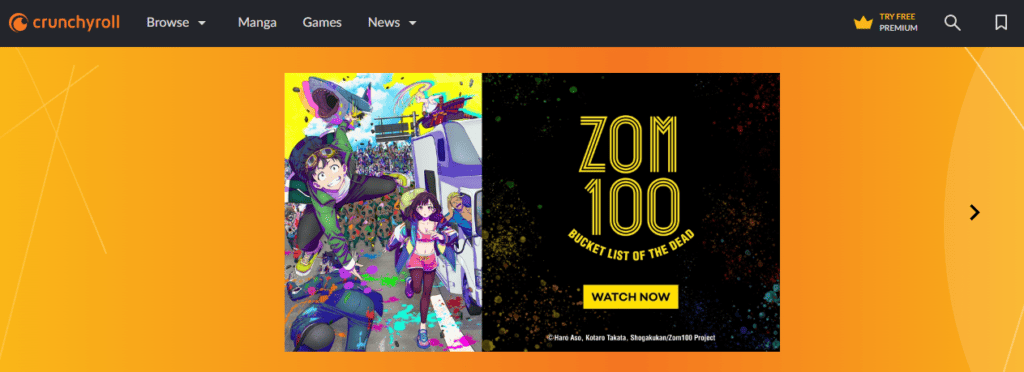
A basic refreshing of a page can help in resolving many temporary glitches or bugs enabling the video to stream normally.
You can refresh the page with Ctrl+F5 (on Windows) or Shift+Cmd+R (on Mac)
3. Try Skipping The Video To A Different Timeline
Sometimes the Crunchyroll Error Code Shak-3016 can appear due to some error or bug in some part of the Crunchyroll video File.
In such cases, you can try skipping the video a bit to a different timeline. By doing that you can skip the part where the video file is having an error in playing.
4. Use A Different Browser
If you encounter Crunchyroll Error Code Shak-3016 on one browser, try streaming on another. This can help determine if the issue is browser-specific.
Sometimes, specific web browsers may have compatibility issues with the Crunchyroll platform, and switching to a different one can provide a temporary workaround.
4. Disable Third-party Browser Extensions
Ad blockers and installed extensions can occasionally disrupt the operation of your browser and lead to numerous problems.
Try individually disabling each of the installed browser extensions to identify which one is causing the problem.
5. Check Crunchyroll Server Status
Sometimes due to an overload of requests the server can fail to sync the data.
You can visit Crunchyroll’s official website or social media channels to check if they have reported any server issues or downtime. If this is the case, you may need to wait until they resolve the problem.
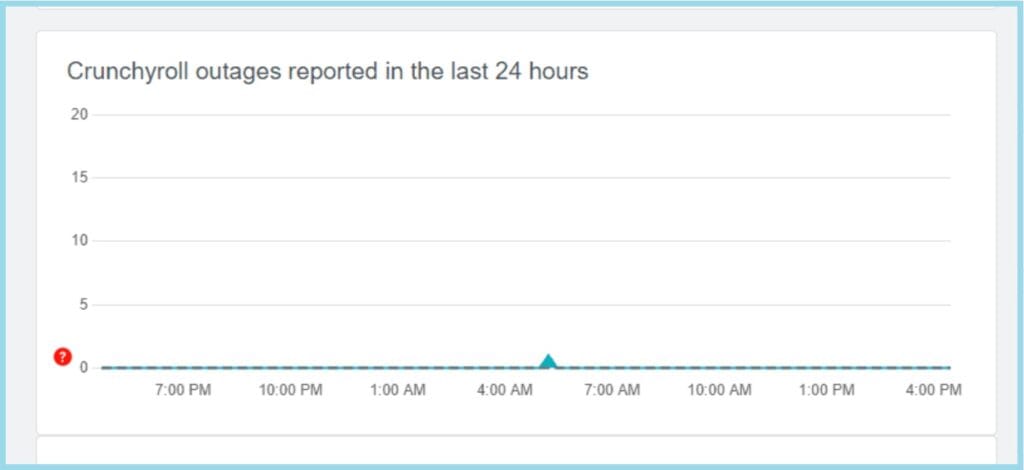
You can also check on Down Detector for Crunchyroll’s Server status. There you can have a detailed report of recent outages of the Crunchyroll server.
6. Update Crunchyroll App
Make sure you have updated your Crunchyroll app timely by going through the app store of your device.
To Update the Crunchyroll app on Android Follow the following steps:
- Open the Google Play Store app on your Android device.
- Tap on the “three horizontal lines” located at the top-left corner of the screen.
- Select “My apps & games” from the drop-down menu.
- Find Crunchyroll in the list of apps and tap on the “Update” button.
- Wait for the update to complete, and launch the app.
To Update the Crunchyroll app on IOS Follow the following steps:
- Open the App Store app on your iOS device.
- Tap on your “profile picture” located at the top-right corner of the screen.
- Scroll down and find “Crunchyroll” in the list of apps.
- Tap on the “Update” button next to the Crunchyroll app.
- Wait for the update to complete, and launch the app.
To Update the Crunchyroll app on Smart TV Follow the following steps:
- To Update the Crunchyroll app on smart TV Open The “App Store” on the smart TV.
- Search for “Crunchyroll App”.
- Click on “Crunchyroll app”.
- Click on “Update”.
- Wait for the update to complete and launch the app.
To Update the Crunchyroll app on PlayStation Follow the following steps:
- To Update Crunchyroll on PlayStation navigate to the Crunchyroll app on the Home screen.
- Press the options button on your PlayStation Remote.
- A sidebar appears, Click “Check for Updates” on the sidebar.
- Click on “Update”.
7. Update The Web Browser
Make sure your browser is up to date. Most modern browsers update automatically, but you can check for updates manually in your device’s browser settings.
To Update your web browser Follow the following steps:
For Google Chrome:
- click on the three dots in the top right corner
- Select Help and Feedback from the drop-down menu.
- Click on About Google Chrome.
- If any Update is available Then Click “Update Google Chrome”
For Microsoft Edge:
- Open Microsoft Edge on your device.
- Click on the three dots icon in the top right corner of the window.
- Select Help and Feedback from the drop-down menu.
- Click on About Microsoft Edge.
- If an update is available, it will be downloaded and installed automatically.
- Once the update is installed, click on Restart to complete the process.
For Mozilla Firefox:
- click on the three horizontal lines in the top right corner
- Select Help and Feedback from the drop-down menu.
- Click on About Firefox.
- If any Update is available Then Click “Update Google Chrome”
8. Check Regional Availablity
Make sure the information you’re accessing is accessible in your area. Due to licensing agreements, some content on Crunchyroll can be geo-restricted based on your area.
To get around this restriction and connect your VPN to a nation where Crunchyroll’s services are accessible, you can try using a VPN service.
9. Contact Crunchyroll Help & Support
If none of the above solutions work, it’s a good idea to reach out to Crunchyroll’s customer support for assistance.
They can provide personalized help and guidance to resolve the Crunchyroll Error Code Shal-3016 error.
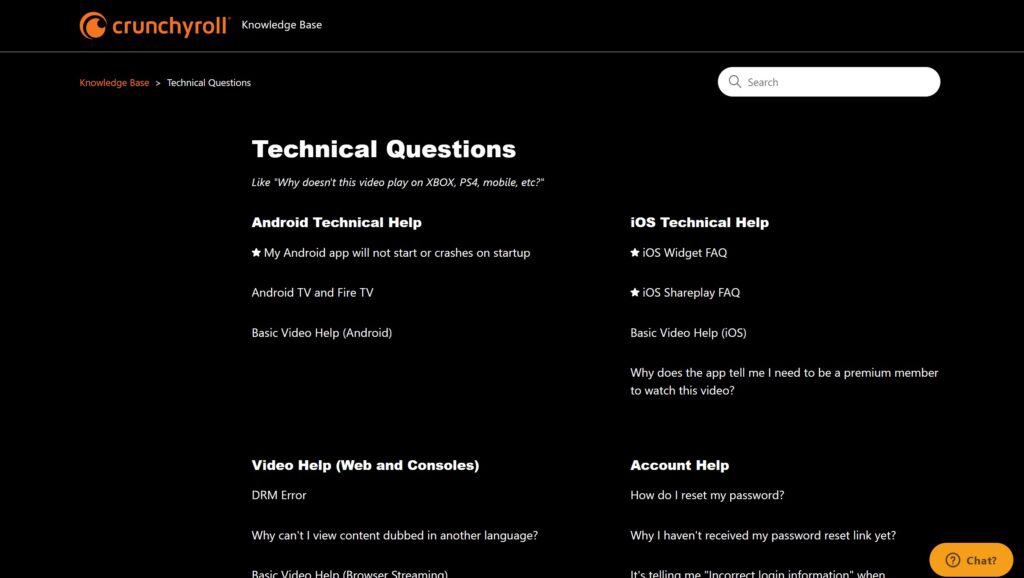
Crunchyroll’s support team can investigate the issue further and provide specific steps to address your problem
