Are you also facing trouble logging into the ESPN app with your ESPN+ account an error message pops up saying-“We are sorry. An unexpected error occurred.”
This error message arises at the time of login to ESPN+. ESPN Plus has proven to be the best streaming service you can sign up for to watch sports, and it has plenty of stuff to offer to fans of baseball, hockey, UFC, football, and more.
Do you also love to watch sports and use ESPN+ for the same? Then such type of errors must have been causing restlessness in your mind. Sometimes the real cause of this error message becomes difficult to find.
If you are troubled with the same, then don’t worry because in this article we will discuss what causes “An unexpected error occured” on ESPN+ and how to fix the same.
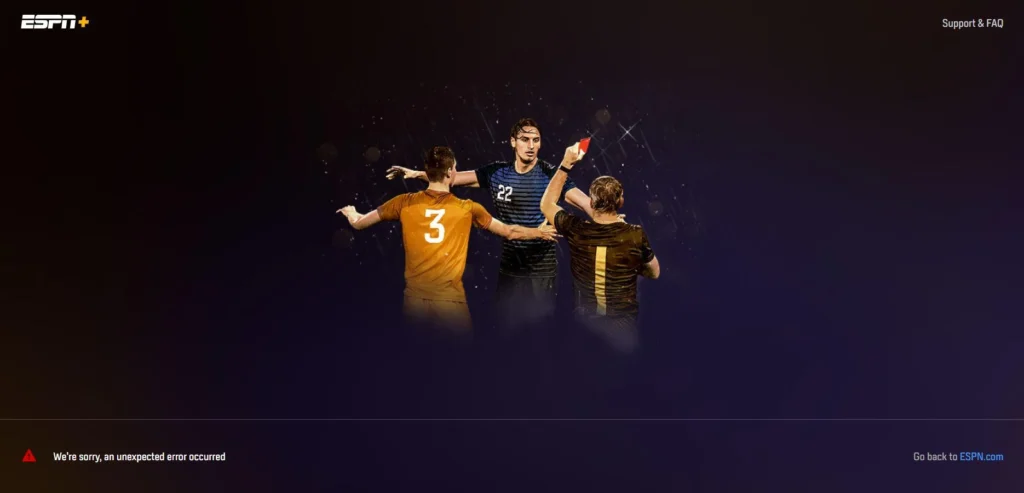
What Causes ESPN Plus Unexpected Error?
There could have been several reasons that might have caused the message to come up whenever you try to log in on ESPN+. t
Below we have mentioned some of the major reasons that might cause the arising issue. Therefore have a look at them:
- Since this issue arises at the time of login, and if you are not entering your ESPN+ account credentials correctly then it might show you the resulting error.
- ESPN+ may have geographic restrictions and if you are trying to log in from a country where ESPN+ is not available, then you may face an error while logging in.
- The error message- “An unexpected error occurred” on ESPN+ may be due to Browser Incompatibilities. So, using unsupported answers may result in errors.
- If your internet connection is not proper or unstable then there may be a complete chance that you will face trouble while logging in.
- Sometimes, the ESPN+ service may experience outages or technical problems on their end which is causing this issue.
- When too many users try to access ESPN+ simultaneously due to high traffic, it may show you the above error message.
Among all the above-mentioned issues there could be trouble with it is the server as it may be down sometimes. You do not need to worry about it as we have mentioned some of the major fixes that can resolve this problem.
How To Fix ESPN Plus Unexpected Error?
1. Enter The Correct Account Login Credentials
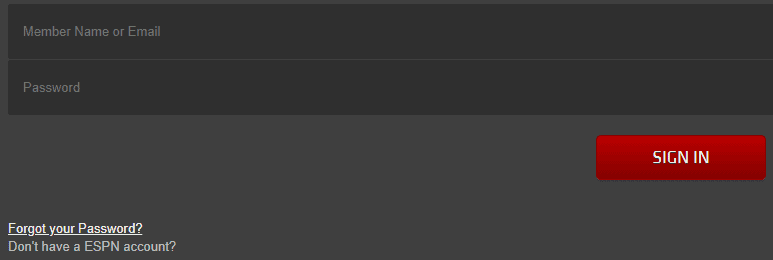
If the account details that you are entering are wrong, then you will not be able to log in to ESPN+ and will get the error message.
You need to carefully enter your email and password. If your password contains some special characters then you need to write them the exact way while login to ESPN+.
If your email or password of ESPN+ is in a different language then you can easily change the keyboard layout.
For this, just click on the keyboard language icon, and from there you can choose the language in which you have created your email and password for your ESPN+ account.
You are also required to double-check the password while logging into ESPN+.
2. Use A VPN
ESPN+ has geographic restrictions, which can result in errors if you are trying to access it from a region where it’s not available.
If you recently moved to a different country where ESPN+ is not available. Then surely you will face difficulty in ESPN+ login and get the error message.
To fix this, follow these simple steps to watch ESPN+ in any country without any hassle:
- Sign up for a premium VPN provider like ExpressVPN.
- Download and install the ExpressVPN application on your preferred device.
- Launch the ESPN+ app and sign in with your credentials.
- Connect to any US servers.
- Once connected, visit the ESPN website or launch its app.
Now check whether the issue is resolved or not.
3. Manage Browser Incompatibilities
ESPN+ is compatible with various devices and platforms, but it may not work correctly on some older devices or unsupported browsers.
Therefore, the error message on ESPN+ may be due to Browser Incompatibilities.
In this case, first of all, you need to make sure that you are using the latest version of your browser. Updated browsers improve compatibility.
If you are facing trouble in one browser, then try using the other ones. Chrome, Firefox, and Safari are the top choices.
4. Check Your System’s Date And Time Settings
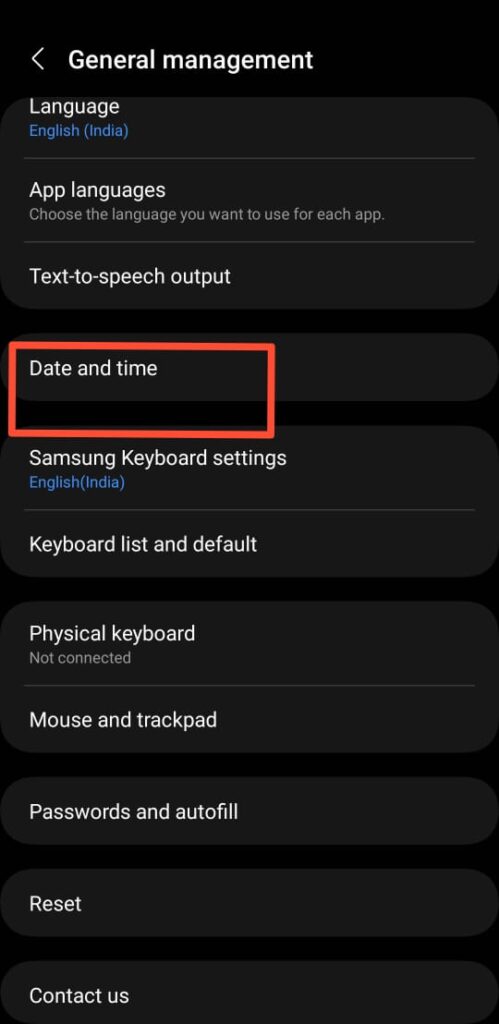
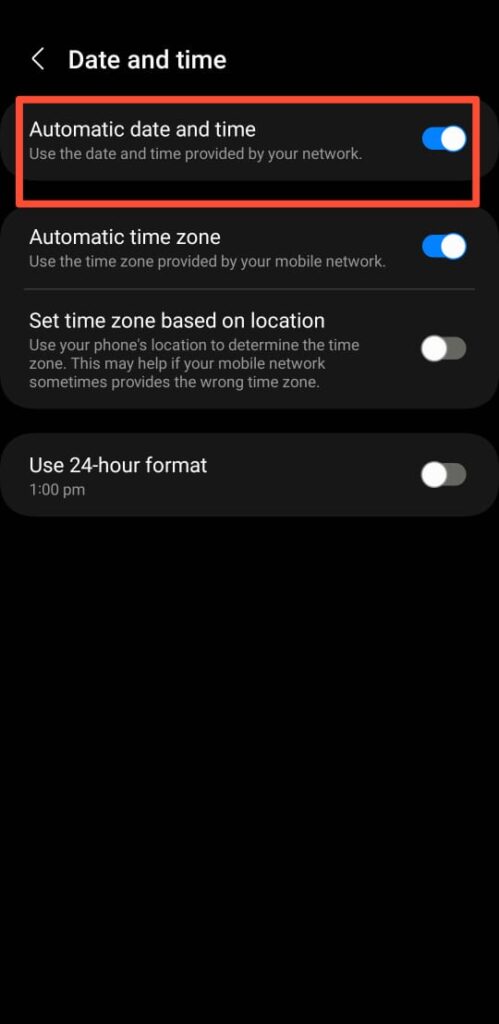
Many times a mismatch between your device system’s date and time may cause some issues, mainly with secure sites.
Therefore if your system date and time settings are incorrect, then ESPN+ may prevent you from logging in and show you the error message.
To check your system’s date and time settings. Follow these steps:
- Go to Settings.
- Tap Time and Language.
- Then select Date and Time.
- Switch on the option by which your system will automatically set the date and time.
5. Ensure Good Network Connection
You need to make sure that your internet is working with good speed. Because a poor or unstable internet connection can lead to unexpected errors while login or streaming.
Try switching off mobile data and switching to a Wi-Fi network instead. It is also needed that the Wi-Fi is placed near the device for better signal strength.
While experiencing a slow or no internet connection, it is suggested to reboot the Wi-Fi router. It depends on the internet usage and how often it is needed to reboot our Wi-Fi router. These are the steps to follow in restarting the Wi-Fi router:
- Simply switch off the router and unplug it from all the devices and power supply.
- Wait for 3 minutes and then plug it in again.
- Now wait for the signal to come back and connect to the internet through it.
Ensure that you have a stable and strong internet connection and adequate speed. If you have a strong internet connection then it’ll boost the performance of the app and help in removing the glitches.
You can check your internet speed by clicking here.
6. Check ESPN+ Server Status
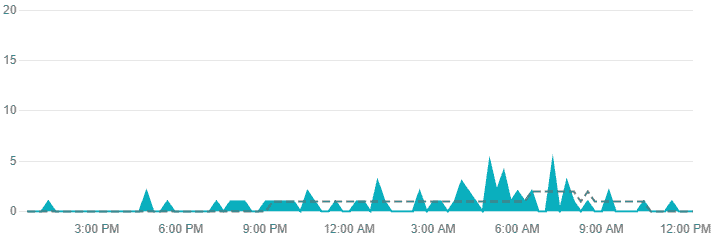
It’s important to note that a proper or stable internet connection can often resolve many issues, but there might be cases where the problem lies with the website’s servers or infrastructure.
So the next thing that you need to check is ESPN+ Server Status. In case the server is going through an outage or the server is having scheduled maintenance, the ESPN+ app will not work properly.
You can open ESPN+ and try again if it works or not after you see that the server is back online.
The server should be back online shortly as the technical team will be working on it to fix it soon.
7. Check ESPN+ Social Media
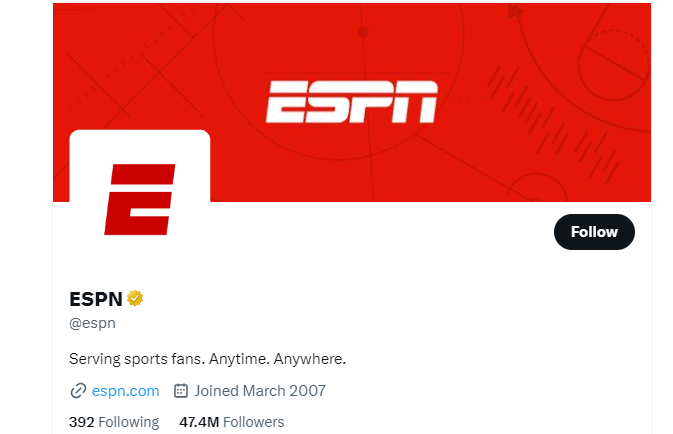
Sometimes there may be a possibility that the ESPN+ service has been experiencing outages or technical problems on their end.
Then, in this case, all you can do is you can check ESPN+ social media accounts or their official website for any announcements regarding service outages. If the issue is on their end, you may need to wait for them to resolve it.
8. Contact ESPN+ Customer Support

If you have tried all the above listed solutions and none seem to work then the issue is not from your end. For this, you have to contact the ESPN+ Customer Support Team for assistance.
They may be able to provide more specific help and investigate any potential issues with the ESPN+ login problem and error message. Also, they provide you with personalized solutions.
You can contact the support team of ESPN+ by clicking here.
