Are you facing an issue related to watching videos in offline mode on Crunchyroll? Crunchyroll has proven to be the best streaming service for watching anime, and it’s even bigger and better after merging with Funimation.
The streaming service has four plans each with different perks. The paid subscription tiers offer features like downloads of shows to mobile devices. But Crunchyroll users have been facing a lot of issues with it. The issue is creating a lot of frustration in the user’s mind.
Because they are not able to have access to the shows which they have downloaded, basically, Crunchyroll offline viewing is not working. And dropping the error message- “Dang! We couldn’t connect to Crunchyroll. Try Again”.
If you are facing the same issue. Then don’t go anywhere because in this guide we will discuss why Crunchyroll offline viewing is not working and how to fix it.
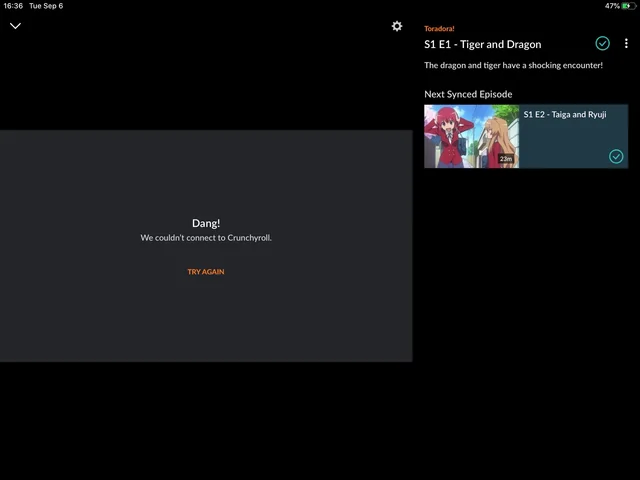
Why Is Crunchyroll Offline Viewing Not Working?
Many streaming services allow their users to download episodes so that they can watch them offline anytime without any internet connectivity.
If Crunchyroll provides an offline viewing feature and you’re experiencing issues with it, here are some common reasons why offline viewing might not be working:
- The downloaded video period may expire. Generally, downloaded videos have validity, and when their validity is over, you can’t watch them offline.
- There could have been a possibility that the downloads have not finished. And you are trying to play them offline when they are not completely downloaded.
- Since Crunchyroll saves content locally, on your device to be able to playback when offline, one can’t exclude the possibility of a storage failure.
- If you have not downloaded the videos the correct way on Crunchyroll, then probably your Crunchyroll offline viewing might not be working.
- This situation could have arisen if you were using the old or outdated version of the Crunchyroll app.
- Sometimes there might be some bugs or glitches in the app or it could be that the Crunchyroll server is down. This might also be the reason behind the above issue.
These are all the reasons that could be leading to the issue related to Crunchyroll offline viewing not working. You need to find the right cause of it and fix it.
Below we have mentioned some of the major fixes that might help you in getting rid of the problem. So have a look at all of them and try to fix your issue.
How Do We Fix Crunchyroll Offline Viewing Not Working?
1. Renew The Download Videos
The downloaded video period may expire. Generally, downloaded videos have validity, and when their validity is over, you can’t watch them offline.
So you need to check whether the video that was downloaded has lost its validity or not. In the Crunchyroll application, the downloaded videos often lose their validity after seven days but after three days when you play them once.
When they lose their validity, you will not be able to watch them in an offline mode. Therefore it becomes necessary for you to renew them to watch again.
Below we have mentioned the steps to renew the Crunchyroll offline videos:
- First of all, connect your device to a proper and stable internet connection.
- Open the Crunchyroll application or open any Browser and search for Crunchyroll.com.
- Remember downloaded videos automatically renew when the device is connected to the internet.
Now, check whether you are able to watch videos when offline.
2. Check For Unfinished Downloads
There could have been a possibility that the downloads have not finished. And you are trying to play them offline when they are not completely downloaded.
It may happen that you start a video for downloading but the internet becomes slow or less, and the download video would have finished. And you are trying to play the video when it is not fully downloaded.
So in this case you need to check whether the video you are trying to watch in an offline mode is fully downloaded or not. If not fully downloaded, then first complete their download.
3. Disable VPN Or Proxy Servers
If your VPN (Virtual Private Network) or proxy server is active, then it may interfere with Crunchyroll’s ability to authenticate your location.
The Offline Viewing will also be disabled when you are reaching the Crunchyroll server from outside your registration area.
In such cases, you need to temporarily disable your VPN or proxy server. Below here are the steps to disable VPN:
Steps to disable VPN on iOS (iPhone or iPad):
- Open the Settings app.
- Tap on VPN.
- Toggle the switch next to the VPN connection to turn it off.
Steps to disable VPN on Android:
- Open the Settings app.
- Tap on Network & Internet > VPN.
- Tap on the VPN connection, then toggle the switch to turn it off.
4. Renew Crunchyroll Subscription
If the videos are properly downloaded and there is no location issue as well. Then it might be that your Crunchyroll subscription has ended.
You need to check for the same. Below we have mentioned the major steps that help you check the subscription:
- Open the Crunchyroll application or open any Browser and search for Crunchyroll.com.
- Log in to it.
- Click on the Crunchyroll Profile icon on the top.
- Reach out to Settings from the menu.
- A page will appear. It will show the Payment and Subscription information.
- From there, you can easily that the subscription is active or not.
5. Download Videos The Correct Way
If you have not downloaded the videos the correct way on Crunchyroll, then probably your Crunchyroll offline viewing might not be working.
Follow the information below to learn how to download videos the correct way on Crunchyroll.
On Android and iPhone apps:
- Open the Crunchyroll app.
- Reach out to your favorite show’s episode that you want to download to watch in an offline mode.
- Now click on the ‘Download’ beside the title.
By following the above-mentioned steps, your video will start downloading. Once the download finishes, click on ‘My Lists’ at the bottom of your screen.
Now reach out to the offline tab and the episode you downloaded will be available in this tab. And you will be able to watch anytime later in an offline mode.
6. Update The Crunchyroll App To The Latest Version
This kind of situation could have arisen if you were using the old or outdated version of the Crunchyroll app.
App updates often include bug fixes and performance improvements that address issues like offline viewing not working.
Using an old or outdated version of the Crunchyroll application will cause other related issues.
Also using the old or outdated version of the app leads to slow functioning which hints at pending updates of your application.
Therefore it becomes very important to check for any recent changes to ensure the apps’ smooth functioning.
For Android, go to “Google Play” > “My Games & Apps” > “Crunchyroll”. If you can find the “Update” button, tap it, and then, you’ll get the latest version of the app.
For iPhone, go to “App Store” > “Crunchyroll”. If you can find the Update button, tap it, and then, you’ll get the latest version of the app.
7. Check The Server Status Of The Crunchyroll
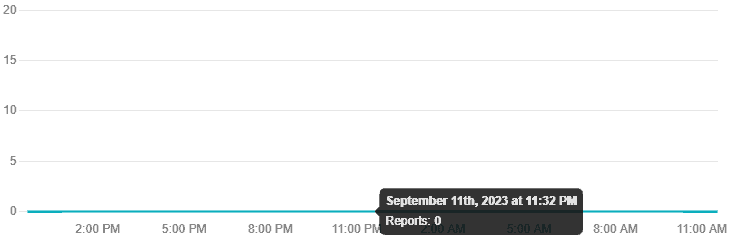
Sometimes the Crunchyroll response servers are temporarily down. This may lead to disabling several features within the application.
In case the server is going through an outage or the server is having scheduled maintenance, the Crunchyroll app will also not work properly.
You can open Crunchyroll and check whether the Crunchyroll offline viewing feature is working or not when the server is back online.
The server should be back online shortly as the technical team will be working on it to fix it soon. You can also check the Crunchyroll server by clicking here.
8. Contact Crunchyroll Customer Support
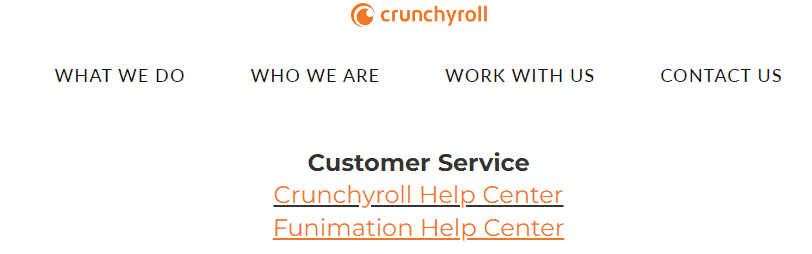
After trying the above-mentioned fixes if you are still facing any difficulty in resolving the issue then you may contact The Crunchyroll Support Team for the same by clicking here.
