Are you having trouble trying to play Starfield with Vortex mods?
Many players have reported recently that they are not able to use Vortex mods while playing Starfield as the mods seem not to be working. This can be a hassle when you are trying to enjoy the game as you want.
We understand your frustration with this situation and that is why we are here to help you solve this issue!
Starfield is a role-playing action-packed game that is published by Bethesda which is an original setting after the Elder Scrolls.
Mods are used by players to make changes in the game and to enhance their enjoyment by experiencing and experimenting with different aspects of the game. Mods are essentially used to modify the contents and gameplay of a game and Strafield is no exception.
However, being a new game it has problems and issues with its mods that can confuse and frustrate its players.
In this article, we will be looking at the reasons why your Vortex mods are not working in Starfield and how you can fix that issue easily!
Why Are Starfield Vortex Mods Not Working?
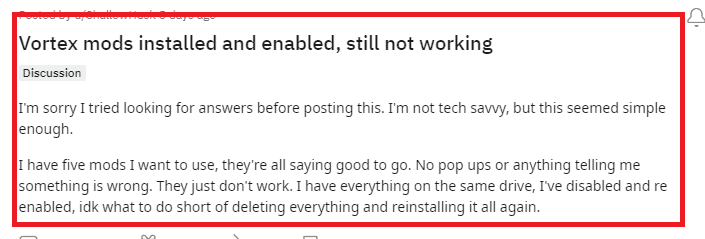
There can be multiple reasons why Starfield Vortex mods are not working.
These issues include your PC not having the required files to make the mods work. Another reason could be that the hardlink deployment in Vortex mods is not configured correctly.
In case you haven’t configured the Vortex mods correctly then that can also be another reason why Vortex mods are not working in your Starfield.
Whatever the reason is you will be able to fix the issue by following our fixes section below.
How To Fix Starfield Vortex Mods Not Working?
To fix the Starfield vortex mods not working you can check the mod requirements, install Vortex mods manually, configure the Voertex mods correctly, create a softlink, enable a hardlink deployment, edit StarfieldCustom.ini File and run sfse_loader.exe folder as administrator.
Below we have discussed these fixes in more detail.
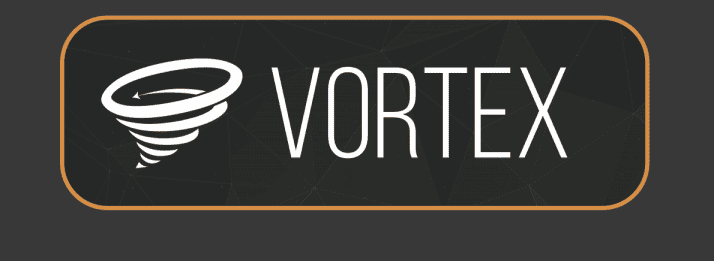
1. Check Mod Requirements
The first thing that you need to do is to check the Mod requirements when you are trying to use Vortex mods with Starfield.
Different mods have different requirements so make sure that you have all the additional files that the modf needs to run in your device.
You can find the files that you need in the installation guide of that mod or the website itself.
2. Install Vortex Mod Manually
The next fix that you can try is to install the Mod manually on your computer. Copy the data folder from the mod into documents\mygames\starfield and make sure you add any lines it needs to your starfieldcustim.ini.
Manually installing mods might be able to make the mods work correctly as many players have found after they have done so on their computer.
3. Configure Vortex Mod Correctly
Make sure to configure your Vortex Mods correctly before you try to play Starfield with them. Below we have shown just how you can do that.
- Open Vortex and go to Settings > Mods.
- Keep Mod Staging Folder on the same drive where Starfield is installed.
- For the Deployment Method, select, Move Deployment (Experimental).
- Now, manually update the StarfieldCustom.ini for each mod.
- It should install the esp’s correctly in the data folder after you are done.
4. Create A Softlink
Another fix that you can try is to create a soft link in Vortex mods.
You can use this method by following the steps below. However, be aware that this method can mess your PC up if you are not careful so if you are not sure then please do not try this.
- Rename E:\Users\YourUserName\Documents\My Games\Starfield\Data\Textures folder.
- Open the Command Prompt (hover over it & right click>more> run as administrator)
- Enter this command (substituting your paths):mklink /d “E:\Users\YourUserName\Documents\My Games\Starfield\Data\Textures” “E:\Program Files (x86)\Steam\steamapps\common\Starfield\Data\Textures“
- Now, Install your mods.
5. Enable Hardlink Deployment
The next solution that you can try is to modify the hardlink deployment of your Vortex mod files.
- Launch the Vortex Mod Manager and open Settings.
- Select the Mods tab and choose the Deployment Method.
- Enable the Hardlink Deployment.
- Now launch the game to check if your mods are working.
6. Edit StarfieldCustom.ini File
You should also edit the StarfieldCustom.ini File if you find that your Vortex mods are not working.
- First, open the main directory of Starfield from Documents\My Games\Starfield
- Ensure that the file name is “StarfieldCustom.ini“.
- Launch the StarfieldCustom.ini file using Notepad.
- Replace it with the following command text:
- [Archive]
bInvalidateOlderFiles=1
sResourceDataDirsFinal= - Save the file and make sure it’s not saved as a text file (.txt).
- Go to Properties and set it to Read-only.
7. Start sfse_loader.exe Folder As Administrator
As an alternative fix, you can try to start the sfse_loader.exe folder as administrator. Right-click on the folder and select the option Run as Administrator.
In case you don’t know the location of the folder, you can type “sfse_loader.exe” in the Windows search bar and find it from there.
8. Contact Vortex Mod Support Team
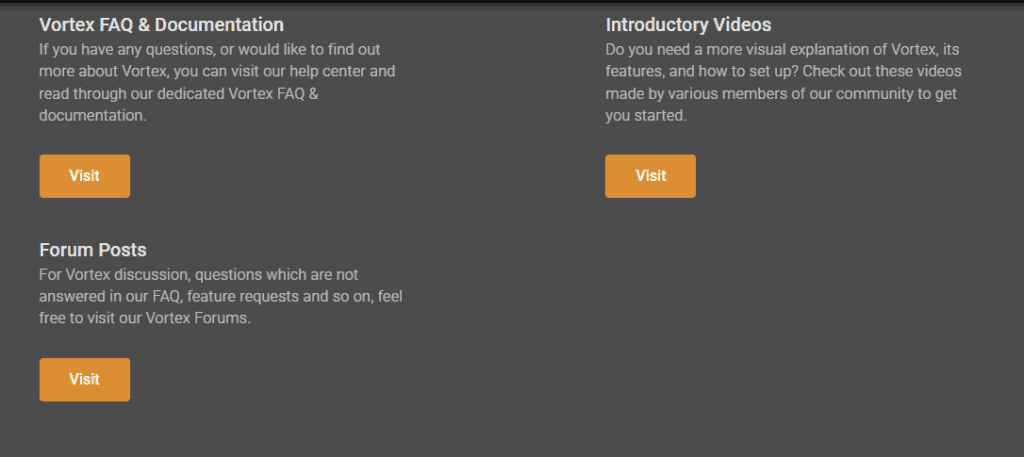
If none of the available solutions was able to fix your issue then you should contact the Vortex Mod Support Team and talk to them regarding this problem.
