Starfield, the famous space game, has wowed millions with its huge space world and cool gameplay.
Yet, some players are puzzled by a message: “Ship Has Unattached Modules.”
The full error message reads: “UNATTACHED MODULES Ship has unattached modules.”
In this article, we’ll explain this issue and give you simple steps to resolve it.
What Does “Ship Has Unattached Modules” Mean On Starfield?
Starfield Ship Modules are functional components that enable players to customize and modify different aspects of their spaceships.
In Starfield Ship Builder, the “Starfield Ship Has Unattached Modules” error signals that some ship parts aren’t properly connected.
When certain parts of the ship are not properly attached to the main structure, the ‘Ship has unattached modules’ error occurs.
If players move a component away from its original position and do not properly reattach it, this could happen.

It can also be a bug that occurs when initially entering the ship editor.
How To Fix “Ship Has Unattached Modules” On Starfield?
To fix the issue of the ship having unattached modules in Starfield you will have to connect the unattached ship modules, verify the Starfield game files and update the Starfield game in your PC/Console.
Below we have discussed the fixes in greater detail.
1. Connect The Unattached Ship Modules
The “Ship Has Unattached Modules” error happens when parts of your spaceship are not connected.
To fix it, find the missing piece and attach it back to your ship.
This will make sure your ship works correctly and performs well in the game.
To resolve the “unattached modules” error in Starfield, perform the following steps:
- In the shipbuilder menu, hover over the ship, and either press ‘LB‘ on the controller or double-click the ship on PC to select the entire ship.
- Use ‘LB‘ to ‘select all,’ which will highlight the entire ship, ensuring nothing is left unselected.
- On PC, double-click to select all parts of the ship, or on Xbox, employ the ‘LB‘ button to select all ship components.
- Identify which parts have not been properly attached.
- Reattach the unattached parts to the main structure of the ship.
Before reattaching unattached parts, players may have to move them back to their original position.
If the error persists, it could be a bug that needs a fix or workaround.
2. Check For Updates
If the error persists, then check for updates, and if any updates are available, promptly install them.
Updating Starfield should resolve the “Ship Has Unattached Modules” issue that has been caused by a bug.
Steps for checking for updates for Starfield on Steam:
- Open the Steam client on your computer.
- Click on the “Library” tab.
- Find Starfield in your list of games.
- If there is an update available, it should automatically start downloading.
- If there is no update available, you can try restarting Steam or your computer to see if that triggers an update.
Steps for checking for updates for Starfield on Xbox:
- Turn on your Xbox console.
- Press the Xbox button on your controller to open the guide.
- Navigate to “Profile & System” and select “Settings”.
- Select “System” and then “Updates“.
- If there is an update available for Starfield, it should be listed here.
- Follow the prompts to download and install the update.
3. Verify The Game File
If, in case, there is no update available or updating didn’t fix the issue, then try verifying the game files of Starfield.
This would look for any missing or corrupted files that might be causing this issue.
Here are the steps for verifying the game files for Starfield.
Steps for verifying the game files for Starfield on Steam:
- Open the Steam client on your computer.
- Click on the “Library” tab.
- Right-click on Starfield and select “Properties“.
- Select the “Local Files” tab.
- Click on “Verify Integrity of Game Files“.
- Wait for the process to complete.
- Once the process is complete, any missing or damaged files will be replaced with new ones.
Steps for verifying the game files for Starfield on Xbox:
- Open your Xbox console.
- Navigate to the Starfield game icon on your home screen.
- Press the “Options” button on your controller.
- Select “Manage game & add-ons“.
- Select “Saved data“.
- Select “Delete all“.
- Confirm that you want to delete all saved data.
- Restart the game.
4. Contact Starfield Support
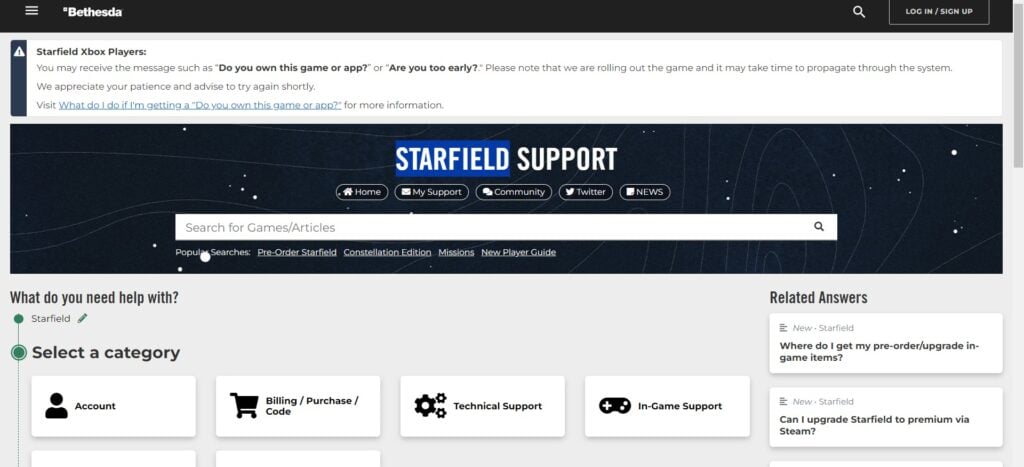
If the previous solutions didn’t help, reach out to Starfield support for expert assistance.
They can provide you with specific guidance to resolve the problem.
