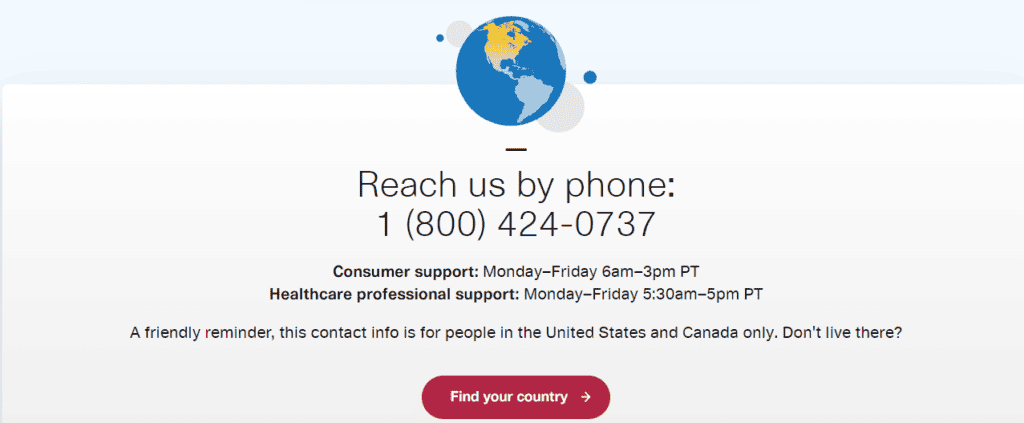ResMed Airsense 11 machines are designed to make starting sleep apnea therapy and adhering to it, easier and more convenient than ever before.
Every AirSense 11 machine includes a wide range of features designed to deliver patients comfortable therapy. However, some users have reported that their ResMed Airsense 11 does not send data to the app.
Are you facing the same issue as well? This article will guide you to fix the problem of ResMed Airsense 11 not sending data to the app.
Why Is ResMed Airsense 11 Not Sending Data To The App?
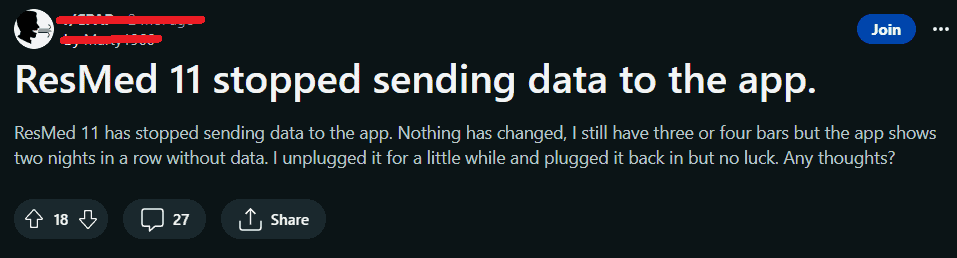
Here are some reasons why your ResMed AIrsense 11 may not be sending data to the app:
1. Poor Cellular Coverage
The ResMed Airsense 11 cannot send data to the app with poor cellular coverage. If there are three or fewer bars on the wireless signal strength icon in the top right-hand corner of the device’s screen, it has poor cellular coverage.
ResMed Airsense needs wireless cellular coverage with good signal strength.
2. Airplane Mode
For ResMed Airsense 11 to send data to the app, the airplane mode needs to be turned off. Ensure that the airplane mode is off on your machine.
3. MyAir App Server Is Down
Data-related issues can occur due to server maintenance or outages. If myAir is down, you should see a message such as “Down for maintenance” or “Account creation is not available at the moment”.
How To Fix ResMed Airsense 11 Not Sending Data To App?
If you are facing trouble due to ResMed Airsense 11 not sending data on your app, here are some ways to fix the issue:
1. Change The Location Of The Machine
You may be experiencing poor cellular coverage. Place the device in a location that may have better cellular coverage (i.e., moving a bedside table, if necessary).
The wireless signal strength icon in the top right-hand corner of the device’s screen will tell you whether they have good coverage (when all bars are displayed) or poor coverage (when three or fewer bars appear).
2. Turn Off Airplane Mode
Make sure that your machine is not set to Airplane mode. To check if your ResMed Airsense 11 has the airplane mode on, follow these steps:
Go to the Home screen > select My Options > Scroll down to Airplane Mode. If it is switched on, turn Airplane mode off on your machine.
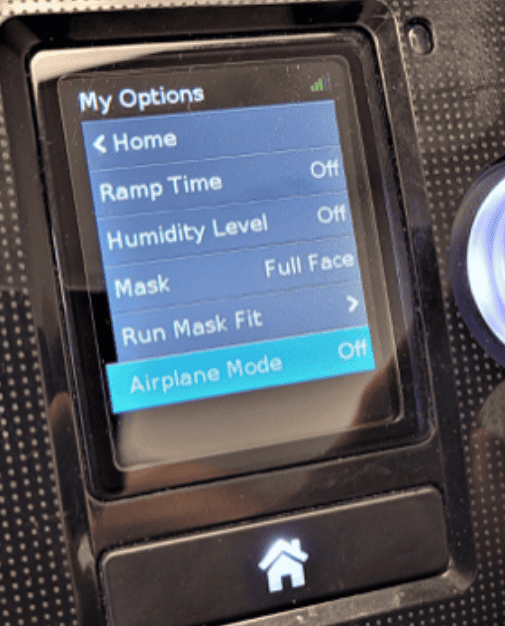
3. Verify Machine Is Connected Properly
Ensure that the patient is wearing the mask in the right manner and the machine is connected to the patient properly.
The machine must detect breath throughout usage hours. The patient usage hours will not be updated (zero hours) if you merely run the machine (without being attached to the person and breathing).
4. Leave The Machine On For An Hour
Are you switching off your machine too quickly in the morning? Your device transmits data to the cloud 1 hour after you stop the therapy (with the main power on).
Keep the device switched on for about an hour when you wake up and then switch the power off.
5. Reset Your ResMed Airsense 11 Machine
Reset your ResMed Airsense 11 by unplugging and plugging it back in. If your machine’s power cord has been continually plugged in for days/weeks, unplug it for 40 seconds and then plug it back in. This resets the machine.
Use your machine as normal, and check myAir the next day to confirm your data was transmitted or synced as expected.
If even after performing the steps above and using your machine for one night, you still do not receive therapy data in MyAir, please contact your home medical equipment provider for additional assistance.
6. Check Server Status
You should be able to see a message such as “Down for maintenance” or “Account creation is not available at the moment” on the myAir app if it is down.
If you use MyAir web, you can check the server status on Websitedown.
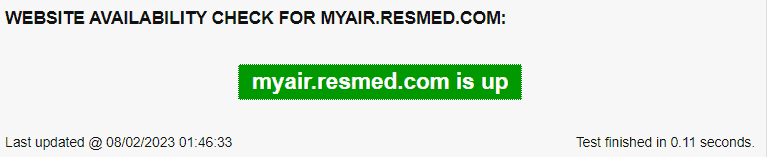
If the server is down, it is advisable to wait for some time and try the troubleshooting steps later.
7. Contact Customer Support
If you have followed the steps above and still cannot see the data, please contact ResMed Customer Service for additional support.
You can fill out the form and they will get in touch with you.
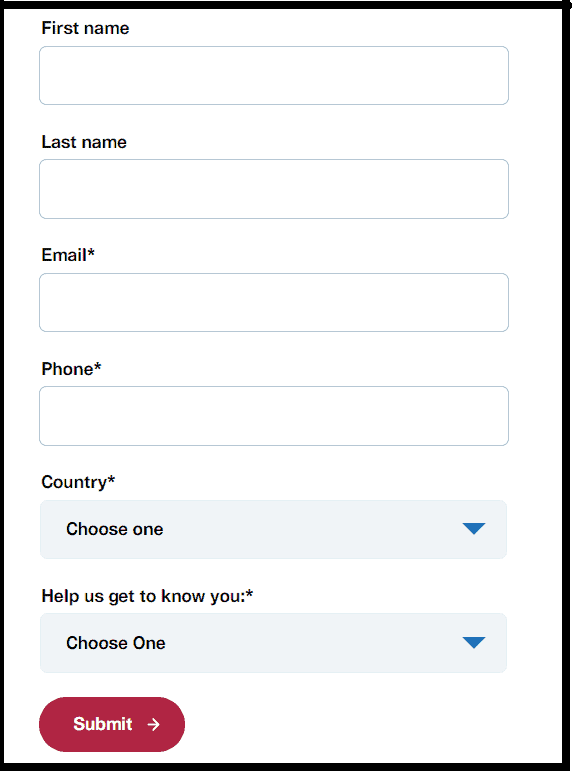
Additionally, you can also reach out to them by phone.